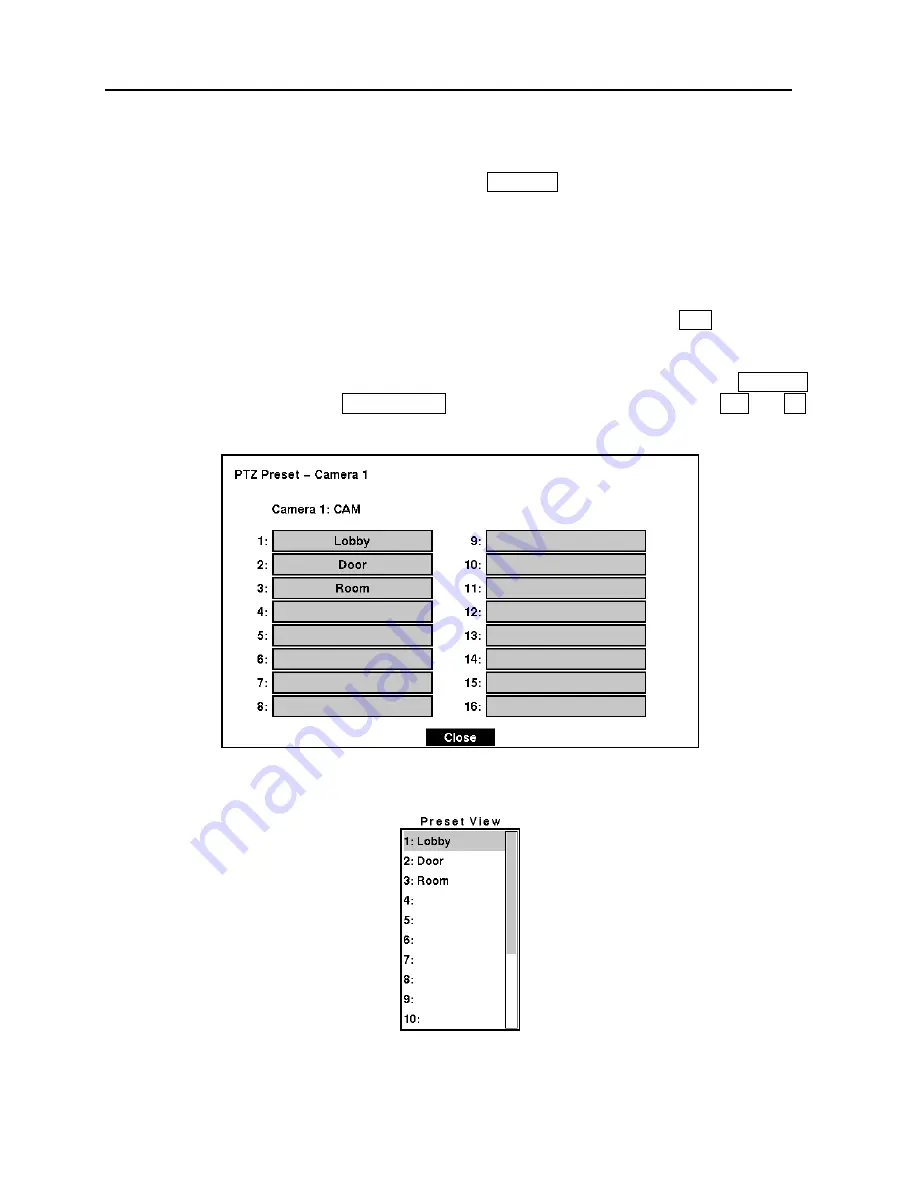
TVDR4 – 9 – 16H
58
PIP Mode
You can display a Picture-in-Picture by pressing the
DISPALY
button. You can change the
location of the PIP by pressing the
Up
and
Down
arrow buttons and its size by pressing the
Left
and
Right
arrow buttons.
PTZ Mode
The DVR will control cameras with Pan, Tilt and Zoom capabilities. Press the
PTZ
button to
enter the PTZ mode. You can control the camera using front panel control buttons or by setting
up presets. To use the front panel buttons, press the
Left
and
Right
arrow buttons to pan left and
right. Press the
Up
and
Down
arrow buttons to tilt the camera up and down. Press the
SEARCH
button to zoom in, and press the
PLAY/PAUSE
button to zoom out. You can use the
RW
and
FF
buttons to focus the image.
Figure 63 — PTZ Preset screen.
Figure 64 — Preset view screen.






























