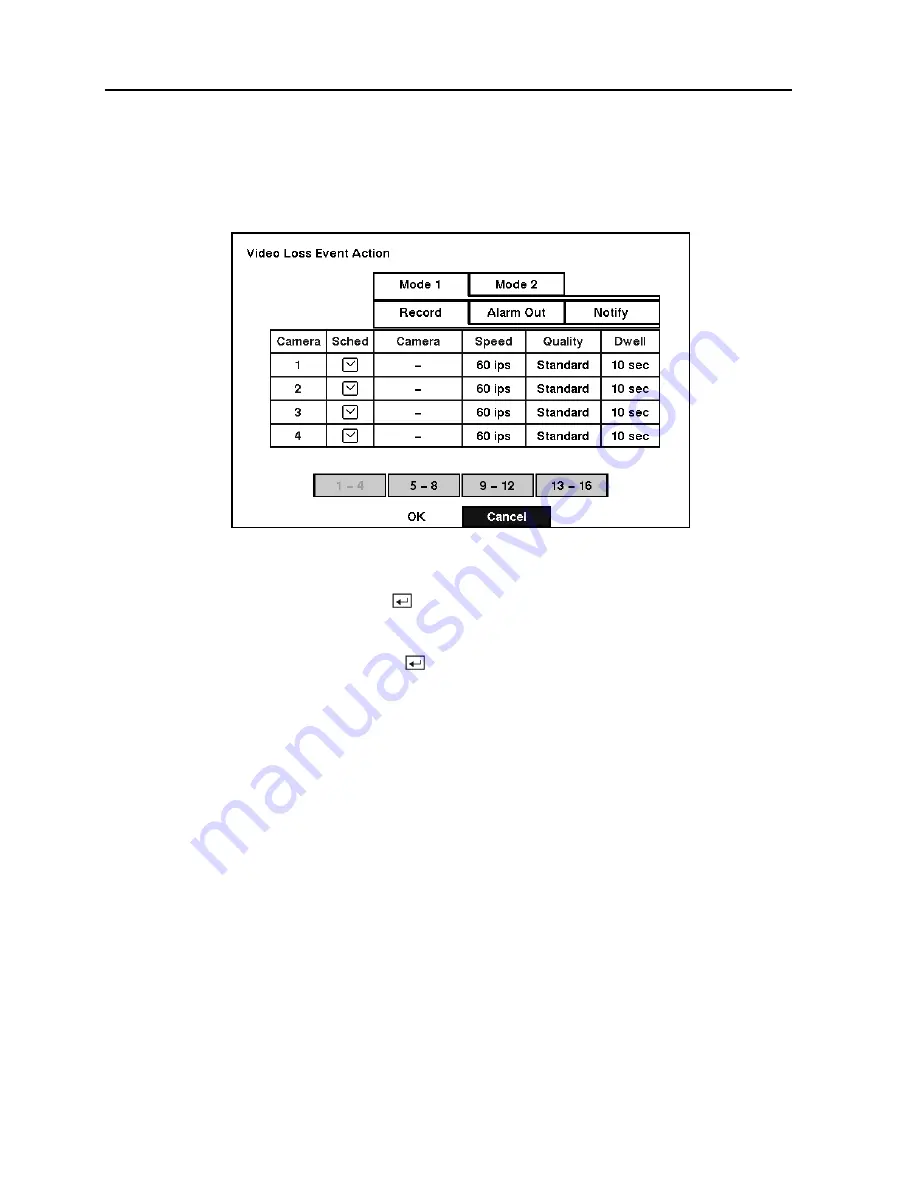
TVDR4 – 9 – 16H
44
Video Loss Event Action (Record) Setup Screen
The DVR can be set to react to video loss from a camera differently. Each camera can be
assigned a schedule, associated camera, recording speed, video quality and dwell time.
Figure 50 — Video Loss Event Action (Record) setup screen.
Highlight the
Sched
box and press the button. A schedule screen appears. Set the schedule
as described earlier.
Highlight the
Camera
box and press the button. A camera selection screen appears. Select
the camera number you would like to associate with the camera that has lost video.
NOTE: You can associate multiple cameras with a camera.
Highlight the
Speed
box and select number of images per second you would like to record from
the drop-down menu.
Highlight the
Quality
box and select the image quality you want to record from the drop-down
menu.
Highlight the
Dwell
box and set the length of time you would like to record for the associated
video loss.
















































