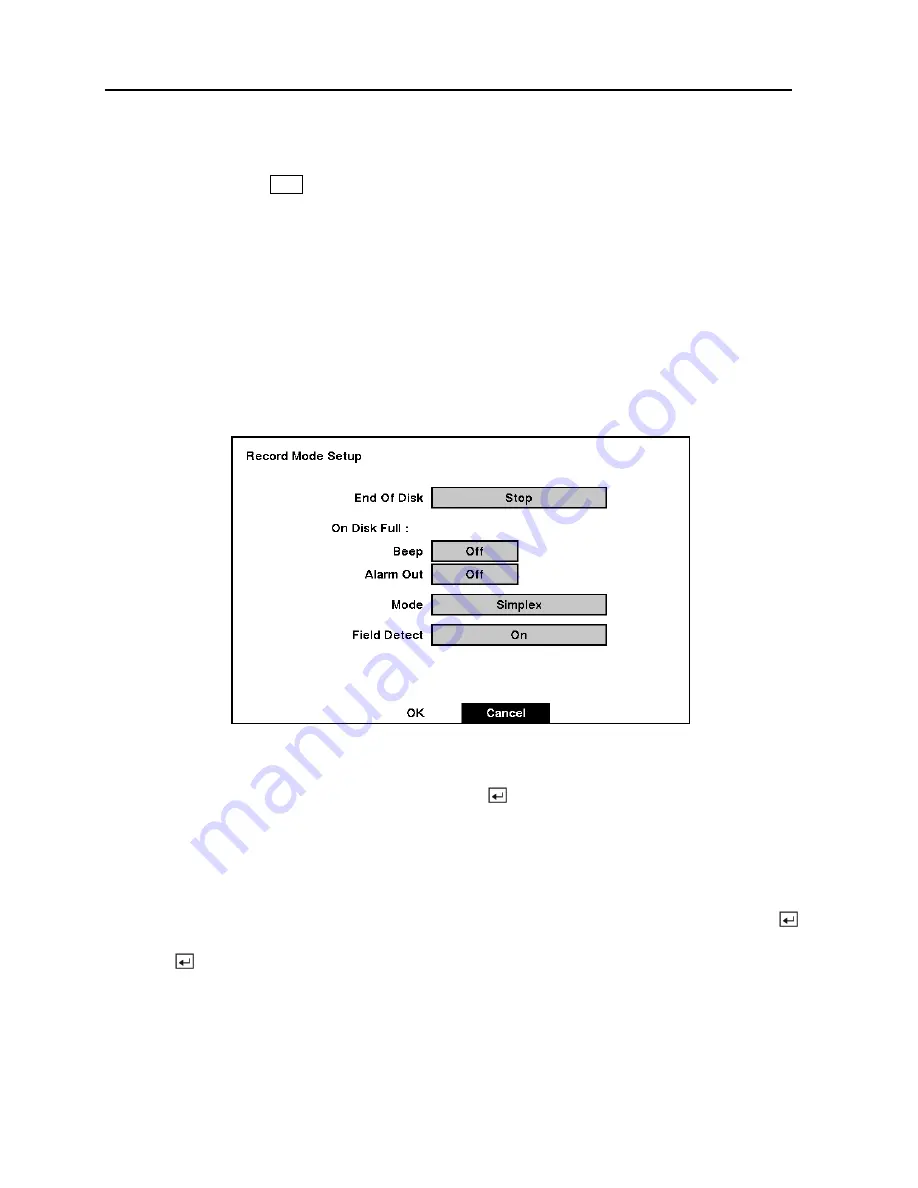
TVDR4 – 9 – 16H
34
Configuring Recording Settings
NOTE: Pressing the
REC
button on the front of the DVR will cause the red LED to light and
indicates the DVR is ready to record. However, this does not mean the DVR is recording.
The DVR records video based on the parameters such as schedule and events defined
during configuration. The record indicator on the front display panel lights when the DVR
is recording.
Your DVR offers a variety of flexible recording modes. You can set it up to record all the time
or to only record events. It can be set up to continue recording once the hard disk drive is full by
recording over the oldest video, or you can set it up to alert you when the hard disk is full and
stop recording.
Record Mode Setup Screen
Figure 40 — Record Mode Setup screen.
Highlight the box beside
End Of Disk
and press the button. This toggles between
Stop
and
Overwrite
. When in the Stop mode, the DVR stops recording when the hard disk drive is full.
When in the
Overwrite
mode, the DVR continues recording when the hard disk drive is full by
overwriting the oldest video.
If the DVR is set to the Stop mode, you can set it to beep or activate the
Alarm Out AO1
port
when the hard disk drive is full. Highlight the box beside
On Disk Full: Beep
and press the
button to toggle between
On
and
Off
. Highlight the box beside
On Disk Full: Alarm Out
and
press the button to toggle between
On
and
Off
.






























