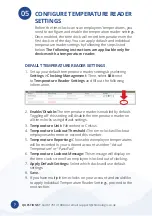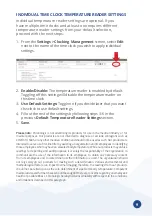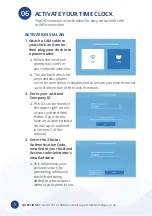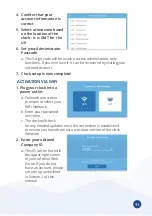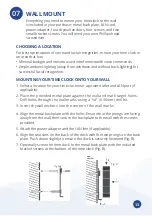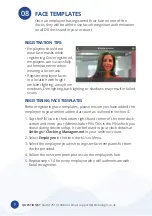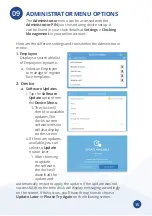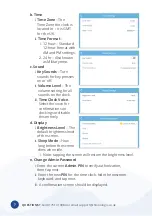QUESTIONS? Call 01761 410084 or email support@chronologic .co .uk
?
14
DR2500 NETWORK SETUP
LAN Setup
1 . Toggle the Connection Method selector to LAN .
•
After choosing LAN, the device will attempt to establish a connection.
•
If it is not successful, the device will display one of the error messages overleaf.
•
If it is successful, the device will display a LAN Connected message.
2. Press the Done button if finished or click the Advanced Settings button to
proceed with additional configuration.
•
In the Advanced Settings section, you can view the device’s MAC address, toggle
between DHCP and Static IP mode to configure the IP address, subnet mask,
gateway, and DNS servers used by the device .
WiFi
1 . Toggle the Connection Method selector to WIFI .
•
After choosing WIFI, the device will attempt to search for nearby networks.
2 . Locate and tap on the SSID associated with your network from the displayed
list .
3 . When prompted, use the on-screen keyboard to enter your WIFI password .
4 . Press the icon on the bottom right of the keyboard to hide the on-screen
keyboard .
5 . Press the Next button .
•
If your network does not appear on the list (hidden network), tap the Add
Network button to manually enter the network information .
6 Enter the SSID for the Network Name .
7 . Tap the Next button .
8 . Select the Security type used on your network (This information can be provided
by your network administrator) .
9 . Use the on-screen keyboard to enter your WIFI password .
10 . Tap the icon on the bottom right of the keyboard to hide the on-screen
keyboard .
11 . Tap the Next button .
•
The device will attempt to establish a connection.
•
If it is not successful, the device will display one of the error messages overleaf.
•
Address the error, as described below, and press the Try Again button. You
can tap the Advanced Settings button to view the device’s MAC address, toggle
between DHCP and Static IP mode to configure the IP address, subnet mask,
gateway, and DNS servers used by the device .
12. Press the Done button if finished or click the Advanced Settings button to
proceed with additional configuration.
•
In the Advanced Settings section, you can view the device’s MAC address, toggle
between DHCP and Static IP mode to configure the IP address, subnet mask,
gateway, and DNS servers used by the device .