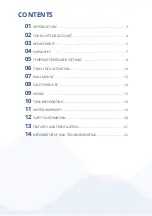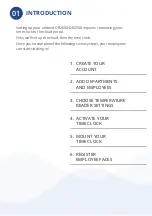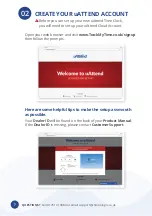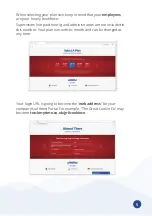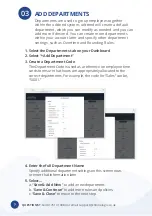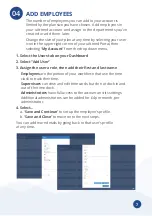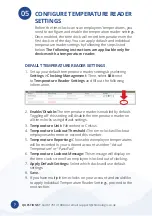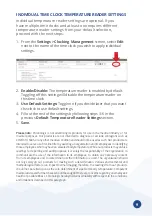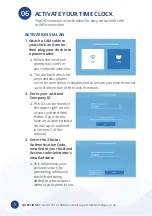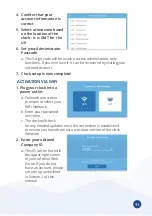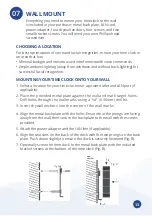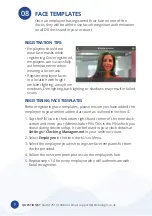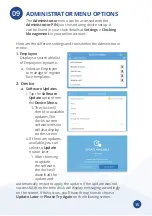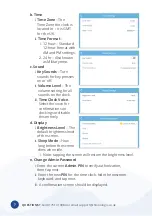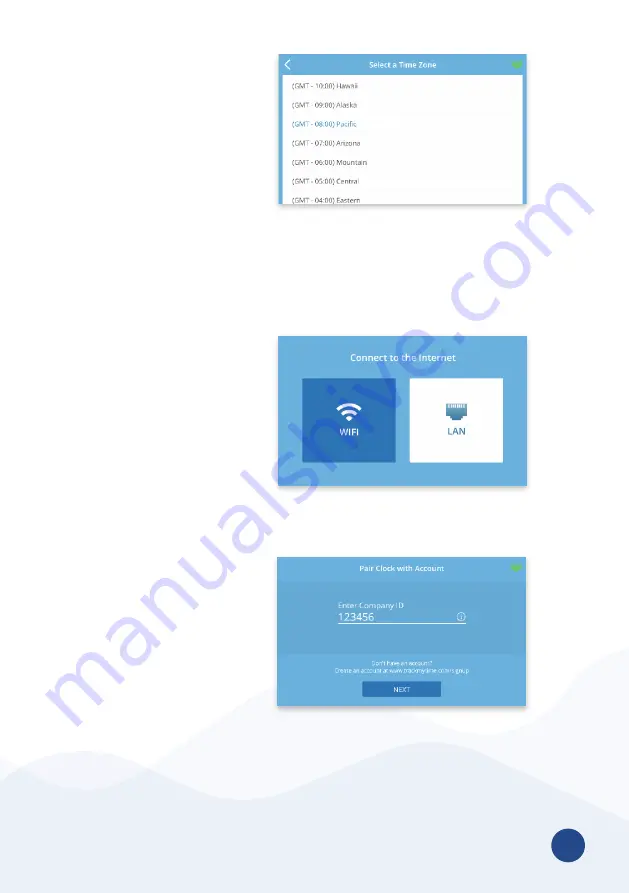
11
4. Confirm that your
account information is
correct
5. Select a time zone based
on the location of the
clock - it is GMT for the
UK
6. Set your Administrator
Passcode
a . This 5-digit code will be used to access administrator-only
functions . If you ever lose it, it can be recovered by visiting your
uAttend Account .
7. Clock setup is now complete!
ACTIVATION VIA WIFI
1. Plug your clock into a
power outlet
a . Follow the onscreen
prompts to select your
WiFi Network .
b . Enter your password
onscreen .
c . The clock will check
for any needed updates once the connection is established
to ensure you have the most up-to-date version of the clock
firmware.
2. Enter your uAttend
Company ID
a . This ID can be found in
the upper right corner
of your uAttend Web
Portal . If you do not
have an account, please
set one up as outlined
in Section 2 of this
manual .