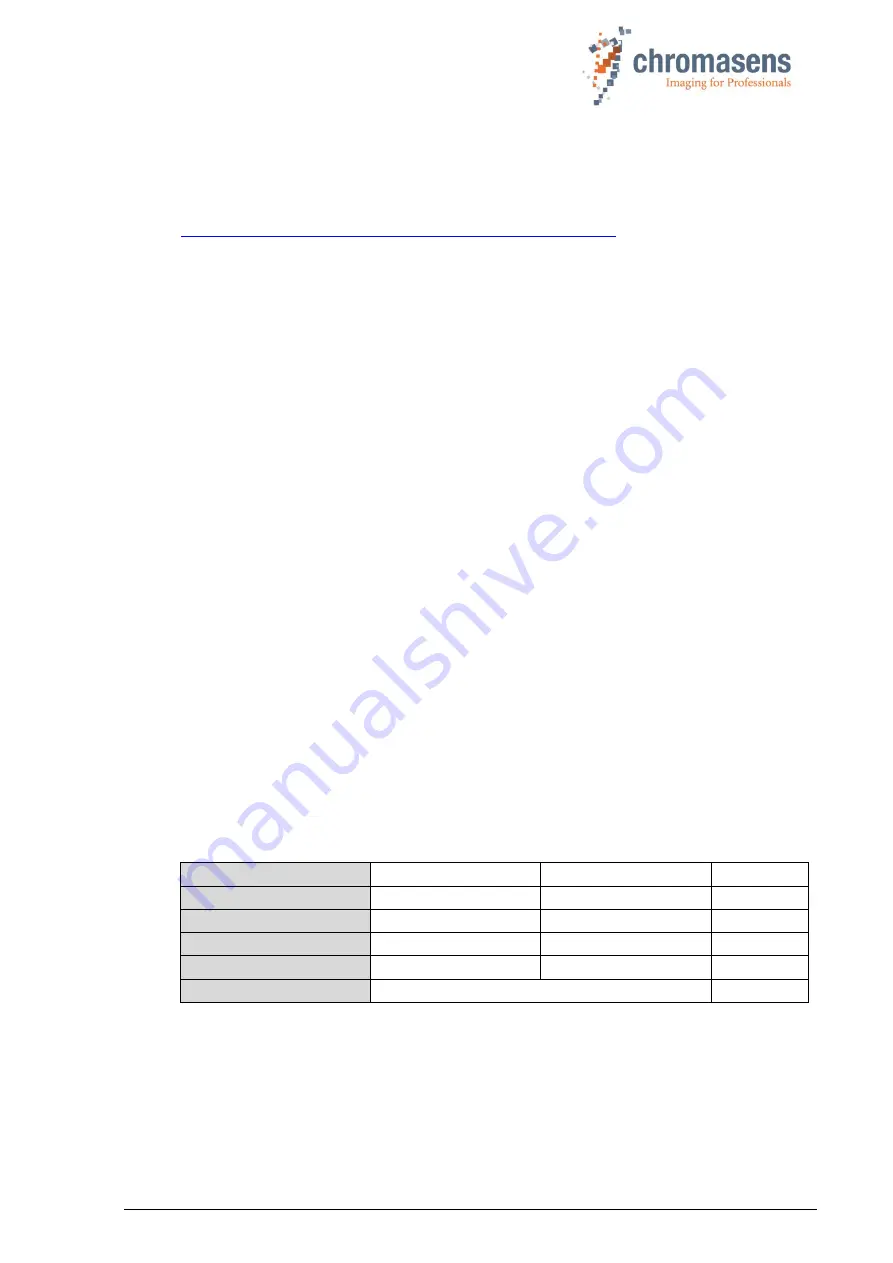
PMA_CHR_CD40199_R01_allPIXA_SWIR_GigE_User_Manual.docx
9
2
Specifications and definitions
The allPIXA SWIR GigE camera is compliant with the GigE Vision 2.0 specification which
defines the communication interface protocol for any GigE Vision device. The device description
of the camera is contained in an XML file. For more information about GigE Vision see:
https://www.automate.org/a3-content/vision-standards-gige-vision
Flat-field correction (FFC), which consists of an offset and a shading correction, compensates
for differences in pixel sensitivities, lens vignetting, and lighting unevenness.
FFC is performed in the camera by means of dark signal non-uniformity (DSNU) and photo
response non-uniformity (PRNU) correction tables.
DSNU and PRNU correction tables can be created with the in-camera wizard, saved to the PC,
and later restored to the camera.
By default, the camera is delivered with a C-Mount adapter. An F-Mount is available as
accessory. Other lens adapters are available on request.
2.1 Camera highlights
The allPIXA SWIR camera is especially suitable for inspection systems requiring a very high
speed and a consistently high image quality.
◼
Short-wave infrared line scan camera
◼
High-speed InGaAs line scan sensor with 512 or 1024 pixels and up 40 kHz line frequency
◼
8, 10 or 12-bit mono output
◼
Digital I/O port on GigE camera models for direct input and output of external trigger signals,
e.g. from/to incremental encoders, photoelectric sensors or lighting controllers
◼
Built-in floating point encoder frequency converter to simplify synchronization between camera
and transport speed
◼
Flatfield correction: Factory calibration and internal wizard for calculating custom shading
(PRNU) and offset (DSNU) corrections
◼
Robust metal housing
◼
Lens adapter: C-Mount lens adapter included, F-Mount adapter available as accessory
◼
Internal test image generator
2.2 Available camera models
The allPIXA SWIR camera is available in the following configurations:
GigE version
CP000700-IR-01K-GE
CP000700-IR-512-GE
Camera Link version
CP000700-IR-01K-CL
CP000700-IR-512-CL
Number of pixels
1024
512
pixels
Pixel size
12.5 x 12.5
25 x 25
µm
Image size
12.8 x 0.0125
12.8 x 0.025
mm
Spectral response range
950 … 1700
nm
























