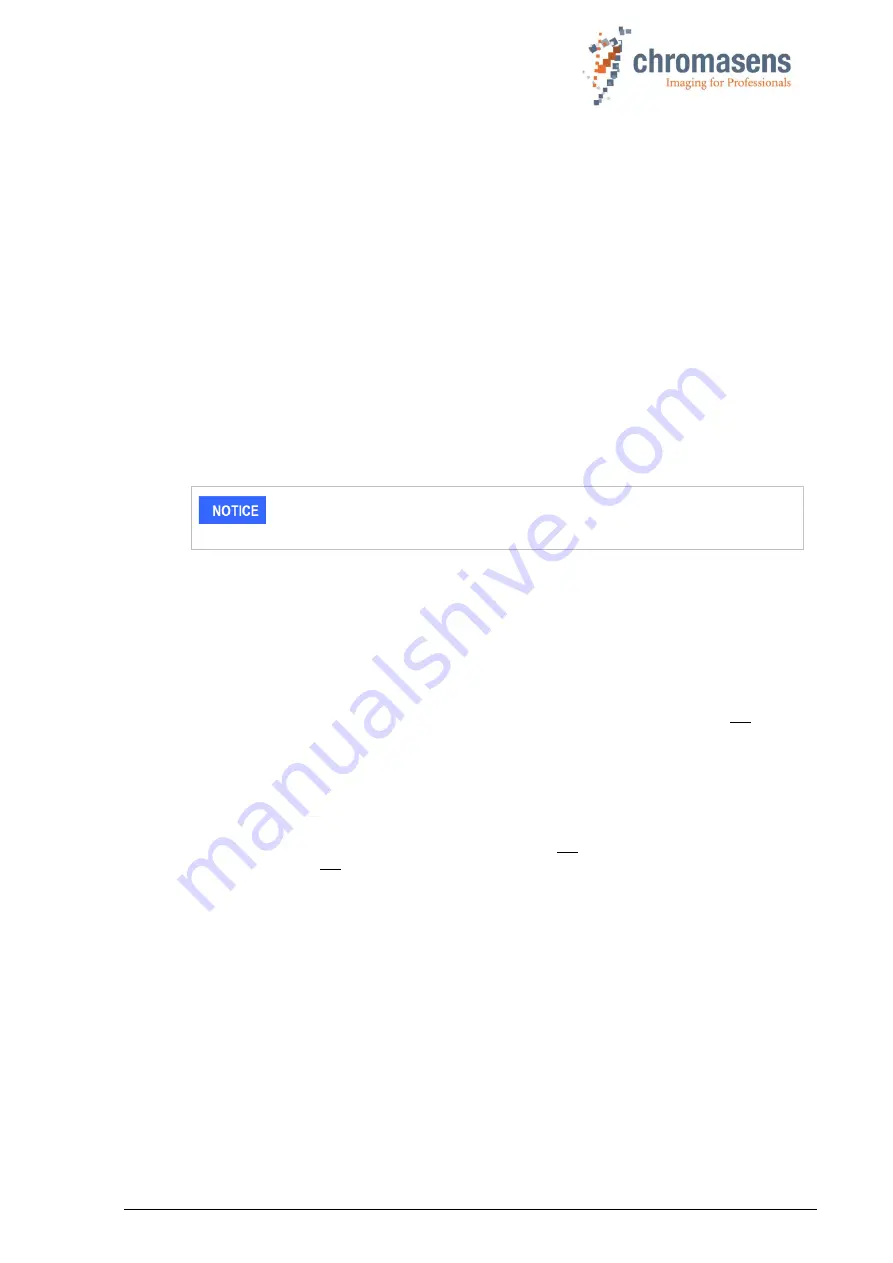
PMA_CHR_CD40199_R01_allPIXA_SWIR_GigE_User_Manual.docx
37
7.4 Creating flat field correction tables
Flat field correction (FFC)
is used to eliminate vertical stripes and inhomogeneities in the
image caused by fixed pattern noise of the image sensor, vignetting of the lens and non-
uniformity of illumination.
FFC can be performed in-camera using separate correction datasets
for dark signal non-
uniformity
(
DSNU
) and
photo response non-uniformity
(
PRNU
).
The camera is delivered with generic factory FFC datasets (factory calibrated DSNU and PRNU
correction tables).
Once the operating conditions are set, user DSNU and PRNU correction tables should be
created and used instead of the Factory settings in order to achieve optimal scan results.
When the operating conditions change (e.g. when the lens is changed, the camera is
repositioned, the aperture is adjusted, or illumination, sensor gain or exposure time is changed)
the user DSNU and PRNU datasets should be updated to match the new operating conditions.
User DSNU and PRNU datasets can be created or updated using in-camera calibration wizards.
Make sure that image sensor, lens, illumination, and white reference target are free of dust and
dirt before creating or updating your user DSNU and PRNU datasets.
To avoid damage to the camera, please contact Chromasens support for
instructions on image sensor cleaning.
◼
When you execute the
Calculate User Coefficients
command, the
DSNU
calibration wizard
will automatically capture a dark image, calculate a new DSNU correction table from the dark
image and overwrite the existing
User DSNU Dataset
with the newly created table.
Therefore, make sure to cover front lens and/or turn the illumination off before executing the
command.
◼
In a similar way, the
PRNU
calibration wizard will capture and use an image of the (moving)
white reference to calculate and overwrite the
User PRNU Dataset.
◼
Both images must be captured under typical operating conditions. Refer to section 7.3 for
required camera adjustments and further details on the white reference target.
DSNU and PRNU calibration can be performed either in free-run mode or with external line
and/or frame triggers. Sometimes it is easier to perform the calibration in free-run mode, even if
the camera is operated in normal mode with external line and or frame triggers. You might want
to prepare a special user set for this purpose and download it to the computer for later use.
Make sure to set up the camera accordingly or upload the user set to the camera that may have
been prepared before for this purpose. Refer to section 7.3 for camera adjustment in free-run
mode and to section 5.3 for setting up external triggers or encoder signals.
In any case, it is important to perform FFC calibration under typical operation conditions, this
means:
◼
Camera sensor and illumination should already have reached normal operating temperature
before you start the calibration.
◼
Sensor gain, exposure time, and when possible, also line rate should correspond to the
parameters in normal operation.
◼
The white reference target should be placed exactly in object plane and should move during
the PRNU calibration.
If a PRNU calibration with moving object is not possible, the camera can be slightly defocused
for the PRNU calibration, for example. However, optimal results can only be achieved under the
above-mentioned operating conditions.
◼
To create or update the DSNU and PRNU correction tables, follow the steps below.



























