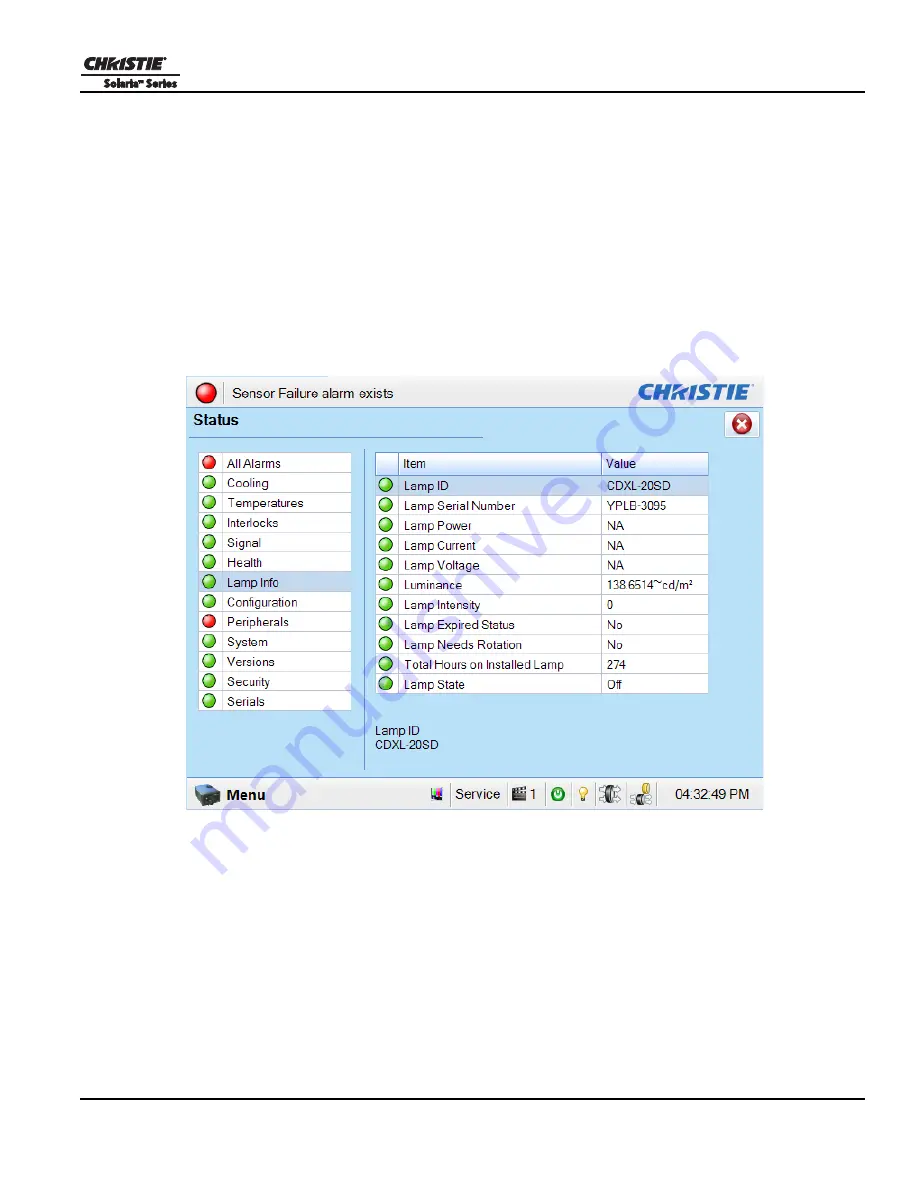
Section 6: Projector Menus
CP2210 User Manual
6-7
020-100410-07 Rev. 1 (01-2012)
6.5
Status Window
You use the Status window to view projector status information. To view the Status window, tap
Menu
>
Status
.
The right pane displays a list of projector items and their status. The left pane provides detailed information
about individual projector items.
A green LED indicates the item is functioning correctly. A yellow LED is a warning that a projector item
requires attention. A red LED indicates a projector item requires immediate attention.
If the
Item
or
Value
descriptions are too long for the cell, click the description to view the full description at
the bottom of the window. To adjust the width of a column in the left pane, click and drag the column border.
When you close the Status window, the column widths return to their default size.
Figure 6-3 Status Window
Содержание Solaria CP2210
Страница 1: ...CP2210 U s e r M a n u a l 020 100410 07 ...
Страница 2: ......
Страница 3: ...CP2210 U S E R M A N U A L 020 100410 07 ...
Страница 10: ......
Страница 14: ......
Страница 26: ......
Страница 32: ......
Страница 48: ......
Страница 100: ...6 46 CP2210 User Manual 020 100410 07 Rev 1 01 2012 Section 6 Projector Menus Figure 6 39 Add a New User Window ...
Страница 110: ......
Страница 120: ......
Страница 126: ......
Страница 152: ......
Страница 163: ... 000 101833 07 ASSY TECH DOCS CP2210 ...






























