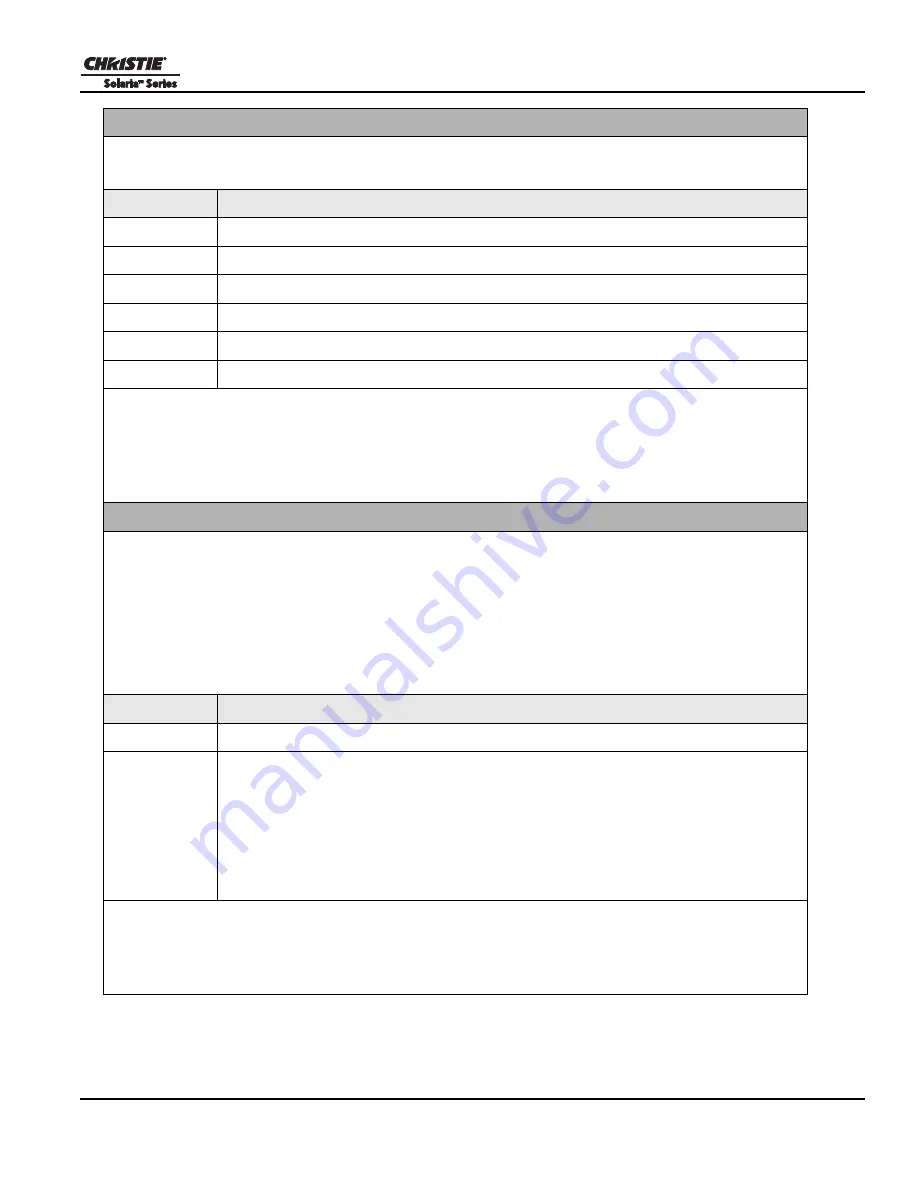
Appendix A: Serial API Commands
CP2210 User Manual
A-3
020-100410-07 Rev. 1 (01-2012)
Defaults (DEF)
This control will reset all preference and configuration settings in the device to their default values. The value of 111 must be
sent with each of the sub codes as well as the default. The number 111 helps prevent accidental use of this control. Select data
packing format for selected input.
SUBCODE
DESCRIPTION OF USE
CHAN
Restore default channel settings for specified channel. 0 defaults all channels.
CONF
Restore default configuration settings.
PREF
Restore default preferences.
UNSV
Restore unsaved controls.
USER
Clears all users and restores the factory default user.
NONE
Restore channel, config, preferences, and users.
EXAMPLES:
(DEF 111) Restore all preference, configuration, and user controls to default.
(DEF+USER 111) Clear all users and restore factory default user
(DEF+CONF 111) Reset all configuration controls
(DEF+PREF 111) Reset all preference controls
(DEF+CHAN 101) Restore Channel 101
(DEF+CHAN 0) Restore all channels
Data Logging (DLG)
Set/get the lowest log level to write to the engineering log, also extract data from log in text format.
Levels are:
0 =
Trace: Level test output, threading info, protocol.
1 = Debug: Debug messages.
2 = Info: Informational messages.
3 = Notices: Event of importance
4 = Warning: Warnings
5 = Error: An error has occurred
6 = Clear: An error has been cleared
SUBCODE
DESCRIPTION OF USE
NONE
Set/get the minimum log level to write to the log.
EXLG
Extract entries from log files. Requires 3 parameters: ”startdate”, “enddate”, “logtype”. The data parame-
ters require the date in the format “yyyymmdd”. The logtype parameter can have the following values:
“ENG” (engineering),
“SEC” (security),
“OPR” (operational),
“MAI” (maintenance),
“EVE” (event),
“SYS” (system),
“ALL”.
EXAMPLES:
(DLG “20091108” “20091110” “ALL”)
(DLG+EXLG!”Log data extracted to filename ‘logextract.txt’ on FTP root”)
(DLG 2) Set current logging level to 2
(DLG?) Get current logging level. Response is (LDG!00002 “Info”)
Содержание Solaria CP2210
Страница 1: ...CP2210 U s e r M a n u a l 020 100410 07 ...
Страница 2: ......
Страница 3: ...CP2210 U S E R M A N U A L 020 100410 07 ...
Страница 10: ......
Страница 14: ......
Страница 26: ......
Страница 32: ......
Страница 48: ......
Страница 100: ...6 46 CP2210 User Manual 020 100410 07 Rev 1 01 2012 Section 6 Projector Menus Figure 6 39 Add a New User Window ...
Страница 110: ......
Страница 120: ......
Страница 126: ......
Страница 152: ......
Страница 163: ... 000 101833 07 ASSY TECH DOCS CP2210 ...






























