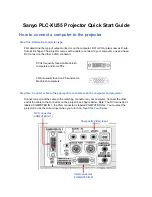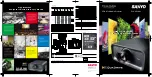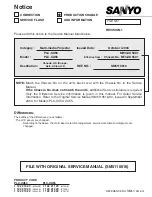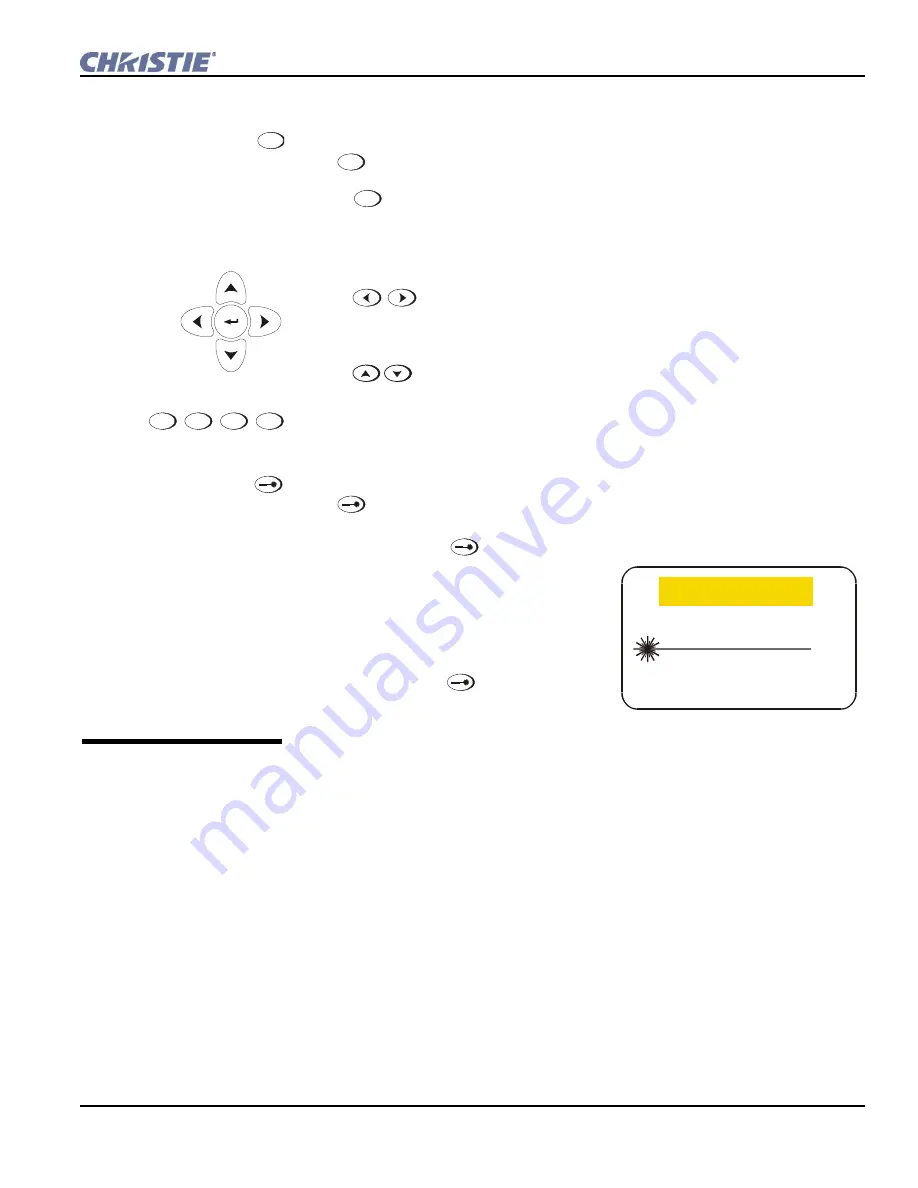
Section 3: Operation
RPMX-RPMSP-D120U & RPMSP-D275U Setup Guide
3-7
020-100038-02 Rev. 1 (09/08)
Exit
Press
Exit
to return to the previous level, such as the previous menu.
NOTE:
Exit
does not save changes within text editing boxes (including number
editing of a slidebar value) or within pull-down lists. It acts as a “cancel” in these
cases.
Arrow Keys
Use the
keys to change a slidebar value or to select a different option
within a pull-down list without having to first scroll through options. See also
Editing
Text
later in
Section 3
.
Use the
keys to navigate within a menu, pull-down list or text box.
Lens Focus, Zoom and Lens H, Lens V
NOTE:
Not applicable.
Laser
Press
to activate the laser pointer on the remote. This feature is useful when
making presentations - just point the remote at the screen to highlight an area of your
presentation. Keep the
key depressed while you are pointing. Release it to turn
it off. The closer you are to the screen the
brighter the laser beam appears. The laser
pointer works best in an environment where
ambient lighting can be controlled.
NOTE:
The batteries must be in the wired
remote keypad for the
key to work.
Occasionally the projector will encounter an error condition that can interrupt
normal operation. Such a condition can be caused by a simple invalid keypad
entry, an input signal error (most common) or a system error. The manner in
which users are to be notified of error conditions is set in the
Menu Preferences
menu:
•
To see error messages displayed on-screen, select the “
Screen
” option
•
To be notified via a serial communication only, select the “
RS232
” option.
•
To receive both types of notifications, select “
All
”.
•
To disable error messages (except for “invalid user key entry”, which can’t be
hidden), select “
Off
”.
Exit
Focus
,
Zoom
,
Lens H
,
Lens V
3.2 Error
Conditions
LASER RADIATION
DO NOT STARE INTO BEAM
LASER DIODE
Wavelength 670nm
Max Output 1mW
CLASS II LASER PRODUCT
CAUTION
Содержание RPMSP-D120U
Страница 1: ...RPMX RPMSP D120U RPMSP D275U S E T U P G U I D E 020 100038 02 ...
Страница 2: ......
Страница 4: ......
Страница 6: ......
Страница 30: ......