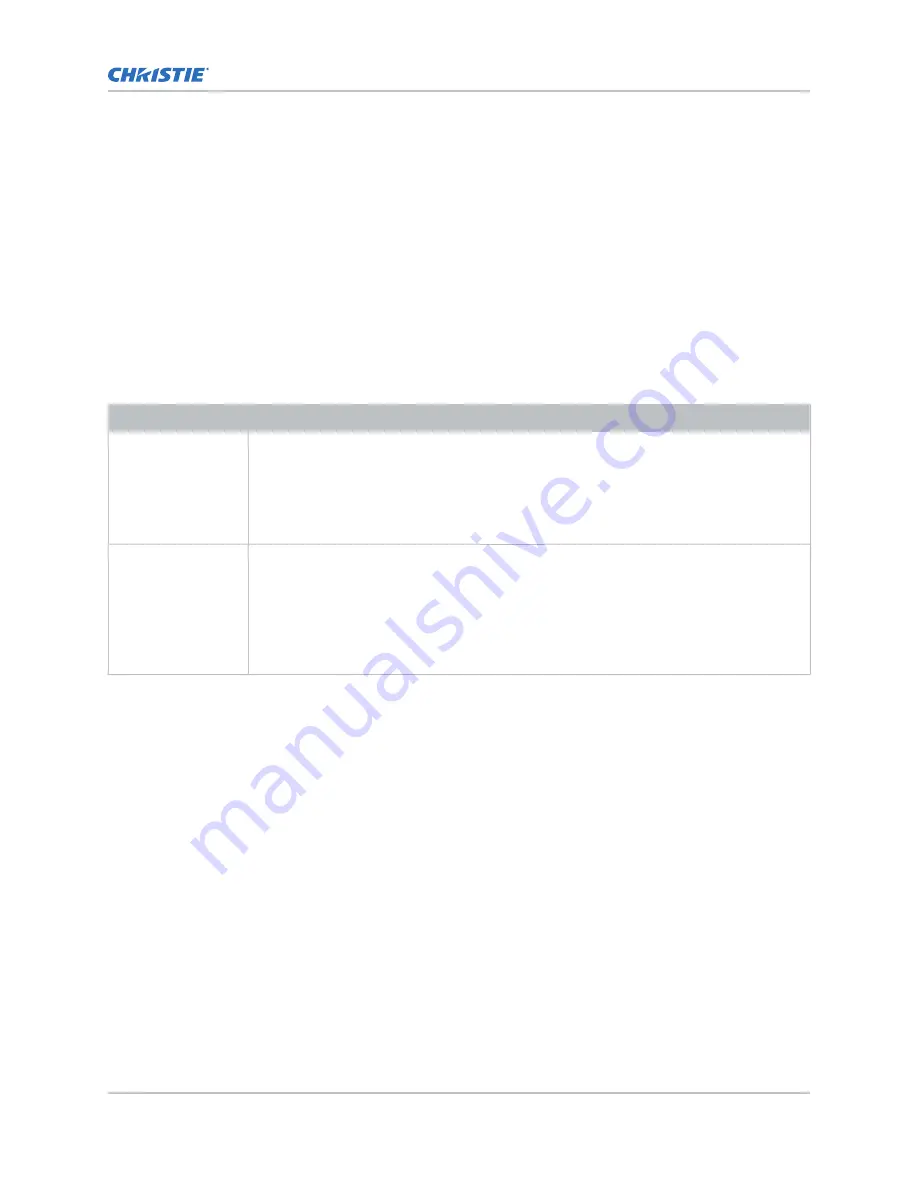
3D system timing
The projected video must be optimized for the glasses’ shutter speed or polarization filter performance
to prevent obvious “ghosting” of the video content (known as cross-talk in stereo 3D applications) or
other more subtle color artifacts.
Visual performance can be optimized by adjusting the Dark Interval and the 3D Sync Delay settings.
Consult the documentation for your glasses or polarization filter and keep their specifications in mind
when configuring the projector for 3D operation.
3D input video configurations
The stereo 3D input video stream may be supplied from the video server to the projector in two
configurations: direct-input 3D or dual-input 3D.
Configuration
Description
Direct-input 3D
In this configuration a single video stream is provided by the video server, with the left eye
and right eye frames supplied as alternate frames within the video stream. A 3D input
sync may be used to identify the left eye frames.
The direct-input 3D video stream may be supplied by either a Four-Port input video
configuration (such as four cables each supplying one quadrant of the image) or an One-
Port input video configuration (such as one cable supplying the entire frame).
Dual-input 3D
In this configuration two video streams are provided by the video server, with the left eye
supplied by one stream and the right eye supplied by the other. The video streams are
frame locked and supplied concurrently.
The dual-input 3D video streams may be supplied by either two Four-Port input video
configurations (such as four cables each supplying one quadrant of the image for each
eye, with a total of eight cables) or two One-Port input video configurations (such as one
cable supplying the entire frame for each eye, with a total of two cables).
Setting up a single projector to display 3D
content
The projector must be installed correctly to display 2D content (lamp installed, optically aligned,
focused, and so on) before completing the following steps to display the 3D content.
1. Enable 3D mode (on page 46).
2. Confirm the emitter setup (on page 47).
3. Configure the projector for the 3D source (on page 47).
Enabling 3D mode
Select the mode for your 3D operation.
1. To enable 3D mode, select MENU > Image Settings > 3D Settings > 3D Mode.
2. Select the appropriate 3D mode:
•
Off—Disable the 3D operation.
3D setup for Mirage projectors
Mirage 304K (Bm.1) Installation and Setup Guide
46
020-102013-12 Rev. 1 (09-2022)
Copyright
©
2022 Christie Digital Systems USA, Inc. All rights reserved.
If printed, please recycle this document after use.
Содержание Mirage 304K
Страница 1: ...Installation and Setup Guide 020 102013 12 Mirage 304K Bm 1...
Страница 68: ......






























