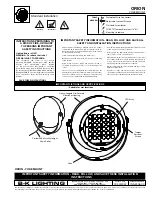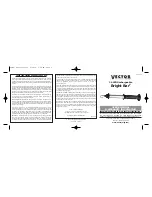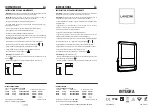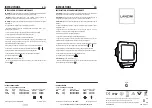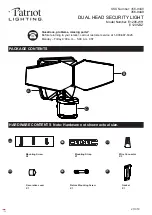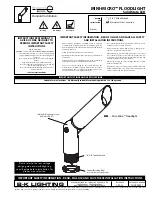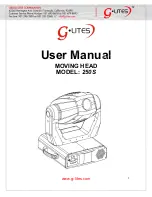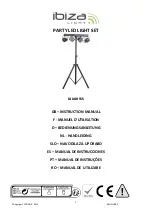Содержание Matrix SIM
Страница 1: ...Matrix StIM SIM S E T U P G U I D E 020 100397 02 ...
Страница 2: ......
Страница 3: ...Matrix StIM SIM S E T U P G U I D E 020 100397 02 ...
Страница 8: ......
Страница 12: ......
Страница 20: ......
Страница 50: ......
Страница 59: ......