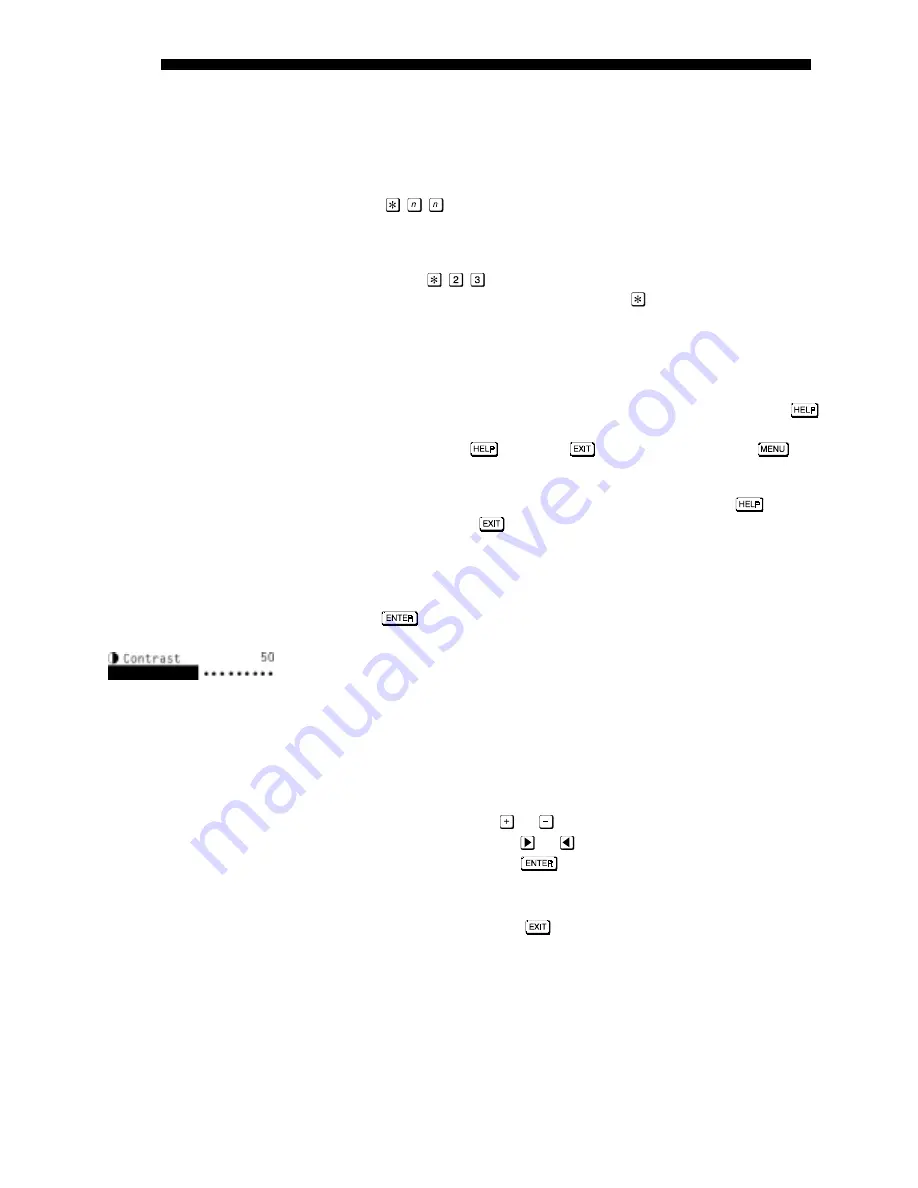
OPERATION
3-12
DLV 1280 User's Manual
NOTE: See Appendix C for the complete DLV 1280 menu tree.
If you like, you can change a setting directly from presentation level without
seeing on-screen feedback. This “blind” access enables you to continually
display your image while making a quick adjustment. From presentation level,
simply press
(or more), using the corresponding numbers from the
menu system to immediately access a desired option. Note that options in pull-
down lists may be numbered as well, so include this extra number in your entry.
For example, enter
to change the color level for the current image
while suppressing both menus and slidebar. Press
again if you want to
recover a menu or slidebar and verify your status. If you are accessing an on/off
option, direct access immediately toggles the current setting.
Use the arrow keys as usual to go to another menu item or option.
If at any time you are uncertain about a menu or highlighted option, press
to display detailed information about it. Once in Help, use the arrow keys to
scroll as necessary. Press
again (or
) to leave help, or press
to
exit and return to the main menu.
Or, if you are at presentation level with no menu displayed, press
to access
General Help topics. Press
to return to presentation level.
Within most function menus you can change various settings through slidebars,
on/off toggles, and pull-down lists. Highlight the menu item (parameter) that you
want to adjust. If it is a slidebar, adjust it as desired (see below). For other menu
items, press
to reverse an on/off status, or display a pull-down list.
Slidebars
A slidebar is a simple graphic representing the current value for the given
parameter, such as a brightness or contrast setting. The numerical value appears
in the right corner above the slidebar. This number usually represents either an
actual amount (such as number of pixels) or a percentage (such as 77%
brightness).
To adjust a slidebar up or down:
•
Press
or
(remote keypad only)
•
Or press
or
•
Or press
and enter a specific value
(note: does not apply to Pixel Phase option)
As soon as you increase or decrease the level, both the number and the length of
the bar change accordingly. Press
to return to the function menu.
NOTE: If you use a slidebar directly from presentation level, you must enter a
change within 5 seconds or the slidebar will disappear from the screen.
To turn all stand-alone (non-menu) slidebar graphics off so that you can adjust
settings without displaying any slidebars, set the “Display Slidebars” option to
“
Off
” in the Preferences menu.
Hiding the Menu System
'
On-line Help
'
Using slidebars and
'
other controls






























