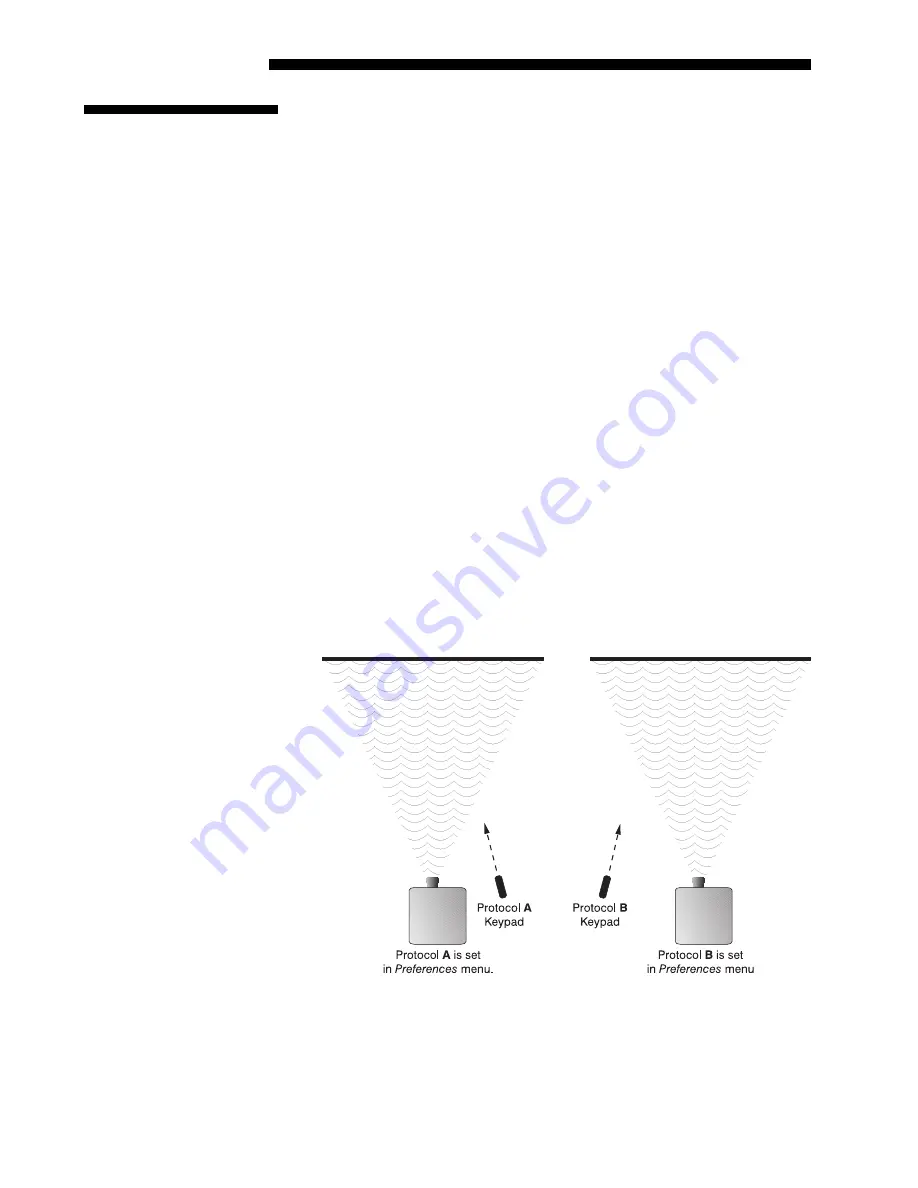
INSTALLATION & SETUP
2-20
DLV 1280 User's Manual
At manufacture, every remote keypad is assigned a default protocol, which is
simply a collection of settings that determine how the keypad operates. Once
assigned, this protocol remains in effect until it is changed — that is, the keypad
will operate as it currently does until you change its protocol.
Protocols are most useful for multiple-projector applications. For example, you
might want to change one keypad protocol if you are working with two remote
keypads and two projectors in the same room and need to control each projector
independently (Figure 2-28). When Keypad A has a different protocol than
Keypad B, each keypad communicates only with the projector having a matching
protocol. Or, if you have a network of two or more projectors connected together
via RS-232 serial ports, you may want only certain projectors to respond to a
wired keypad.
NOTE: Match the protocol on the projector to that of a keypad by setting the
desired option in the Preferences menu (use Front IR, Rear IR or Wired Keypad,
depending on which you want to change). See 3.7, Adjusting and Checking
System Parameters for further information.
A protocol for either type of remote keypad — IR or wired — can be changed
through software commands entered on the keypad. A new protocol set through
software commands remains in effect until a battery is removed (if an IR
remote), or until the keypad is unplugged from the projector (if a wired remote).
The projector will automatically detect software changes. A remote can also be
changed manually — you can "hard-wire" new jumper settings inside the keypad
so that they remain in effect permanently until you change the hard-wiring back
again. Again, to temporarily override the hard-wired protocol at any time, simply
use the shortcut software command.
Figure 2-28. Independent Keypads and Projectors
The IR remote keypad or the optional wired remote can be set to one of two
different protocols — "A" or "B". To hard-wire a protocol to "A" or "B" in
either type remote, follow Steps 1 through 6.
2.10 Keypad
Protocols
Changing Keypad
'
Protocol






























