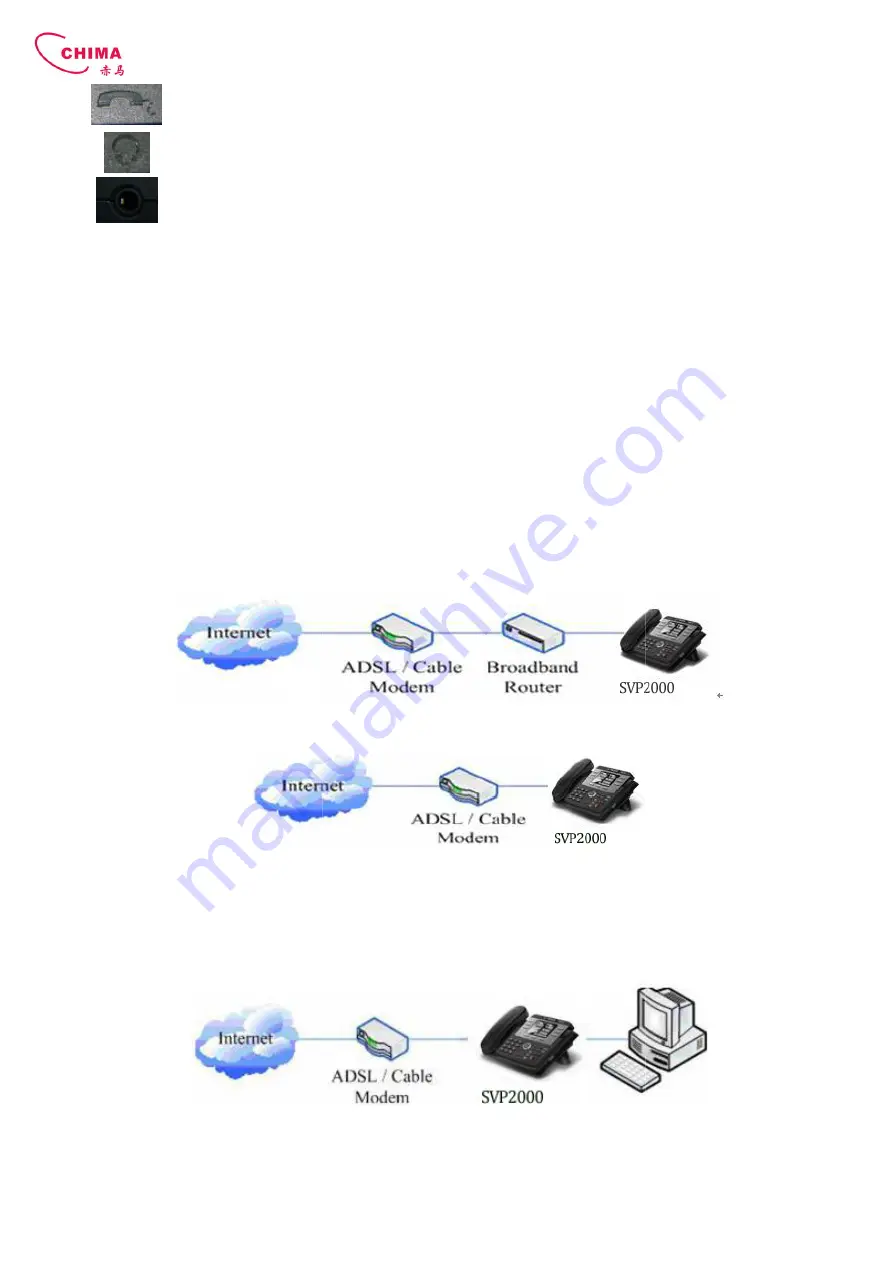
STEPHEN TECHNOLOGIES CO.,LIMITED
/ 5/F, Building NO.1, TongXin Industry Zone, HengGang, LongGang, Shenzhen, G.D, China, 518115
Tel: +86 755 89352606 /Fax:+86 755 89352612 / Email:
Handset
Headset
Headset
SVP2000 provide two Ethernet ports and a power adaptor. Also has two headset interfaces with RJ
Please refer to safety notes of this manual carefully before power adaptor is connected.
2. Initial connecting and Setting
2.1. Connect the phone
2.1.1. Connect to network
Step 1: Connect the IP Phone to the corporate IP telephony network. Before you connect the phone to the network, please
check if your network can work normally.
You can do this in one of two ways, depending on how your workspace is set up.
Direct network connection—by this method, you need at least one available Ethernet port in your workspace. Use the
Ethernet cable in the package to connect WAN port on the
Since this VoIP Phone has router functionality, whether you have a broadband router or not, you can make direct network
connect. The following two figures are for your reference.
Shared network connection—Use this method if you have a single Ethernet port in your workspace with your desktop
computer already connected to it. First, disconnect the Ethernet cable from the computer and attach it to the WAN port on
the back of your phone. Next, use the Ethernet cable in the package to connect LAN port on the back of your phone to your
desktop computer. Your IP Phone now shares a network connection with your computer. The following figure is for your
reference.
Step 2: Connect the handset to the handset port by the handset cable in the package.
Step 3: connect the power supply plug to the AC 5V adapter port on the back of the phone. Use the power cable to
SVP2000 Business IP Phone User Manual
/ 5/F, Building NO.1, TongXin Industry Zone, HengGang, LongGang, Shenzhen, G.D, China, 518115
/Fax:+86 755 89352612 / Email: [email protected] / Url: www.stephen-tele.com
Handset
Port type: RJ-9 connector
Headset
Port type: RJ-9 connector
Headset
Port type: 3.5mm jack
provide two Ethernet ports and a power adaptor. Also has two headset interfaces with RJ
Please refer to safety notes of this manual carefully before power adaptor is connected.
Connect the IP Phone to the corporate IP telephony network. Before you connect the phone to the network, please
You can do this in one of two ways, depending on how your workspace is set up.
by this method, you need at least one available Ethernet port in your workspace. Use the
Ethernet cable in the package to connect WAN port on the back of your phone to the Ethernet port in your workspace.
Since this VoIP Phone has router functionality, whether you have a broadband router or not, you can make direct network
connect. The following two figures are for your reference.
Use this method if you have a single Ethernet port in your workspace with your desktop
computer already connected to it. First, disconnect the Ethernet cable from the computer and attach it to the WAN port on
the Ethernet cable in the package to connect LAN port on the back of your phone to your
desktop computer. Your IP Phone now shares a network connection with your computer. The following figure is for your
andset port by the handset cable in the package.
connect the power supply plug to the AC 5V adapter port on the back of the phone. Use the power cable to
P2000 Business IP Phone User Manual
/ 5/F, Building NO.1, TongXin Industry Zone, HengGang, LongGang, Shenzhen, G.D, China, 518115
tele.com
- 7 -
provide two Ethernet ports and a power adaptor. Also has two headset interfaces with RJ-9 port and 3.5mm jack.
Connect the IP Phone to the corporate IP telephony network. Before you connect the phone to the network, please
by this method, you need at least one available Ethernet port in your workspace. Use the
back of your phone to the Ethernet port in your workspace.
Since this VoIP Phone has router functionality, whether you have a broadband router or not, you can make direct network
Use this method if you have a single Ethernet port in your workspace with your desktop
computer already connected to it. First, disconnect the Ethernet cable from the computer and attach it to the WAN port on
the Ethernet cable in the package to connect LAN port on the back of your phone to your
desktop computer. Your IP Phone now shares a network connection with your computer. The following figure is for your
connect the power supply plug to the AC 5V adapter port on the back of the phone. Use the power cable to








































