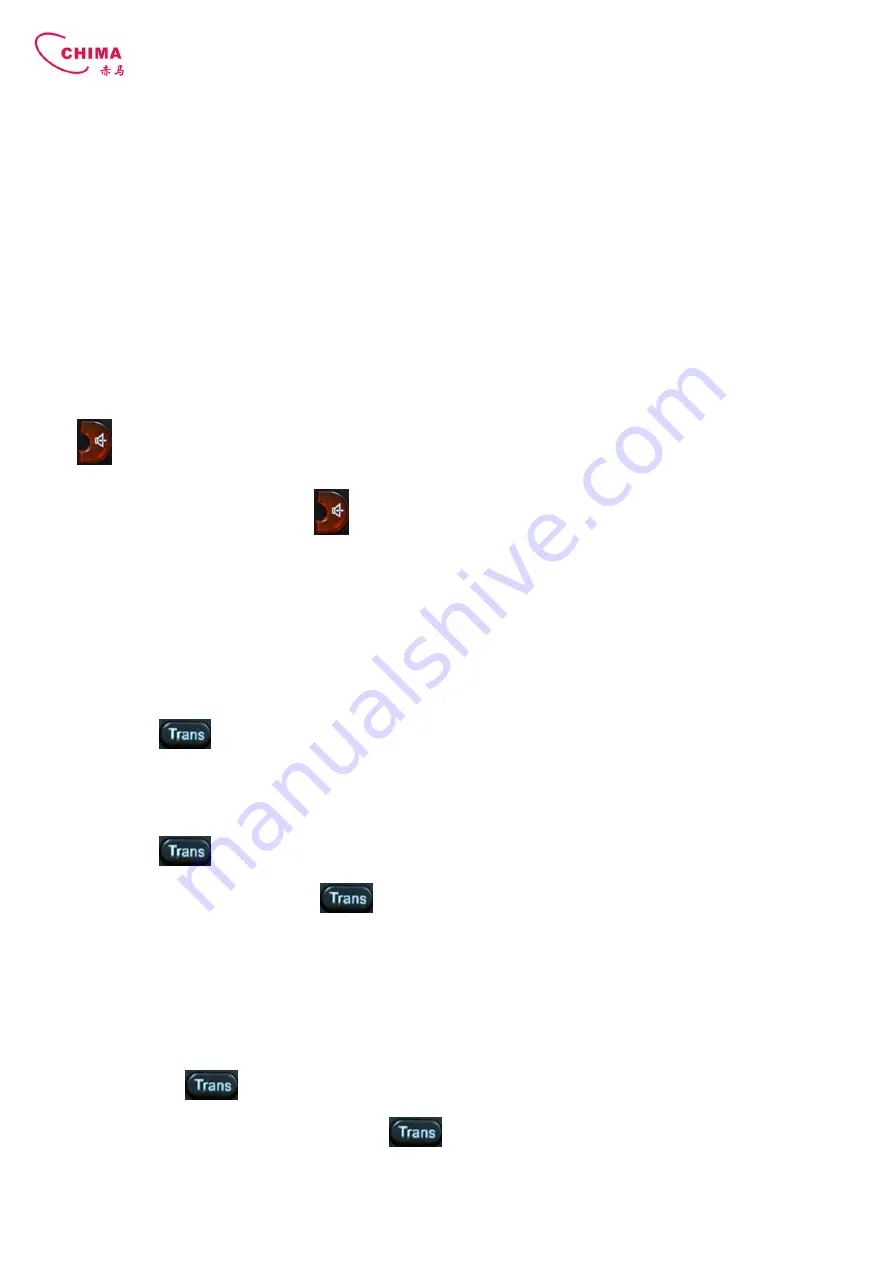
SVP2000 Business IP Phone User Manual
STEPHEN TECHNOLOGIES CO.,LIMITED
/ 5/F, Building NO.1, TongXin Industry Zone, HengGang, LongGang, Shenzhen, G.D, China, 518115
Tel: +86 755 89352606 /Fax:+86 755 89352612 / Email: [email protected] / Url: www.stephen-tele.com
- 11 -
Speed dial means user can make calls directly without hook off or using hands-free. User can dial number in stand-by mode,
but first, user need to add and edit SDial no. By pressing Soft2 (SDial) to edit and save the number to be a SDial number. In
this way, user could make a call only press the number and Soft3 (Dial).
Multi-line calls
SVP2000 supports 3 SIP lines, that is user could use 3 SIP accounts to register and make calls. System will use SIP 1 as
default line to call.
There are most two calls at the same time. Screen will display the incoming call number when user is keep talking. You can
press Soft1 (Answer) to accept it, and hold the first one (if you want to use this function, you need enable Call Waiting of
the phone first). Use Soft1 (Switch) to switch the two calls to talk.
3.3. End calls
Hang up with handset hook on
Hook on to finish talking.
Hang up with hands-free
Press
to finish talk when phone is in hands-free status.
Note: user can not finish talk by pressing
if phone is used handset to talk.
Hang up a active call with 2 calls
When there are two calls,user might use Soft1(Switch)to switch to the call you want to hang up first. Then press Soft3
(Close) to finish talk, and phone will switch to the other call automatically.
Note
:
it is no use to press Soft3(Close) to finish talk, if there is only one current call.
3.4. Call transfer
Blind Transfer
During talk, press
or Soft2 (Transf), and then dial the number that you want to transfer to, and finished by "#".
Phone will transfer the current call to the third party. After finishing transfer, the call you talk to will be hanged up. User
can not select SIP line when phone transfers call.
Attended Transfer
During talk, press
or Soft2 (Transf), then input the number that you want to transfer to and press Soft2 (Send).
After that third party answers, then press
to complete the transfer. (You need enable call waiting and call transfer
first). If there are two calls, you can just talk to one, and keep hold to the other one. The one who is keep hold can not
speak to you or hear from you. In other way, if user wants to invite the third party during the call, they can press Soft1
(Conf) to make calls mode in conference mode. If user wants to stop conference, user can press Soft1 (Split). (User must
enable call waiting and three way call first).
Note: the server that user uses must support RFC3515 or it might not be used
Alert Transfer
During the talk, press
or Soft2 (Transf) firstly, then press Soft2 (Send) after inputting the number that you want to
transfer. You are waiting for connection, now, press
or Soft2 (Transf) and the transfer will be done. (To use this
feature, you need enable call waiting and call transfer first)


























