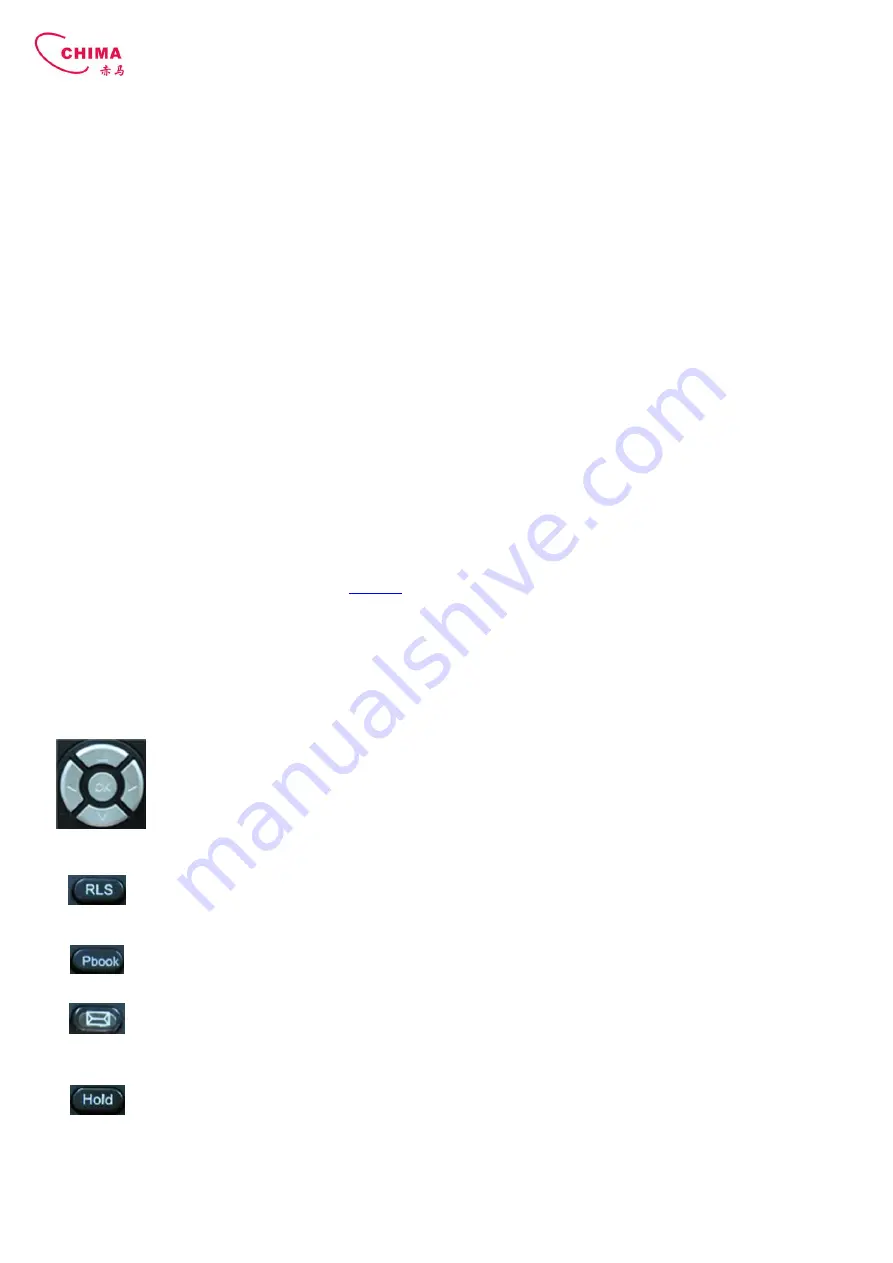
SVP2000 Business IP Phone User Manual
STEPHEN TECHNOLOGIES CO.,LIMITED
/ 5/F, Building NO.1, TongXin Industry Zone, HengGang, LongGang, Shenzhen, G.D, China, 518115
Tel: +86 755 89352606 /Fax:+86 755 89352612 / Email: [email protected] / Url: www.stephen-tele.com
- 5 -
1. Introducing SVP2000 VoIP Phone
1.1. Thank you for your purchasing SVP2000
Thank you for your purchasing SVP2000, SVP2000 is a full-feature telephone that provides voice communication over the
same data network that your computer uses. This phone functions not only much like a traditional phone, allowing to place
and receive calls, and enjoy other features that traditional phone has, but also it own many data services features which
you could not expect from a traditional telephone.
This guide will help you easily use the various features and services available on your phone.
1.2. Delivery Content
Please check whether the delivery contains the following parts:
The base unit with display and keypad
The handset
The handset cable
The power supply
The Ethernet cable
The User Manual (you may download from our
website
)
IP Phone are designed to look like conventional phones, the following photo shows a broad overview of the IP Phone.
1.3. Keypad
Key
Key name
Function Description
Navigation
Navigation key assist users for operating...
In idle state they have special function
Left: Checking Incoming call
Up: Checking Missed Call
Right: Checking line status
Down: Checking IP info
OK: Enter into the phone's menu
Release key
Press RLS, the phone will skip to stand-by mode.
Note
: DO NOT Press RLS during the configuration process, or else phone will not
save the configuration modified and return to stand-by status.
Phone Book
Access to phone book, check the record list and add new records and revise the
record. When check the phone book record, press this key again will return to idle
mode.
Envelope
LED inside, if blinks remind user have new voicemail.
Hold
Temporarily hold the active call during the talking; press the key again might
release the call.
(Please refer to 3.5. - call hold for more details).
In idle mode,
press this key, LCD will show “Do Not Disturb”, and this phone is set to be No
disturbing mode. Press this key again to cancel this function.
Transfer
Use the key to realize blind transfer or attended transfer
please refers to 3.4.-call
transfer for
more details). In the idle mode, press this key, LCD will show”call






































