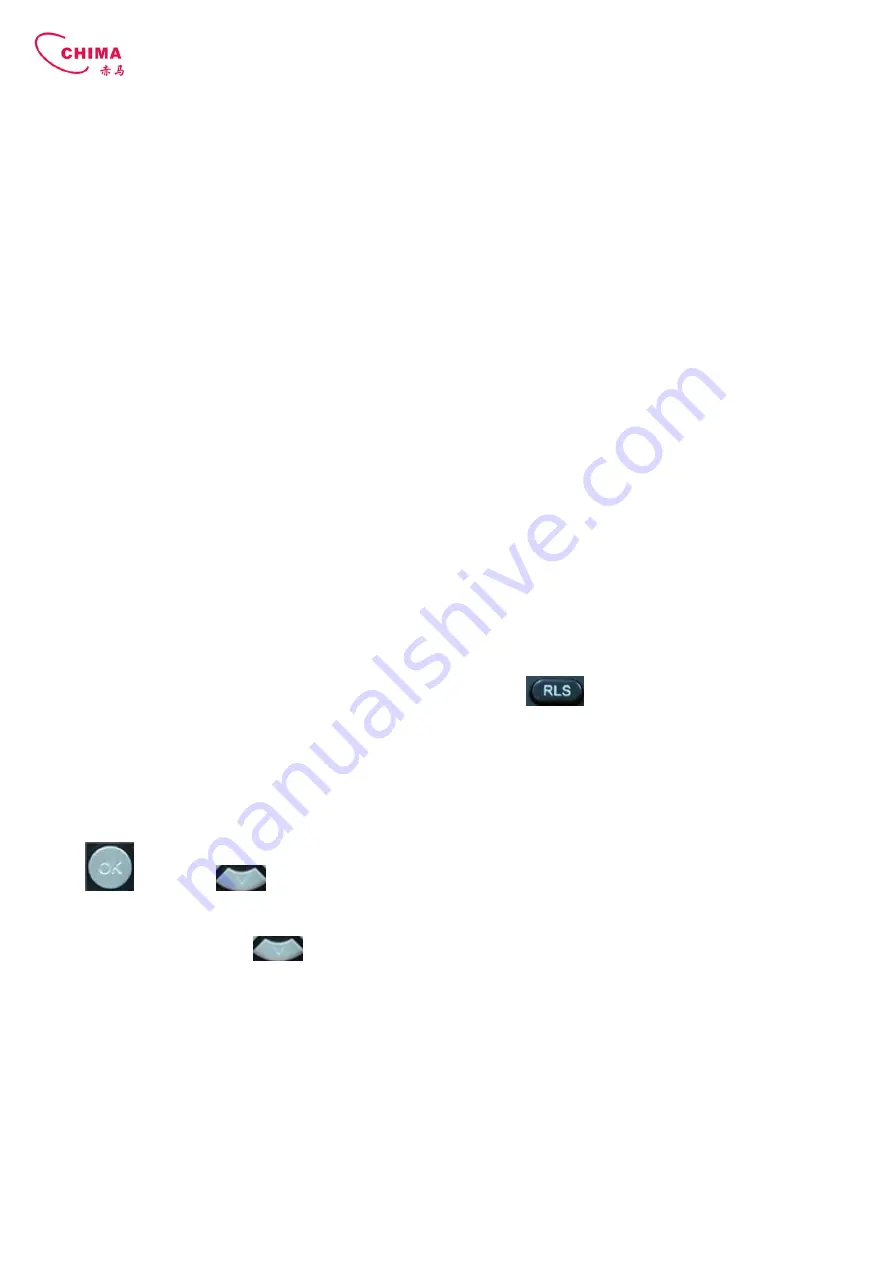
STEPHEN TECHNOLOGIES CO.,LIMITED
/ 5/F, Building NO.1, TongXin Industry Zone, HengGang, LongGang, Shenzhen, G.D, China, 518115
Tel: +86 755 89352606 /Fax:+86 755 89352612 / Email:
connect the power supply to a standard power outlet in your workspace.
Step 4: push the on/off switch on the back of the phone to the on side, then the phone’s LCD screen displays “Initializing
wait logon”. Later, a ready screen typically displays the date, time.
If your LCD screen displays different information from the above, yo
your network online mode.
If your VoIP phone registers into corporate IP telephony Server, your phone is ready to use.
2.1.2. Power adaptor connection
Make sure that the power you use is comply wit
1.
Plug power adaptor to power socket.
2.
Plug power adaptor’s AC output to the AC5V port of
3.
There will be displayed black line and “initializing... wait logon...” on the screen. After finishing startup, p
greeting, current date and time and so forth.
4.
If phone has registered to the server, you can place or answer calls.
2.2. Basic Initialization
SVP2000 is provided with a plenty of functions and parameters for configuration. User needs some network and VoIP
knowledge so that user could understand the meanings of parameters. In order to make user use the phone more easily
and convenient, there are basic configurations introduced which is mandatory to ensure phone calls.
2.2.1. Network settings
Make sure that network is connected already before setting network of phone.
configurations, so phone could access to network as long
phone has to be changed WAN network setting to Static IP or PPPoE.
Note:
during setting network parameter in menu, Please don’t press the
configuration and will return to standby interface.
Setting PPPoE mode (for ADSL connection)
1. Get PPPoE account and password first.
2. Press
, and press
twice, screen will show “
will display “
WAN
”.
3. Press Soft2 (Enter), then press
, choose
4. Press Soft1 (Edit), the screen will display “
(Del) to delete it, then input your PPPoE account and press Soft2 (Save). W
password
settings,
5. Press Soft2 (Edit) again, then input your PPPoE password and press Soft2 (OK), With “Saved” displayed, screen will
display the current
password: ******
, and
confirm
save the Account and password.
6. Press Soft3 (Quit) once return to “
Net Mode
the current net mode.
SVP2000 Business IP Phone User Manual
/ 5/F, Building NO.1, TongXin Industry Zone, HengGang, LongGang, Shenzhen, G.D, China, 518115
/Fax:+86 755 89352612 / Email: [email protected] / Url: www.stephen-tele.com
connect the power supply to a standard power outlet in your workspace.
push the on/off switch on the back of the phone to the on side, then the phone’s LCD screen displays “Initializing
wait logon”. Later, a ready screen typically displays the date, time.
If your LCD screen displays different information from the above, you need refer to the next section “Initial setting” to set
If your VoIP phone registers into corporate IP telephony Server, your phone is ready to use.
Make sure that the power you use is comply with the parameters of power adaptor.
Plug power adaptor’s AC output to the AC5V port of SVP2000 to start up.
There will be displayed black line and “initializing... wait logon...” on the screen. After finishing startup, p
greeting, current date and time and so forth.
If phone has registered to the server, you can place or answer calls.
is provided with a plenty of functions and parameters for configuration. User needs some network and VoIP
knowledge so that user could understand the meanings of parameters. In order to make user use the phone more easily
onfigurations introduced which is mandatory to ensure phone calls.
Make sure that network is connected already before setting network of phone.SVP2000 uses DHCP to get WAN IP
configurations, so phone could access to network as long as there is DHCP server in it. If there is no DHCP server available,
phone has to be changed WAN network setting to Static IP or PPPoE.
during setting network parameter in menu, Please don’t press the
key, or else the phone will not save the
iguration and will return to standby interface.
twice, screen will show “
Network
”. Then press Soft2 (Enter) or "OK", the LCD screen
, choose
PPPoE.
4. Press Soft1 (Edit), the screen will display “
Account
”. The screen will show the current account information. Press Soft1
(Del) to delete it, then input your PPPoE account and press Soft2 (Save). With “saved” displayed, screen will jump to
5. Press Soft2 (Edit) again, then input your PPPoE password and press Soft2 (OK), With “Saved” displayed, screen will
confirm:
you need input the password again, after confirm, press soft2 (OK) to
Net Mode
”. Press Soft2 (Save) the screen will show “Saved” and then jump to show
P2000 Business IP Phone User Manual
/ 5/F, Building NO.1, TongXin Industry Zone, HengGang, LongGang, Shenzhen, G.D, China, 518115
tele.com
- 8 -
push the on/off switch on the back of the phone to the on side, then the phone’s LCD screen displays “Initializing
u need refer to the next section “Initial setting” to set
There will be displayed black line and “initializing... wait logon...” on the screen. After finishing startup, phone will show
is provided with a plenty of functions and parameters for configuration. User needs some network and VoIP
knowledge so that user could understand the meanings of parameters. In order to make user use the phone more easily
onfigurations introduced which is mandatory to ensure phone calls.
uses DHCP to get WAN IP
as there is DHCP server in it. If there is no DHCP server available,
key, or else the phone will not save the
”. Then press Soft2 (Enter) or "OK", the LCD screen
”. The screen will show the current account information. Press Soft1
ith “saved” displayed, screen will jump to
5. Press Soft2 (Edit) again, then input your PPPoE password and press Soft2 (OK), With “Saved” displayed, screen will
rd again, after confirm, press soft2 (OK) to
”. Press Soft2 (Save) the screen will show “Saved” and then jump to show























