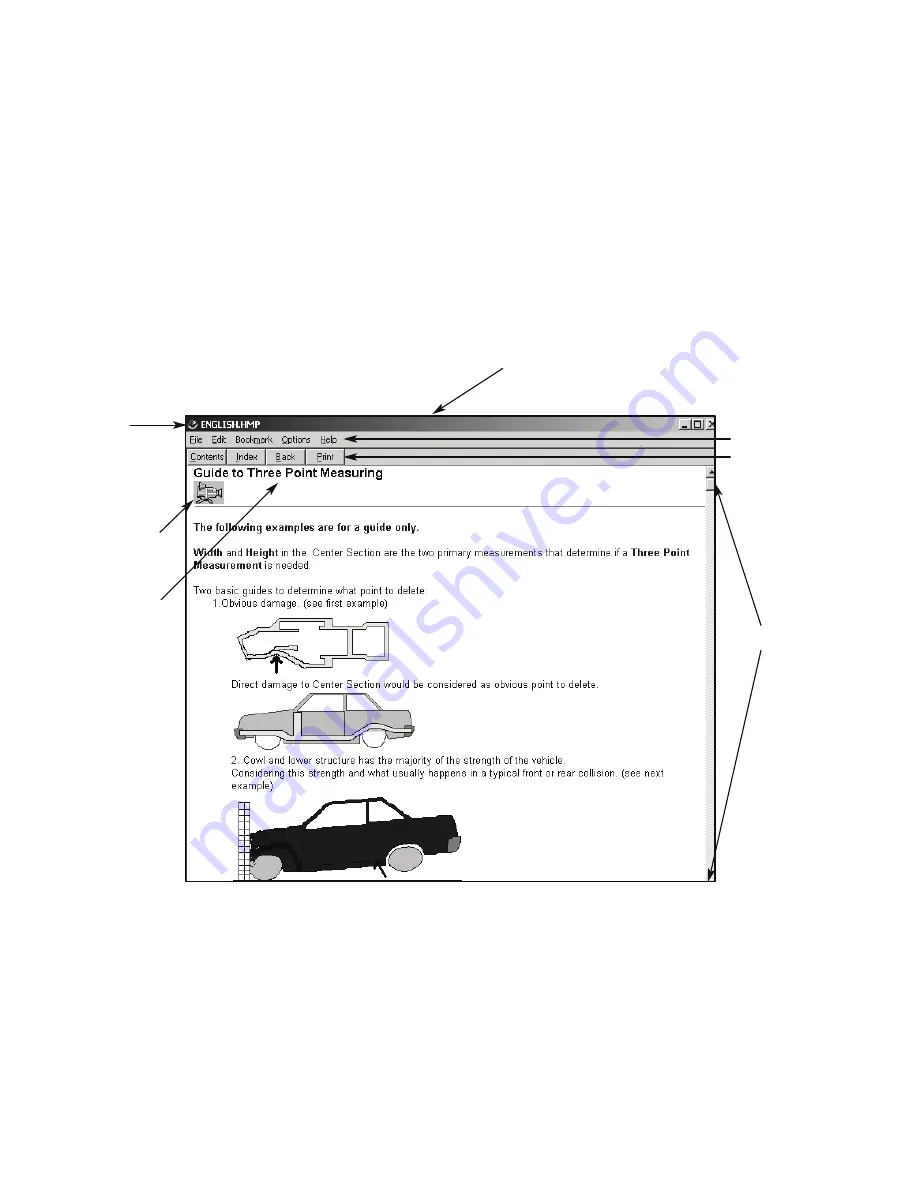
40
Help Page Features
Each Help Page in the Laser Lock Help Text has certain elements in common. These include a Menu Bar, Command Buttons, Scroll
Bars, Minimize and Maximize options and a Close option. (See Example — Figure 47.) Scroll Bars exist on some of pages.
Menu Bar allows operators to access File, Edit, Bookmark, Options and Help Functions. Command Buttons allow operator to access
information quickly. Minimize and Maximize features enlarge and reduce Help Page and Close option removes it from Window. Scroll
Bars allow access to information that does not fit on Window.
Minimize and Maximize options allow only limited sizing of Help Page. Using the Mouse, position Cursor at vertical or horizontal border
or at corner of Help Page . . . Cursor will change to shape of double arrow. Press and hold down left side button on Mouse. Drag Cursor
to enlarge or reduce Help Page and then release.
Using Keyboard, press Alt + Space Bar to access menu list below Control-Menu Symbol at left side of Title Bar. Using Arrow Keys, se-
lect Size and press Enter Key. Move Cursor (using Arrow Keys) to vertical or horizontal border or to corner of Help Page. Continue using
Arrow Keys to size the Help Page. When sized correctly, press Enter Key.
Figure
47
Laser Lock Live Help System Title Bar
Scroll Bars
Accesses
Tutorial
Demo
Help
Page Title
Menu Bar
Command
Buttons
Control Menu Symbol
(accesses Minimize,
Maximize, Close,
options)
Содержание LASER LOCK
Страница 43: ...43 Notes ...



















