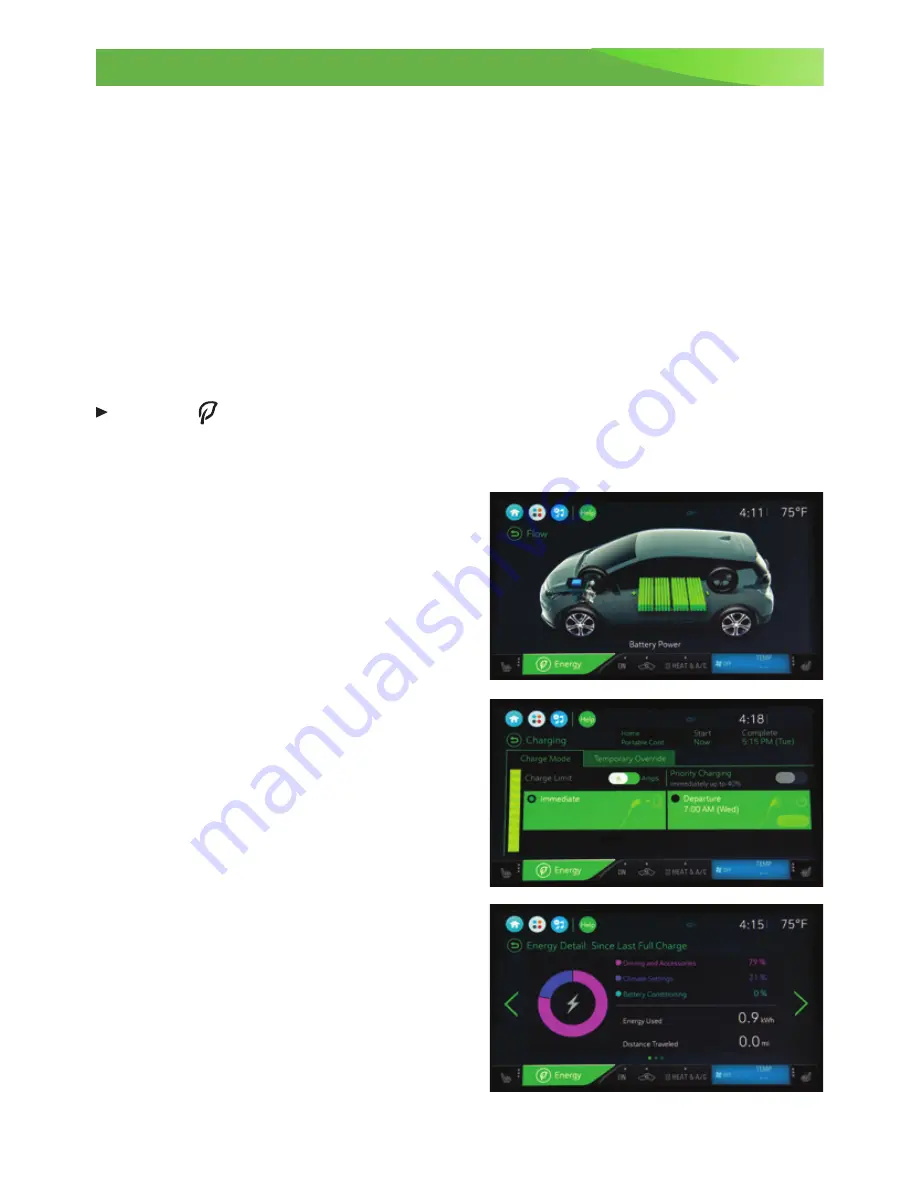
9
Efficiency
Climate Settings
Optimal efficiency is achieved with the climate system off (the climate ON indicator is
off on the touchscreen). If using the climate system, the most efficient operation is in the
following order:
Fan Only
– electric cabin heating/cooling is off (Heat & A/C button indicator is off)
Heat & A/C
– provides active cabin heating/cooling, but uses more energy. Touch the
screen button to turn the air conditioning and heater on when the fan is on.
Use the heated seats and heated steering wheel (if equipped) to reduce the demand on
the cabin heating system. Heating the seats and steering wheel uses less energy than
heating the vehicle interior.
See Climate Controls in your Owner Manual.
Information Displays
Press the
Energy
button on the touchscreen and then touch the Flow, Charging,
Information, or Energy Settings icon to display the desired energy information.
Flow
The Power Flow screen indicates the current
system operating condition, showing the
power flow between the high voltage propul-
sion battery and electric drive unit.
Charging
The Charging screens show the Charge Mode
and Charge Limit status. The vehicle has three
programmable charge modes:
• Immediately upon plug-in
• Delayed based on departure time
• Delayed based on electric rates and
departure time
Touch each screen button to change the
settings. See Charging (page 12).
Information
The Information screens show the Energy
Detail since the last time the vehicle was fully
recharged. The Energy Usage Score provides
an estimate of the factors that influence
energy usage since the last full charge. The
Consumption History shows the average
energy efficiency over the last 50 miles.
Energy Settings
The Energy Settings include feedback and
alerts that can be set to your preference.
See Instruments and Controls in your Owner Manual.
















