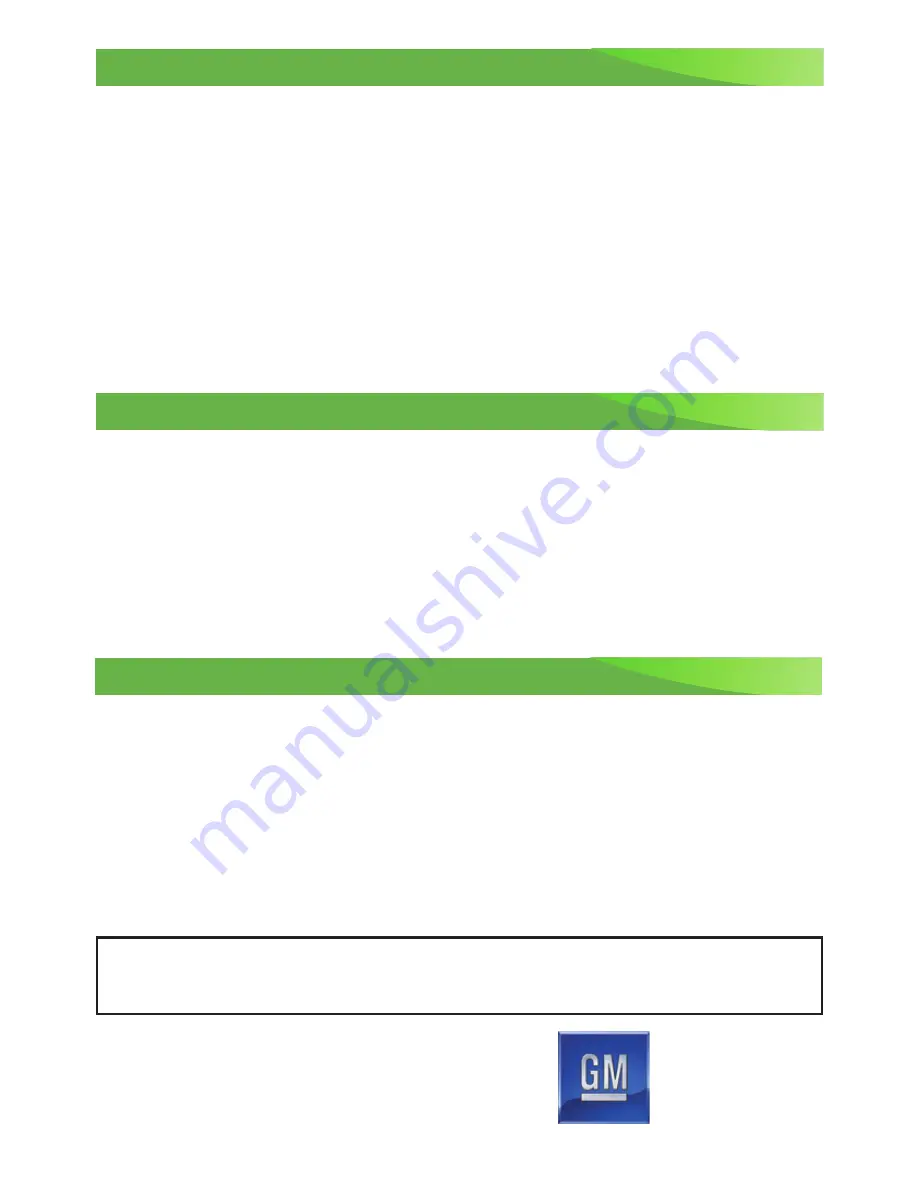
16
Roadside Assistance
myChevrolet Mobile App
Chevrolet Owner Center
1-888-811-1926
TTY Users: 1-888-889-2438
As the owner of a new Chevrolet, you are automatically enrolled in the Chevrolet Roadside
Assistance program for 5 years/60,000 miles, whichever occurs first, at no expense to you.
Chevrolet’s Roadside Assistance toll-free number is staffed by a team of trained advisors
who are available 24 hours a day, 365 days a year, to contact a service provider for light
services (jump-starts, flat tire and lock-outs) or make arrangements to tow your vehicle to
the nearest Bolt EV Authorized Chevrolet dealer.
Roadside Assistance and OnStar®
If you require roadside service and have a current OnStar subscription, press the OnStar
button and the vehicle will send your current GPS location to an OnStar Advisor who
will speak to you, assess your problem, contact Roadside Assistance and relay your exact
location so you will get the help you need.
!84089171=A!
Certain restrictions, precautions and safety procedures apply to your vehicle. Please read your Owner Manual
for complete instructions. All information contained herein is based on the latest information available at the
time of printing and is subject to change without notice. Copyright 2016 General Motors. All rights reserved.
We recommend always using ACDelco or genuine GM service parts.
The myChevrolet mobile app connects owners with a compatible mobile device to a variety
of vehicle information and services, such as a searchable owner manual, OnStar Vehicle
Diagnostic information and Roadside Assistance.
The myChevrolet mobile app also enables users to search for charging stations, send remote
commands, check the current battery charge level and initiate charging of your Bolt EV.
Download the mobile apps from your compatible mobile device’s app store.
To learn more about OnStar services, press the blue OnStar button, visit onstar.com, call
1-888-4-ONSTAR (1-888-466-7827), or refer to your owner manual.
84089171 A
Get to know your vehicle inside and out with the Chevrolet Owner Center. Check out
personalized information, including an online owner manual and helpful how-to videos,
track your service history and warranty status, review your current OnStar Vehicle
Diagnostics report (active OnStar account required) and more. Create an account today
at
my.chevrolet.com
.















