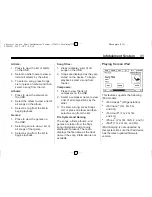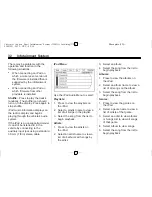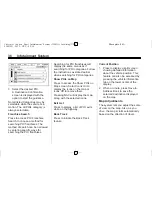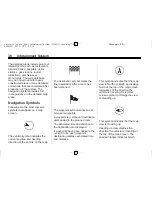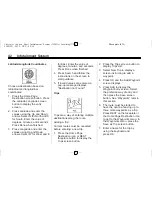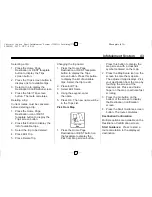Black plate (36,1)
Chevrolet Captiva Sport Infotainment System (GMNA Localizing-U.S.-
8108299) - 2015 - CRC - 4/3/14
36
Infotainment System
3. Select the desired POI.
A Destination Confirmation
screen is displayed with the
option to start the guidance.
Not all listed Categories may be
selectable while the vehicle is in
motion. The All POIs category is
always selectable.
Franchise Search
Press to access POI Franchise
Search to choose a method for
searching POI franchises. The
method of search can be narrowed
by entering specific ways for
searching the POI franchises.
Searching for POI franchises will
display the same menus as if
searching for POI categories. Follow
the instructions as stated earlier
when searching for POI categories.
Show POIs on Map
Press to access the Show POIs on
Map screen. Select Icons On to
display the icons on the map or
Icons Off to remove them.
Pressing NAV will display the map
along with the selected icons.
Exit List
Press to display a list of POI exits
while on the highway.
Back Track
Press to initiate the Back Track
feature.
Current Position
1. Press to display a split screen
showing detailed information
about the vehicle position. This
feature can also be accessed by
pressing the vehicle information
tab on the lower center of the
display.
2. When on route, press Save to
Address Book to save the
selected destination displayed
on the map.
Map Adjustments
The system lets you adjust the scale
of view on the map. Also, as you
drive, the map scrolls automatically
based on the direction of travel.