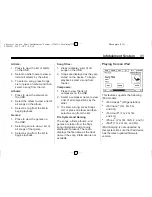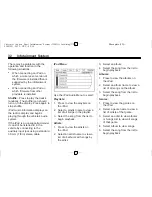Black plate (18,1)
Chevrolet Captiva Sport Infotainment System (GMNA Localizing-U.S.-
8108299) - 2015 - CRC - 4/3/14
18
Infotainment System
Launch Using the iPhone, iPod
touch, or iPad
1. Plug the device into the USB
port. The phone screen must be
unlocked.
2. To launch, do one of the
following:
.
Make sure the device is
unlocked so the Allow
button can be pressed on
the device.
.
Press Pandora on the
Home Page.
.
Press
J
/
0
and say
“
Pandora
”
or
“
Play
Pandora.
”
.
Press the SRCE button on
the radio faceplate or
Source screen button and
select Pandora from the
Source banner.
If nothing happens when the
available Pandora screen button is
pressed, download the latest
Pandora application to the device
and retry. Also, verify you are in a
good signal area.
Pandora will always be highlighted
on the Home Page when an iPhone,
iPad, or iPod touch having the
application capability is connected
using the USB port. To use, log into
your account.
Launch Using an Android Phone
1. Pair the Android phone using
Bluetooth.
2. Use one of the following to
launch:
.
Press Pandora on the
Home Page.
.
Press
J
/
0
and say
“
Pandora
”
or
“
Play
Pandora.
”
.
Press the SRCE button on
the radio faceplate or
Source screen button and
select Pandora from the
Source banner.
If nothing happens when the
available Pandora screen button is
pressed, download the latest
Pandora application to the device
and retry. Also, verify you are in a
good signal area.
Launch Using a BlackBerry Phone
The phone must be unlocked. To
launch Pandora service:
1. Pair the BlackBerry phone using
Bluetooth.
2. Use one of the following to
launch:
.
Press Pandora on the
Home Page.
.
Press
J
/
0
and say
“
Pandora
”
or
“
Tune
Pandora.
”
.
Press the SRCE button and
select from the source
ribbon of options.
If nothing happens when the
available Pandora screen button is
pressed, download the latest