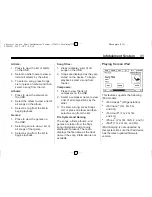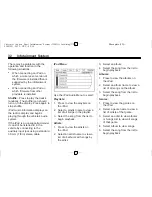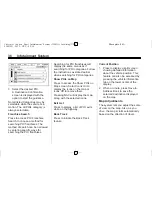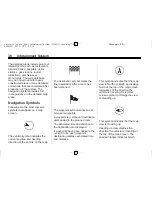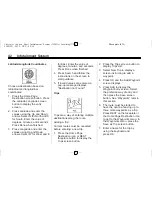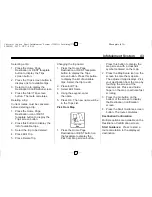Black plate (33,1)
Chevrolet Captiva Sport Infotainment System (GMNA Localizing-U.S.-
8108299) - 2015 - CRC - 4/3/14
Infotainment System
33
Podcasts:
1. Press to view the podcasts on
the iPod.
2. Select a podcast name to begin
playback.
Song Titles:
1. Press to view a list of all songs
on the iPod.
2. Select the song from the list to
begin playback.
Composers:
1. Press to view the composers on
the iPod.
2. Select the composer to view a
list of songs by that composer.
3. Select a song from the list to
begin playback.
Audio Books:
1. Press to view the audio books
on the iPod.
2. Select the audio book from the
list to begin playback.
Playing from an iPhone or iPad
This feature supports iPhone 3G,
iPhone 3GS, iPhone 4, iPhone 4S,
iPhone 5, and iPad.
If music is available on the iPhone,
it can be heard through the radio.
Follow the same instructions as
stated earlier for using an iPod.
When an iPhone and iPod touch are
connected through USB and
Bluetooth, the audio may not be
heard when iPod source on the
radio is selected. Select either dock
connector on the phone or
disconnect and reconnect the
device.
The USB jack will charge Apple
®
devices drawing up to 1 amp of
current. iPads will not charge
because the USB jack does not
provide enough amperage.
Bluetooth Audio and Voice
Recognition
See
Bluetooth Audio on page 34
and
Voice Recognition on page 58
for information on using voice
recognition with Bluetooth Audio.
Make sure all devices have the
latest software download.
Auxiliary Devices
This vehicle has an auxiliary input
jack in the front of the radio.
This jack is not an audio output. Do
not plug headphones into the
auxiliary input jack. Set up any
auxiliary device while the vehicle is
in P (Park).
The device volume may need
adjusting for good sound.
Connect a 3.5 mm (1/8 in) cable
from the auxiliary device to the
auxiliary input jack. When a device
is connected, the system
automatically begins playing audio
from the device over the vehicle
speakers.