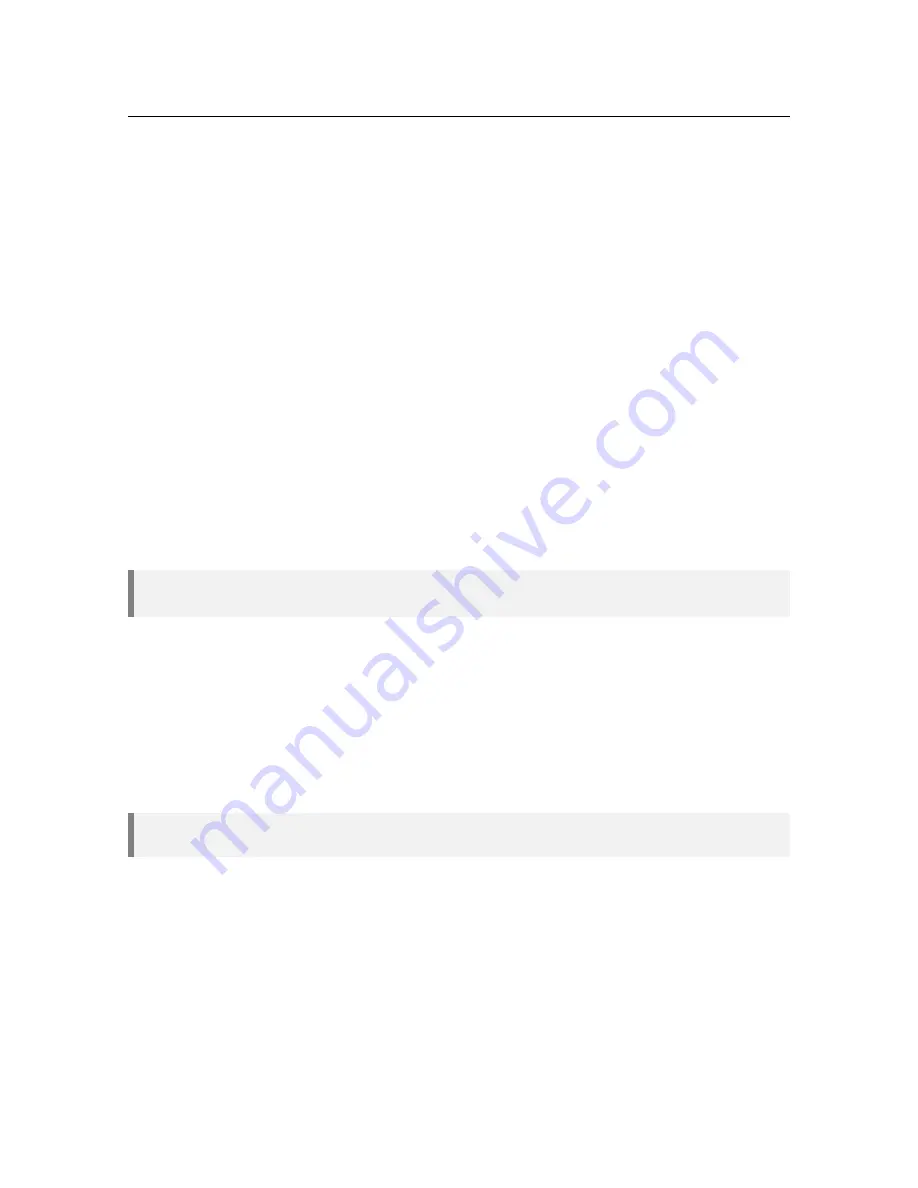
3.1 UV254 Sensor
59
12. Reinstall the flow cell being careful the flow cell is properly aligned before lowering the toggle
clamp.
13. Make sure the toggle clamp is pressed all the way down and the 1/4" tubing is reconnected
before starting the water flow again.
14. Check for leaks. If a leak occurs, immediately shut off the water supply and drain the flow cell
and then reinstall it correctly.
15. Supply power to the sensor.
16. Close the door and watch the "Secondary Data" described in section 3.1.4.12 to make sure raw
sensor values are at expected levels.
The Water and Lamp values should be between 2000 and 3500 with DI water in the flow cell. These
values will increase as the UV lamp warms up and so these values should be checked several minutes
after the UV Lamp turns on. If the raw sensor values do not reach the levels indicated, or they are too
high, then contact your supplier or your supplier for assistance.
3.1.5.3
Ribbon Cable Replacement
The blue cable that connects the main circuit board to the sensor board is located on the rotating
assembly and is a teflon, high flex 10 conductor cable. It is designed to withstand long term exposure
to the deep UV light present inside the cabinet. However, even this high flex cable will need to be
replaced from time to time. It is recommended that the blue ribbon cable be replaced every 12 to 18
months as pre-emptive maintenance. The replacement is a very simple procedure requiring no tools.
Simply unclip the end connectors that secure the old cable by opening the wing clips, pull out the
connectors and replace with the new cable. Make sure to use the wrong clips on the board connectors
to secure the new cable.
A spare cable is included with every new unit and is attached to the inside of the cabinet
door. To order more cables please contact your supplier.
3.1.5.4
Dehumidifier for Humidity Control
The UV254 Sensor includes a dehumidifier to control the humidity inside the sensor. The dehumidifier
is located inside the UV254 Sensor at the bottom left corner and will maintain low relative humidity
to prevent condensation from forming on the quartz flow cell walls. The dehumidifier is designed to
maintain low humidity inside the UV254 Sensor for 6-12 months before regeneration. To regenerate
simply remove the dehumidifier and plug into a 110-240 VAC wall outlet for 10-12 hours. The color
bar on the front will turn dark blue when the dehumidifier is fully regenerated. There is no limit to the
number of times the dehumidifier can be regenerated. When replacing the dehumidifier back inside
the UV254 Sensor ensure that the dehumidifier is close to the left inside wall of sensor when in place.
The dehumidifier unit may take several minutes and possibly up to an hour to properly dry
the air inside the sensor.
Each time the door to the cabinet is opened this drying process starts over, so it is recommended
to keep the cabinet door closed as much as possible when in a high ambient humidity environment.
The humidity alarm is triggered if the humidity level is 25% RH or above. This level of humidity is not
necessarily harmful to the sensor. The main problem posed by humidity is the increased potential for
condensation forming on the flow cell especially if the sample water is very cold, as this can severely
affect the accuracy of the sensor.
In order to check to see the progress of the drying process, use the “Humidity” entry under
“Secondary Data” described in section 3.1.4.12 to check the current relative humidity inside the sensor.
At sites where humidity is known to not be excessively high, and where water temperature is known to
be room temperature or above, it may not be necessary to use the dehumidifier, as condensation likely
will not form on the flow cell under these conditions.
Содержание HydroAct HA4
Страница 1: ...HydroAct 4 User Manual Chemtrac Inc Firmware Version 1 19 November 15 2017...
Страница 8: ......
Страница 9: ...I 2 Overview 11 2 1 Safety Precautions 2 2 Technical Data 2 3 Installation 2 4 Operation Analyzer...
Страница 10: ......
Страница 32: ......
Страница 34: ......
Страница 42: ...42 Chapter 3 Sensors For safety and correct operation the sensor must be properly earthed...
Страница 74: ......
Страница 92: ......
Страница 93: ...III 6 Warranty 95 7 Returns 97 7 1 Contact Details Documentation...
Страница 94: ......
Страница 96: ......






























