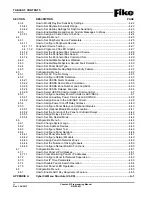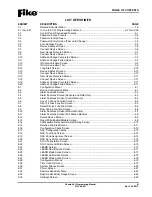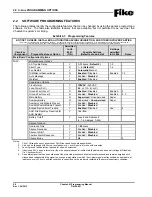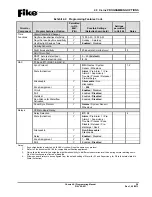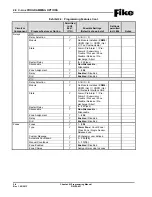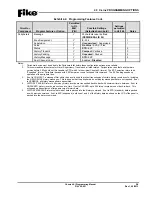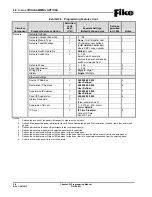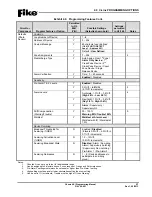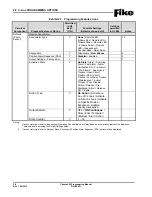Содержание 10-068
Страница 52: ...3 0 GETTING STARTED 3 14 Cheetah Xi Programming Manual Rev 1 09 2013 P N 06 651 Reserved for future use ...
Страница 108: ...4 0 CONFIGURATION MENU 4 56 Cheetah Xi Programming Manual Rev 1 09 2013 P N 06 651 Reserved for future use ...
Страница 111: ......
Страница 112: ...704 SW 10th Street P O Box 610 Blue Springs Missouri 64013 Tel 816 229 3405 Fax 816 229 0314 www fike com ...