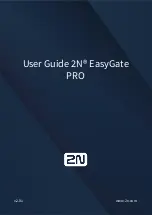Restoring Factory Defaults
16000 Appliances Getting Started Guide | 45
Restoring Factory Defaults
If necessary, restore the appliance to its factory default settings.
Important
- If you restore factory defaults, note that all information on the appliance is deleted.
Restoring from the
Gaia Portal
Use the
Gaia Portal
to restore the appliance to the factory default settings.
To restore a
Gaia
appliance from the
Gaia Portal
:
1.
In your web browser, connect to the management IP address:
https://<
appliance_ip_address
>
2.
Log in to the
Gaia Portal
of the appliance with the administrator username and password.
3.
In the left navigation tree, click
Maintenance
>
Factory Defaults
.
The
Factory Defaults
window opens. The image installed on the appliance is shown.
4.
Click
Apply
.
The appliance reboots and installs the selected version from scratch.
Restoring from the Boot Menu
To restore the appliance from the Boot Menu:
1.
Connect the supplied serial cable's RJ45 or USB type-C connector to the console port on the front of
the appliance.
2.
From the computer, open a terminal emulation program such as PuTTY or Microsoft
HyperTerminal.
3.
Configure the terminal emulation program:
n
In PuTTY select the
Serial
connection type.
n
In the HyperTerminal
Connect To
window, select a port from the
Connect using
list.
4.
Define the serial port settings:
9600 BPS, 8 bits, no parity, 1 stop bit
5.
From the
Flow control
list, select
None
.
6.
Connect to the appliance.
7.
Reboot or turn on the appliance.
The appliance initializes and status messages are shown in the terminal emulation program.