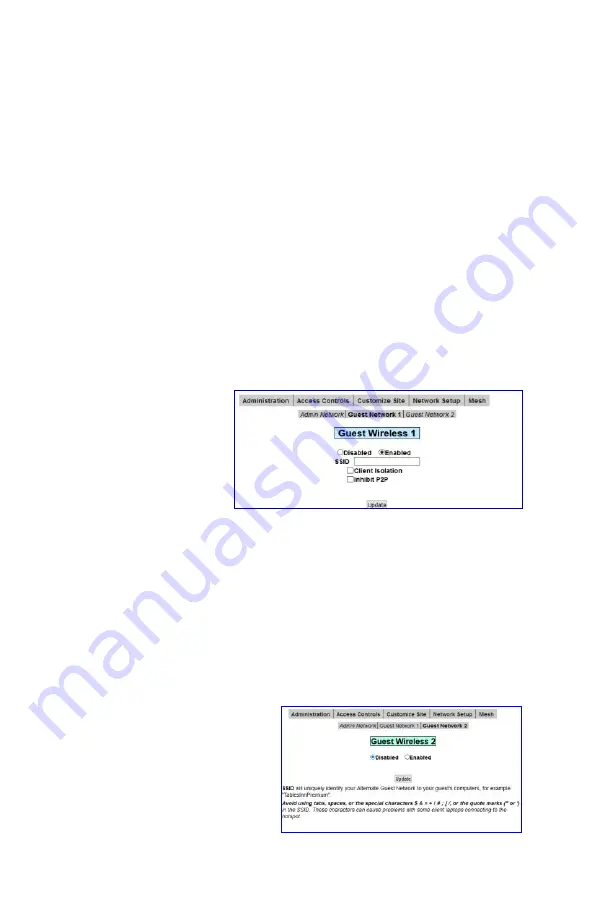
7
Setting Up & Using MultiNet
MultiNet provides up to two independent guest Wi-Fi networks and one
encrypted management network all with one CheckBox System.
With MultiNet you can
•
Create a basic and a premium guest network, one free and one paid,
with different bandwidth limits.
•
Create guest networks with different branding and different welcome
pages, such as one for the entire property and one for a restaurant on
the property.
•
Provide a third, private network that is encrypted for property manage-
ment and staff to use.
With MultiNet each access point can broadcast multiple networks simulta-
neously.
To Setup an additional network using MultiNet go to Network Setup ->
Wireless MultiNet. Here you will see a sub menu:
By default only Guest
Network 1 is enabled.
Here you disable or enable the network, change the SSID (the name the
network broadcasts to devices, and choose Client Isolation and P2P Inhib-
it options. After making changes press
Update
. Changes may take a few
moments to take effect, and if you are connected to the CheckBox wire-
lessly your connection may be dropped.
Guest Network 2
If you would like to enable a second guest network select Guest Network 2
from the gray menu bar.
You will not be able to set the
options for Guest Network 2 until
you select Enabled.
After enabling the second guest
network, set your SSID and
choose Client Isolation and P2P
Inhibiting options if appropriate.
The SSID must be different than






















