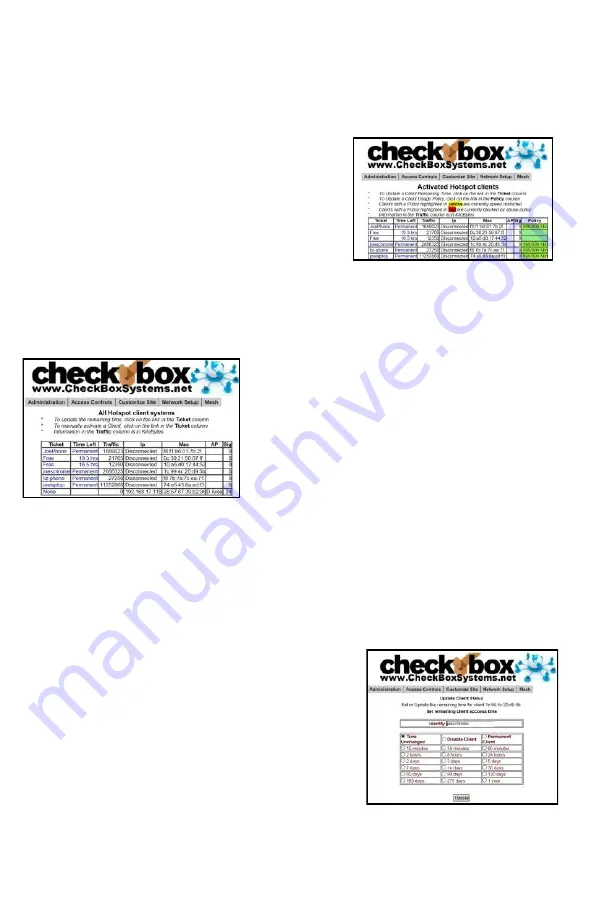
19
Administering Active Clients
Under normal circumstances guests will get online, use their time and then
automatically be logged off the system without any intervention from you or your staff.
However there are options to manually adjust a guest’s time remaining, delete a guest
from the system, and manually add a guest.
By selecting
Administration
in the top menu and
then
Active Clients
on the drop down menu you will
see a list of all client computers currently ticketed.
Client computers are listed by their MAC address, a
unique electronic serial number assigned to each
network adapter. You can see their time remaining
and whether or not they are online. By clicking on
their ticket number or time left you can manually add
time or delete the client from the system. You can
also rename the ticket to identify users or devices.
By selecting
All Clients
on the drop down menu you will see not only clients with tickets
but also those clients that have connected with the hotspot system but who have not
entered a ticket, credit card or free access. (Although these clients have been
recognized by the system, they have not been allowed onto the internet yet, or have
been on the internet and their time has expired.)
These devices will be identified with a ticket
number of “none”. Here you can manually allow
them online by clicking on that ticket number and
selecting the amount of time you would like the
client to be authorized for.
The third column for each client lists how much
data traffic they have put through the system. This
information is in kilobytes, and is counted from the
time they activate their ticket.
The last two columns list the access point or repeater that the client is connected to,
and the strength of the signal that the system is receiving from the client. Generally the
received signal strength of the client is roughly equal the signal that the client is
receiving from the system. In most cases, signals greater than 12 to 15 should result in
a good connection. These signals are 5 minute averages, and it is normal for these to
fluctuate.
Labeling Users
For easy identification, you can change the label name
for a user in the system. For example, if you have
several computers in the office that are permanent
clients, and some users that are employees with long
term tickets, you can label them by their name.
To change the label of a user, simply click on their ticket
number in the ticket column (If they used PayPal, Free
Access or if you enabled them manually click on the
PayPal transaction number, “Free”, or “Manual” label in
the ticket column). Enter the new label or name in the
box marked “Identity” and press
update
. When entering
a name or label, do not use spaces or special characters.






























