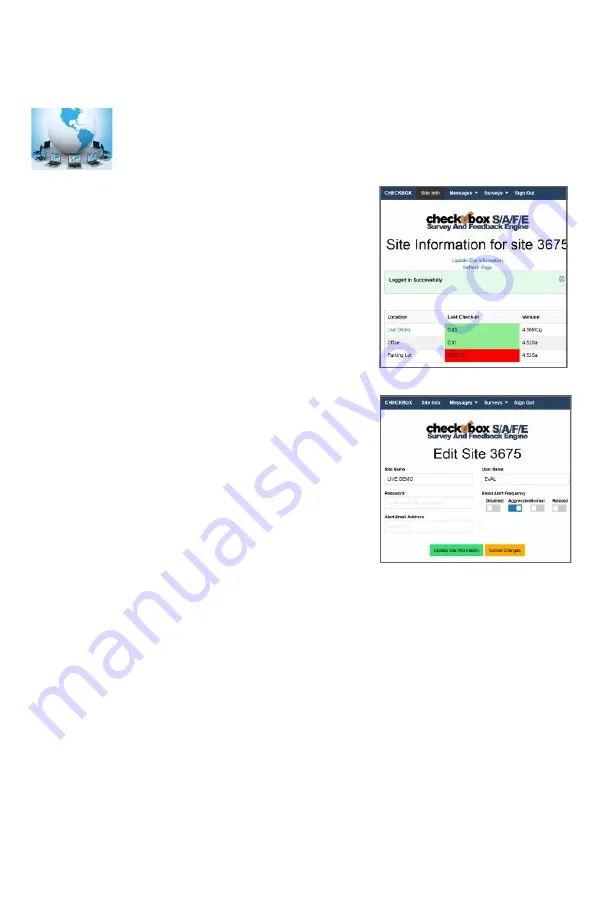
34
System Alerts
You can receive an email or text message if your CheckBox controller, one of your
repeaters, or your internet connection goes off-line. These System Alerts are issued by the
CheckBox Support Server, which monitors your system. This monitoring
service is included in the first year warranty that comes with every CheckBox
System, and is also included in the Extended Warranty Program.
Before you can set up alerts you will need a Remote Site log-in. If you do not
have a remote site log-in you can request one from CheckBox by sending an
email to [email protected].
To set up alerts for your CheckBox;
1. Log in to the CheckBox support portal.
2. After logging into the support site click on "Site Info” and
then the “Update Site Information" link in the middle of the
screen.
3. Set your Alerts to either Aggressive, Normal or Relaxed
(or you can disable alerts).
4. Enter the email address you want the alerts sent to.
5. Click the "Update Site Information" button.
The first time you activate the alerts for your CheckBox
system, the support system will need to download some
configuration updates to your CheckBox units, which may
take up to 4 hours to complete.
Setting alerts to Aggressive will generate an alert if a
CheckBox mesh node or a controller unit is late for any of
it’s scheduled check in cycles. This may cause an
excessive amount of alerts to be generated if your system
is on a slow or unreliable Internet connection (such as
satellite or older DSL). It is not uncommon for a unit to be
late or to miss a check in cycle due to network congestion
or high traffic.
Setting alerts to Normal will generate an alert if a CheckBox mesh node or a controller unit
two check in cycles. This is the setting most users will want.
Setting alerts to Relaxed will generate an email if a CheckBox mesh node or a contoller unit
fails to check in with the support server after four scheduled check in cycles. This setting is
suitable for users with frequent power issues or issues with their internet service provider.
Many cell phone providers allow you to receive emails as text messages. If you wish to
have the alerts sent to your cell phone as a text message, check with your cell phone
provider as to the address format to use (often it looks something like
[email protected]) Some cell phone providers charge for incoming
text messages. You may be charged by your cell phone provider to receive these
messages.

















