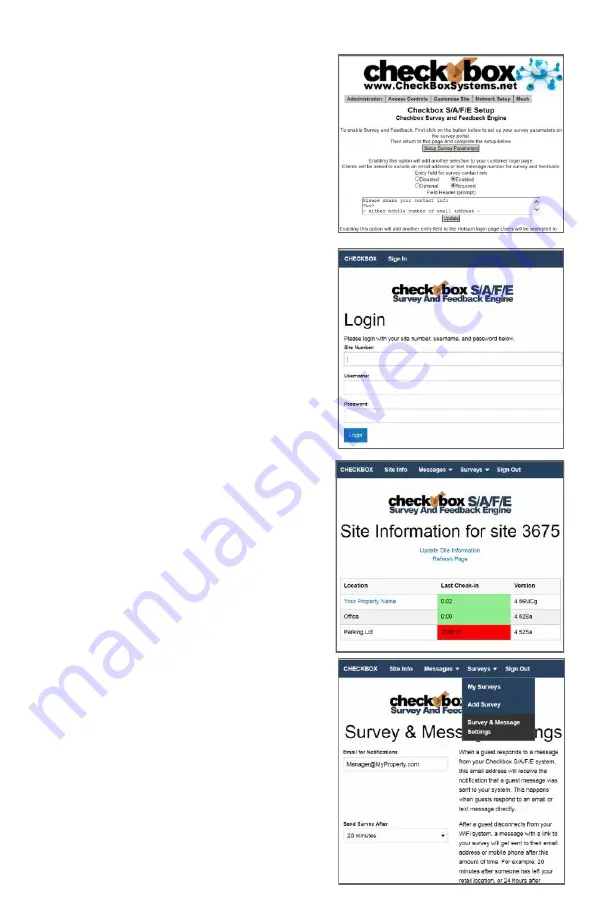
29
Next we need to setup the welcome messages
and optionally the surveys.
Click on the Setup Survey Parameters button.
Login here with your Site number, Username
and password.
This portal can also be used to remotely log in
from anywhere to manage both your CheckBox
Guest WiFi and your S/A/F/E Systems and can
be reached directly by going to
https://portal.checkboxsystems.net
Once logged in you will first see a
summary of your system status. You will
see the name of your property, the names
of your access points, and the status of
your system. Any device highlighted in red
is having issues and is not online.
Navigate to Surveys and then Survey and
Message Settings .
Here you will put in an address where
messages from guests will be sent to. This
should be an address that is monitored by
staff or management to provide timely
responses to guest issues.
The Send Survey After drop down setting
is where you set a delay for when the
system no longer detects the guest on
property after which time a survey can be
sent to the guest for follow up.






















