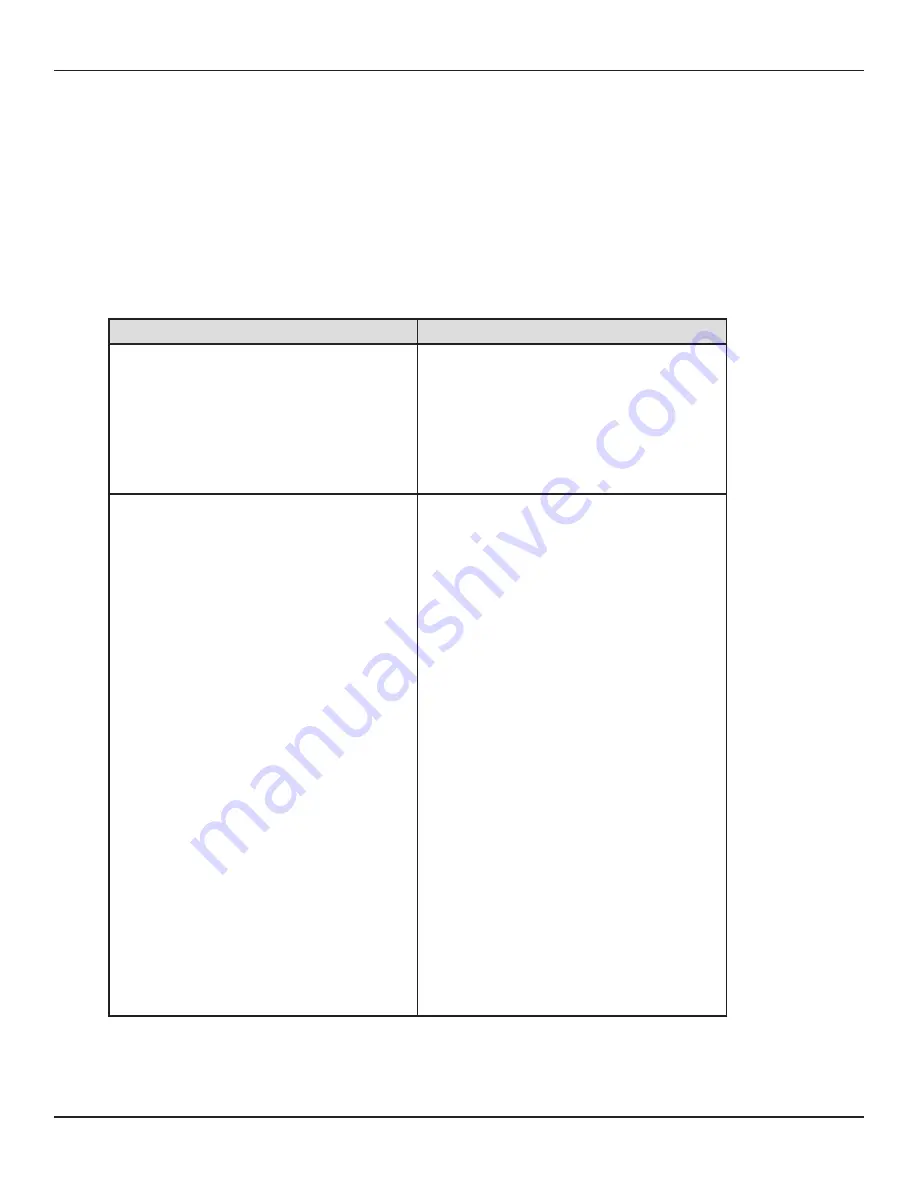
RIM-Protocol Converter User Guide - Version 1.0
Chatsworth Products, Inc. (CPI) • 800-834-4969
65
APPENDIX
B
TROUBLESHOOTING
Table B.1 Troubleshooting the Protocol Converter
Problem
Action
Control Panel will not Power Up
1) Check with a DVM (Digital Volt Meter) for AC or DC
input power on the lower left hand terminal block on
the Protocol Converter. If no voltage is present at
terminal block, check the circuit breaker or power
supply that powers the Protocol Converter.
2) If voltage is present contact CPI for
further troubleshooting.
Unable to see the web page
1) Verify that the Protocol Converter is powered up and
running. You will see lights on the RJ45 (Ethernet)
port illuminated and flashing. If no lights are
illuminated on the unit, check for power to the unit.
If lights are illuminated and flashing, go to step 2.
2) Connect a serial cable up to the Protocol Converter
console port. Once connect and your terminal
emulation program is running, type ip and then press
enter, this will display the current IP address set to
the unit. Verify it is the correct address. The same
can be done for viewing the Net Mask number by
entering nm and then press enter. For viewing the
Default Gateway type dg and then press enter.
Correct any information that is wrong. If the
information is correct, go to step 3.
3) With the serial cable connected and your terminal
emulation program open, you can enter an address
to have the Protocol Converter ping to. Get a known
good address and the type ping <one space> ip ad-
dress and then press enter. Example: ping
192.168.1.1, if a ping response is not established,
get with the IT department and make sure the patch
cord being used is good, and then have the network
switch port checked to make sure it is activated. If a
ping response is established, call the CPI technical
support department.


















