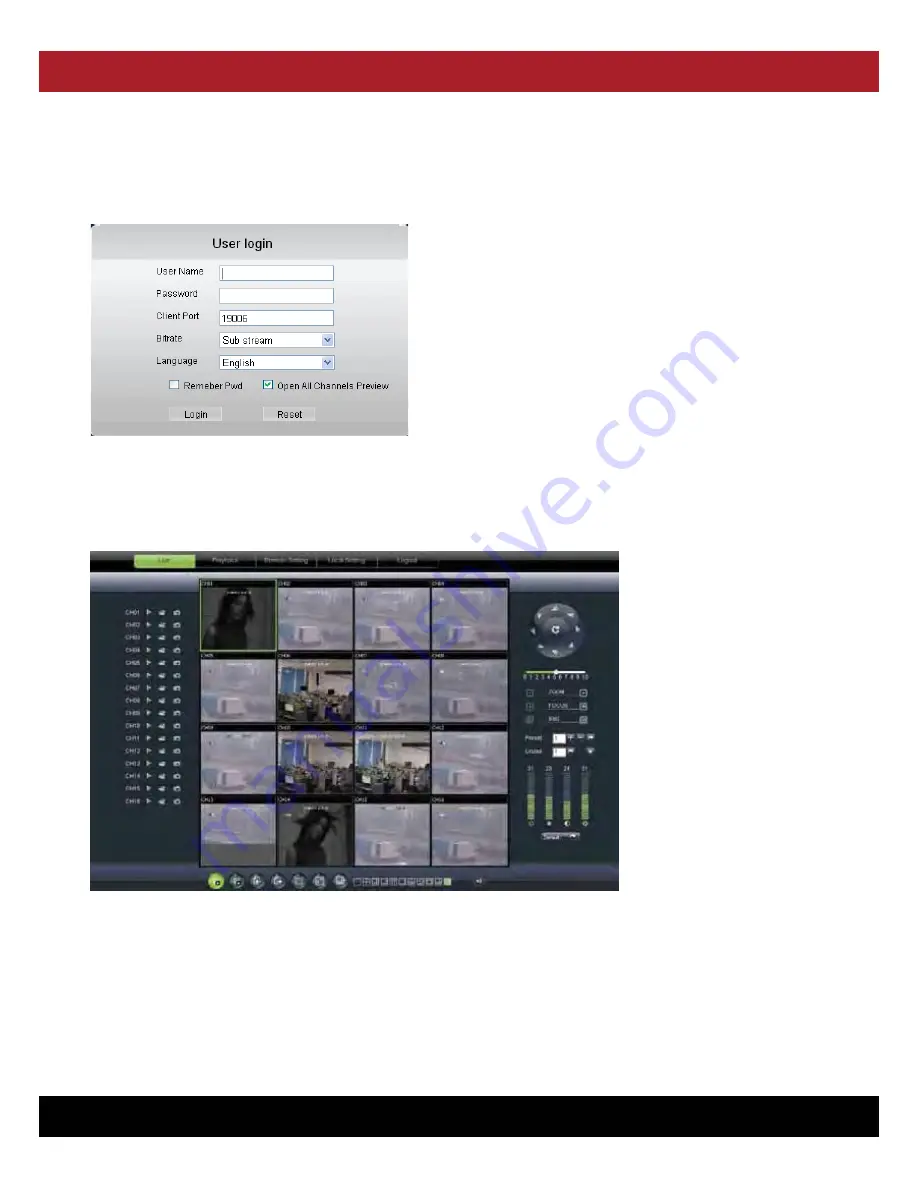
DVR USER MANUAL - Issue 3 - 12/2013
| 44
CHANNEL SAFETY SYSTEMS
t: 0845 884 7000 | w: www.channelsafety.co.uk
6.2 Web Application Manager Log-in
6.3 Live Interface
After plug-in installation, please input your user name, password and client port number; and select <Main stream> or <sub stream>, and
then tick-select <Open All Channels Preview>;
Now click [Log-in] button; you are now allowed to access at the remote DVR
and monitor live video images using Web browser anytime from virtually
anywhere.
Please Note:
If the defaulted password is empty, the system allows the
Administrator to set new passwords as per the instructions given in section
configuration - [System set - User Configuration] menu.
Picture 6-2
After successfully logging-in to the web manager; you will enter into the Live interface shown in Picture 7-3
Picture 6-3
6.3.1 Menu Bar
The M
enu bar includes [Live], [Replay], [Configuration], [Path Configuration] and [Logout] options






























