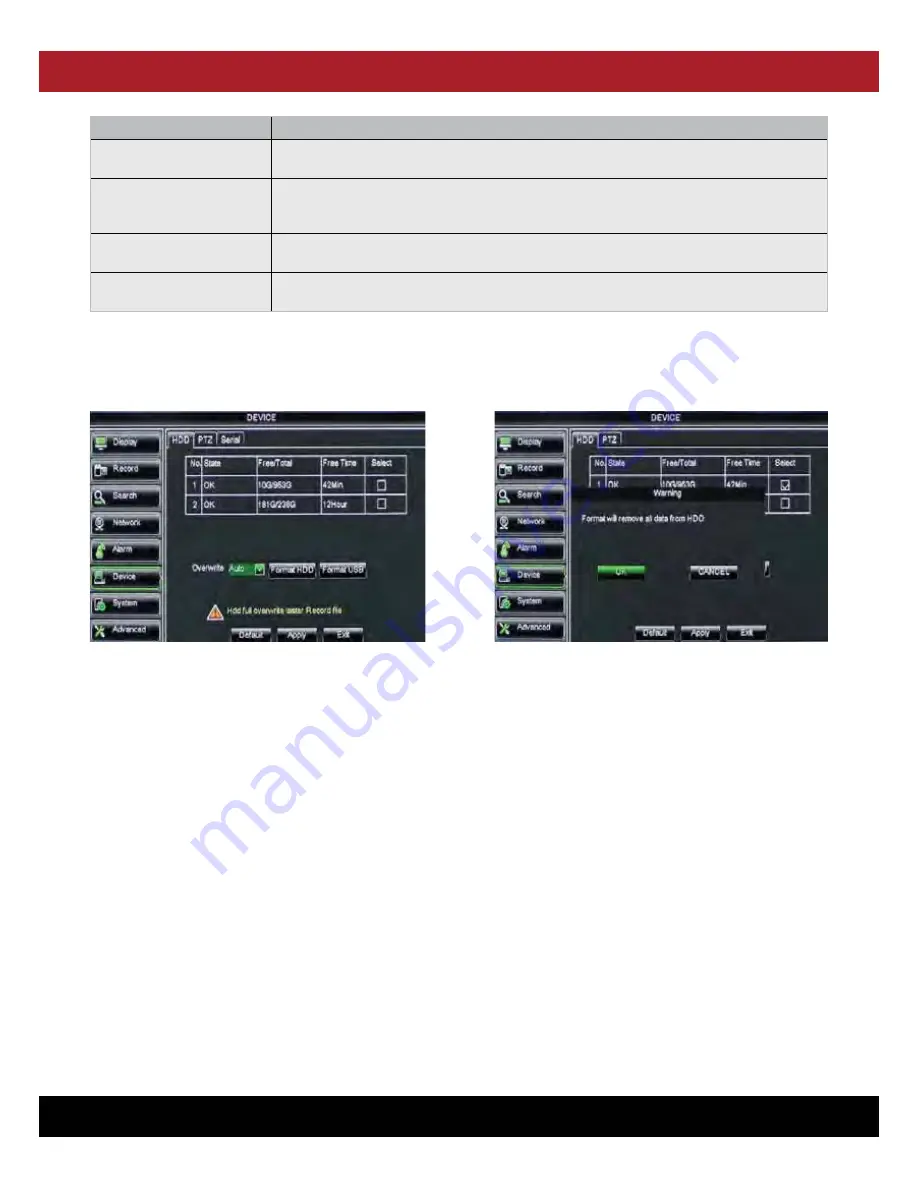
DVR USER MANUAL - Issue 3 - 12/2013
| 35
CHANNEL SAFETY SYSTEMS
t: 0845 884 7000 | w: www.channelsafety.co.uk
Alarm Type
Function
Video Loss
Sends an alarm when the DVR can’t receive video signals (such as, camera
damage, a cable is broken or damaged or there is a power supply malfunction).
Motion Detection
When an object moves into the motion detection area, an alarm will be triggered. You can
adjust the sensitivity level to suit the needs of your application
environment.
I/O Status
System can convert the alarm signal triggered by an external sensor into signal identified by
system.
HDD loss
When a Hard Drive is not detected (HDD damage, power supply malfunction), or HDD
auto-overwrite is off, or there is not enough system memory, an alarm will be triggered.
5.3.24 Device: Hard Disk Drive Set
Click [Main Menu - Device - HDD] to enter into the menu shown as Picture 6-42.
Picture 5-45
Picture 5-46
When DVR is connected to a HDD, the system will automatically detect if HDD is normal or not;
If the cable connected to HDD is loosen or HDD is abnormal, HDD status will be shown as “No Disk”, or, If HDD need to be formatted, status
will be shown as “no format”, otherwise, the HDD status will be shown as “Normal”
NO:
Indicate HDD no pre-seted by system.
Status:
It will be available only when HDD have been formatted.
Total Space:
Total size of the hard drive currently installed.
Free Space:
Total amount of free space available on the hard drive currently installed.
Useable Rec. Time:
Free space currently available in hours.
Auto-overwrite:
When set to ENABLE the DVR will record over the oldest files on the hard drive. The DVR will always be able to record
events as they happen, however, it does means that you’ll need to get important events off the HDD before they’re overwritten; and if
overwrite is set to DISABLE the DVR will stop record once the DVR is full. Whilst you won’t lose old footage, you run the risk of missing new
events as they happen. Be sure you want to do this before selecting it.
HDD Format:
Formatting the HDD will erase all data (i.e. footage) which is stored on it, and re-create the FAT (file allocation table).
USB Format: I
f you have a USB flash drive connected to the DVR, you can format that, too. To do this, click the [USB Format] button and
click [OK].
Please Note:
It is an important first step when configuring your DVR to make sure that the hard drive (HDD) options are correctly set. So,
strongly suggest that you do format the HDD before start the first record.






























