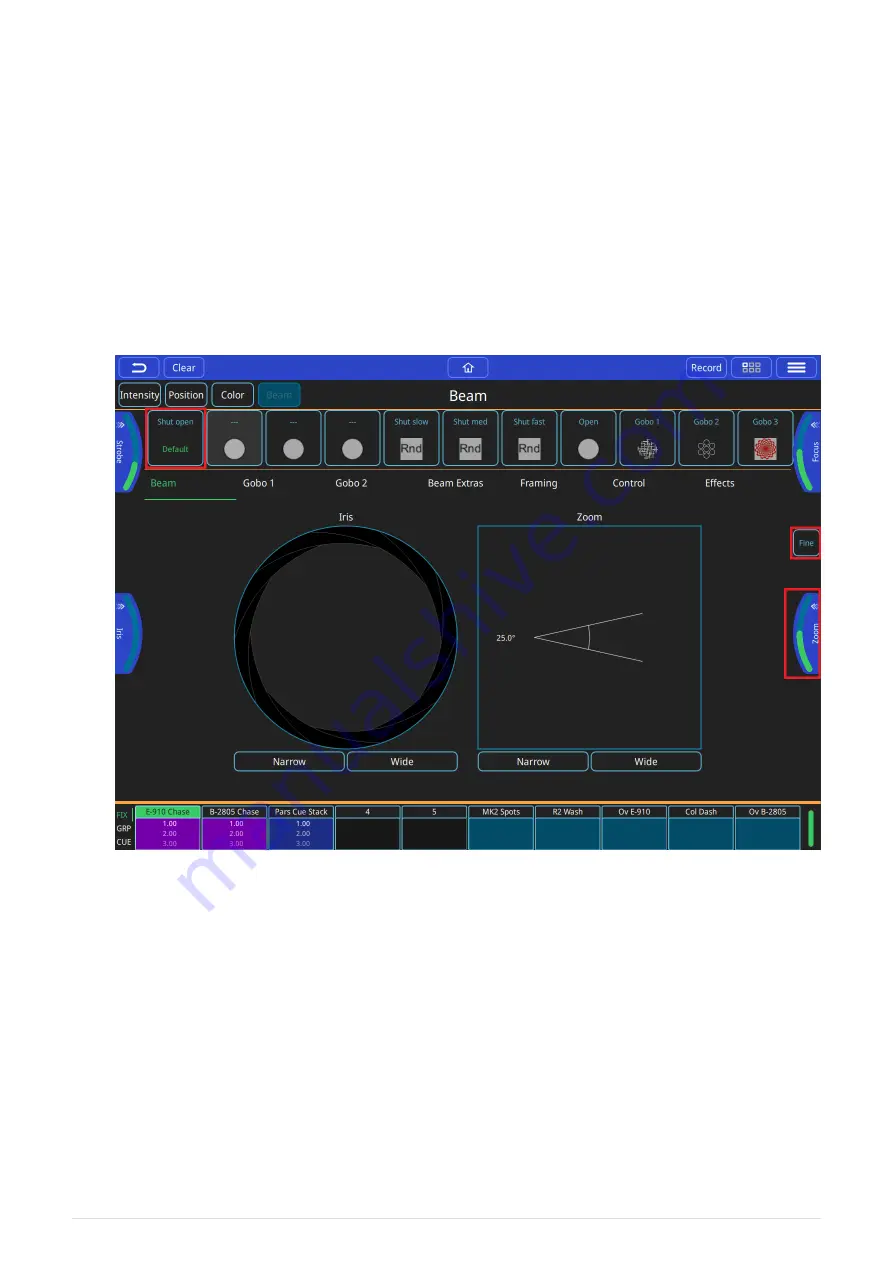
• Colour Effects.
• Colour Control Faders.
First select one or more fixtures then any of the above options can be used to control colour.
If you are going to use a colour in more than one cue, consider saving it to a palette. Palettes
are referenced in cues, so modifying a palette will change every cue it the palette is used in.
Controlling Beam Functions - Gobos, Focus, Zoom and
Other Beam Options
This window can be opened by selecting the
[
BEAM
]
button from the home window.
First, select one or more fixtures then any of the beam control options can be used. If you are
going to use the same beam attributes in more than one cue, consider saving them to a
palette. Palettes are referenced in cues, so modifying a palette will change every cue the
palette is used in.
• Beam Palettes. Press Record button and use the green + button to add your own.
• Default Palette - select to return to beam defaults.
• Beam encoders - pull out to select ranges, or use on window if no encoders (QuickQ 10 and
Remote App).
• Iris can be controlled directly on the window as well as by the encoders. Pinch the iris
icon in or out to adjust.
• Zoom can be controlled directly on the window as well as by the encoders. Pinch the zoom
26
QuickQ v6
2021-03-12






























