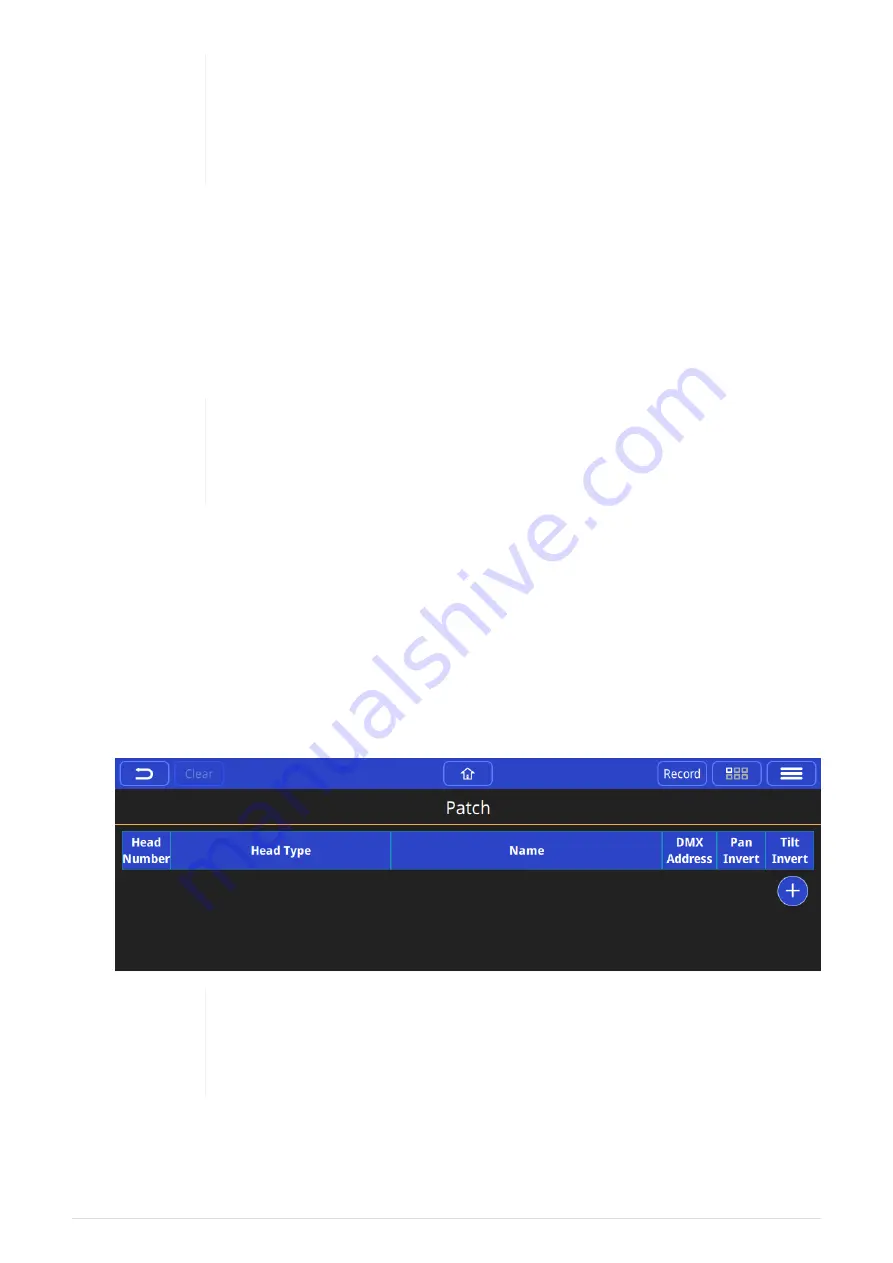
Most instruments have multiple modes. When choosing to set a mode for the
physical fixture for the first time, take the time to read the fixture’s manual
and pick one that is not too complex nor too simple. One that gives you
access to the fixture features you expect to be able to control without many
that you don’t and may complicate or slow your programming.
QuickQ console software contains over 32,000 different fixture files. Product development is
so fast in the lighting industry that we update this library every day at:
If your fixture is not found on the console first check the list of all available
If a fixtures file is not yet created, please post a request on our
build it for you.
The console software contains the library that was current at the time the
software has created. Even if you have just updated your console software,
you should download and install today’s fixture library using the
[
Update
Fixture Library
]
option from the
[
Files
]
Window, option
[
Update
]
.
Patching Step by Step
QuickQ guides you through steps to patch fixtures. Just follow along the steps in the Patch
Window.
First, address and assign modes on your fixtures in your lighting rig, gather the information
together, then open the Patch Window from the main menu:
›
Patch
.
1. Press the
[
+
]
button on the lower right-hand side of the Patch Window.
If you have just installed new console software or a new fixture library, the
'+' key may be showing a spinning icon. This indicates that the Fixture
Library is being unpacked. It may take as long as 15 minutes to complete,
there are a lot of files to process!
2. Find your the fixtures you want to control by using the "Find" view.
2021-03-12
QuickQ v6
13






























