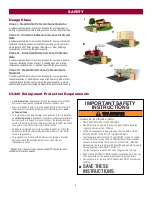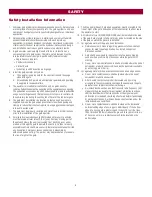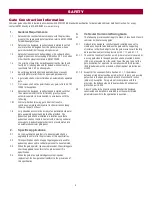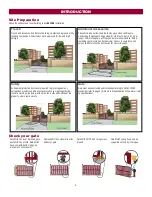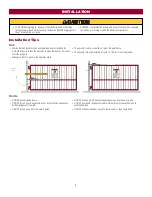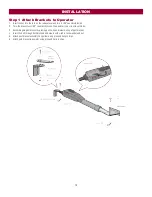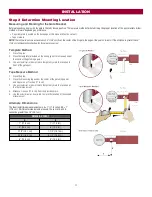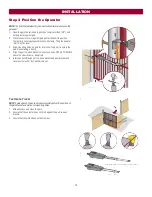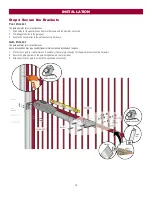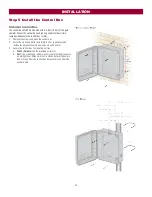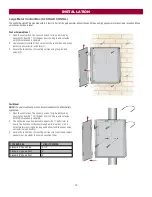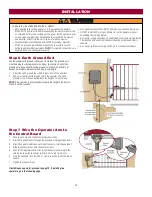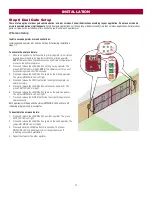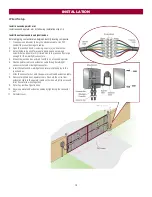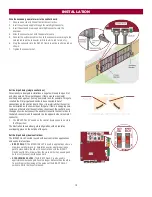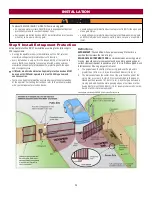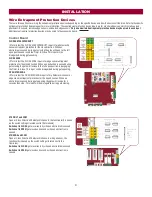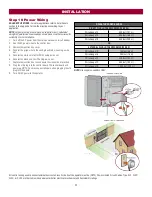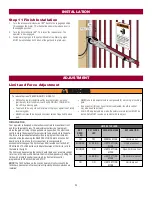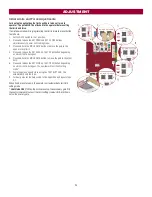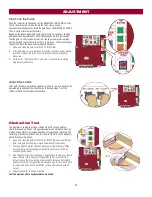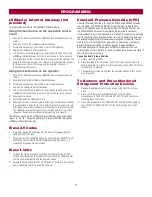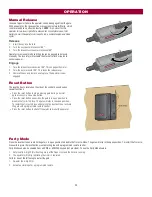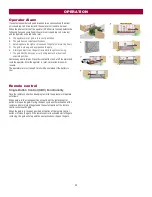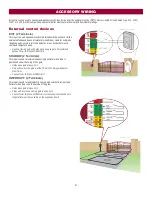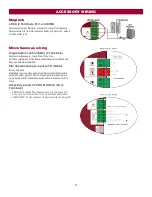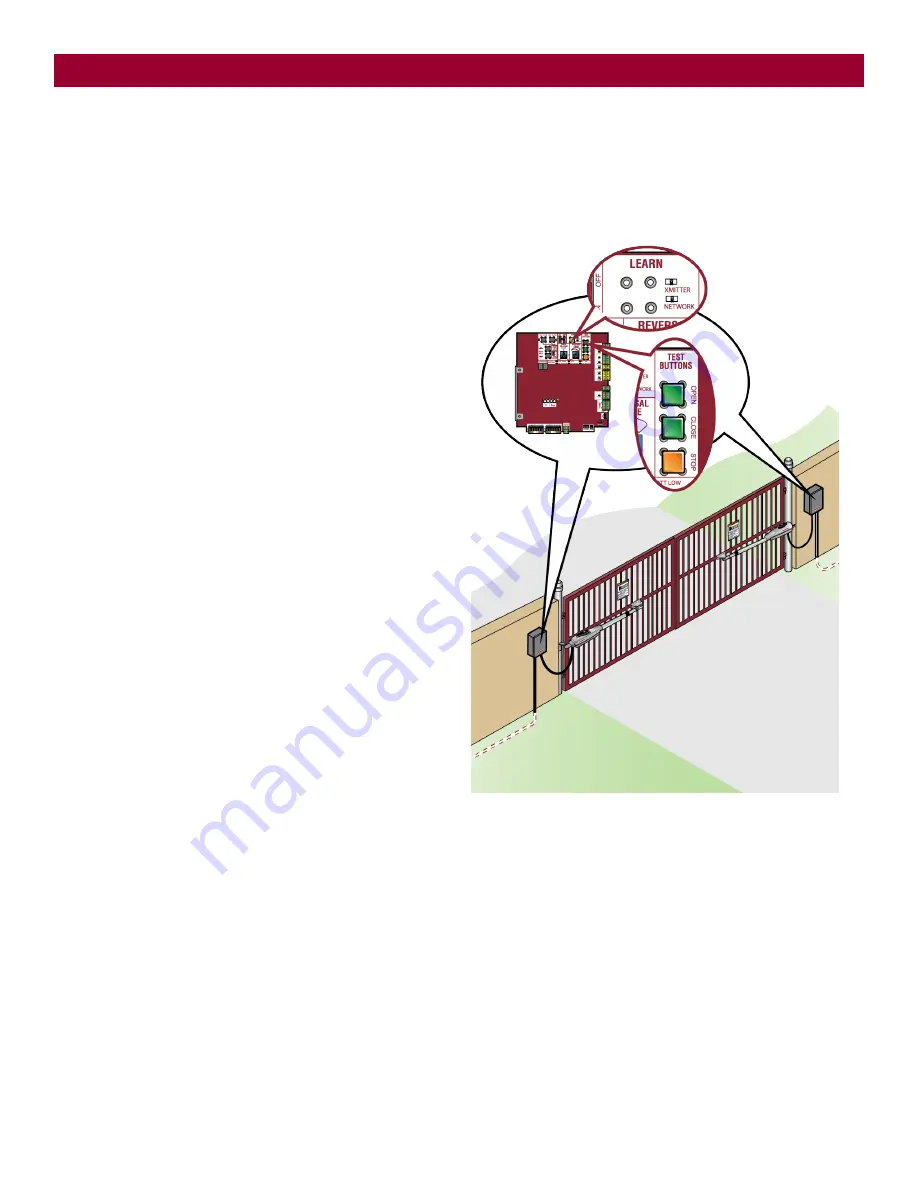
17
Step 8 Dual Gate Setup
There are two options for dual gate communication: wired or wireless. Follow the directions according to your application. Do not use wired and
wireless communication simultaneously.
Wired dual gate applications will have a longer battery standby time than wireless applications. Wireless dual
gates will require the installation of two control boxes, one for each operator arm.
Wireless Setup
Install a second operator arm and control box:
Install a second operator arm and control box by following installation
steps 1-7.
To activate the wireless feature:
1. Choose an operator to be the network primary operator. All wireless
accessories will need to be programmed to the primary operator.
NOTE:
We recommend that all accessories and board configurations
are set on the primary operator.
2. Press and release the LEARN button on the primary operator. The
green XMITTER LED will light.
NOTE:
The operator will time out of
programming mode after 180 seconds.
3. Press and release the LEARN button again on the primary operator.
The yellow NETWORK LED will light.
4. Press and release the OPEN test button to assign this operator as
network primary.
5. Press and release the LEARN button on the second operator. The
green XMITTER LED will light.
6. Press and release the LEARN button again on the second operator.
The yellow NETWORK LED will light.
7. Press and release the CLOSE test button to assign this operator as
network second.
Both operators will beep and the yellow NETWORK LEDs will turn off
indicating programming is successful.
To deactivate the wireless feature:
1. Press and release the LEARN button on either operator. The green
XMITTER LED will light.
2. Press and release the LEARN button again on the same operator. The
yellow NETWORK LED will light.
3. Press and hold the LEARN button for 5 seconds. The yellow
NETWORK LED will blink (operator will beep) then turn off
indicating successful deactivation.
4. Repeat the steps for the other operator.
INSTALLATION