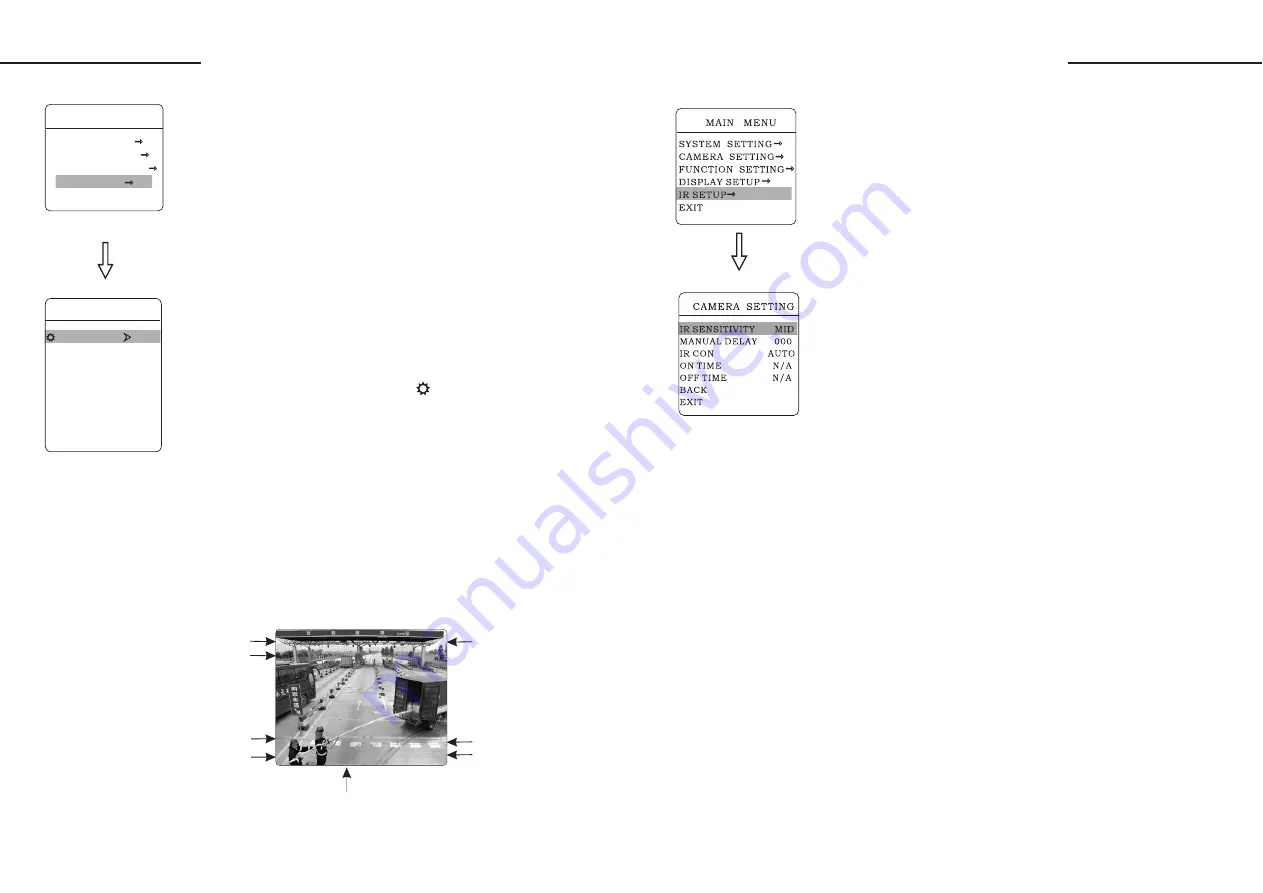
1. The system enters into the main menu by calling 95 preset or by
calling 9 preset twice within 3 seconds.
2.
【
DIS-
PLAY SETUP
】
, press
【
OPEN
】
to enter menu, to set the content
of the display setup as follows:
3. Taking display dome title as an example to explain the operation
process. Operate up/down joystick to move cursor to
【
DOME
OFF
】
, press
【
OPEN
】
, there is a sign besides
【
DOME
】
,
the cursor is twinkling besides
【
OFF
】
, as left picture shows.
4. Joystick tilts up/down, setting number changes between ON/OFF,
when setting
【
ON
】
, it means to display dome title
When setting
【
OFF
】
, it means not to display dome title . When pressing
【
OPEN
】
, the cursor jump back in front of
【
DOME TITLE
】
,
which means title setting is finished, when moving the cursor to
【
EXIT
】
, it means exiting the menu setting.
The displaying information on the screen will change with the dome
rotation. Through the information on the screen, user can see current
dome inside temperature, magnification, display zone etc. When all
the titles are displayed, the dome works as the following picture shows:
(In the picture 305 means pan angle, 45 means tilt angle. )
Operate the joystick up and down and move the cursor to
"
"
"
".
"
"
"
"
"
"
TITLE
TITLE
8.
Display setup
●
【
DOME TITLE
】
●
【
PRESET TITLE
】
●
【
ZOOM POSITION
】
●
【
ZONES NAME
】
●
【
DIRECTION LABEL
】
●
【
TEMPERATURE LABEL
】
●
【
TIME LABEL
】
●
【
DATE LABEL
】
Display setup
SPEED DOME
SPEED DOME
PRE005
PRE005
EAST
EAST
032
032
T e m p e r a t u r e l a b e l
Dome title
Zone label
Preset title
07/12/06
17:39:10
Date label
Time label
305/45
305/45
01X
01X
Direction label
Zoom magnification label
3 1
DISPLAY SETUP
DOME TITLE OFF
PRESET TITLE OFF
ZOOM POSITION ON
ZONES NAME OFF
DIRECTION LABEL ON
TEMPERATURE LABEL OFF
TIME LABEL ON
DATE LABEL ON
BACK
EXIT
MAIN MENU
SYSTEM SETTING
CAMERA SETTING
FUNCTION SETTING
DISPLAY SETUP
EXIT
Infrared setting
9.
Infrared setting
IR SENSITIVITY: infrared automatic open sensitivity settings, LOW
MID HIGH Three grades, the user can according to the environmental
illumination status modulates infrared automatic open
MANUAL DELAY: infrared light manual opening, closing time, if
time is 0,Do not automatically close infrared lamp
IR CON:IR control mode, can be divided into a, AUTO, MANUAL,
TIME three models,In TIME model, according to the user set time to switch
IR; in MANUAL mode,Call the 62 preset command to open the infrared light,
open the63 preset closed lamp
IR LUMINANCE: infrared brightness control method in infrared light,
open effect after,
Divided into: AUTO, GROUP, MANUAL, three states AUTO mode,
infrared automatic brightness matching lens distance, according to the camera
lens changes,Infrared high beam and dipped beam headlights will automatically
adjust the brightness, reach the intensity of illumination and brightness automatic
matching,And can improve the infrared lamp life.
GROUP mode, packet mode,in a packet mode,infrared high beam and
dipped beam headlights will match According to the lens distance packet
opened at the same time.
MANUAL mode, the manual control mode, infrared brightness from
the lens parameters influence,The user can set the high beam and dipped beam
brightness, range 0~100
3 2
Содержание VKFCSD22IR Series
Страница 1: ...Infrared Speed Dome Manual...





















