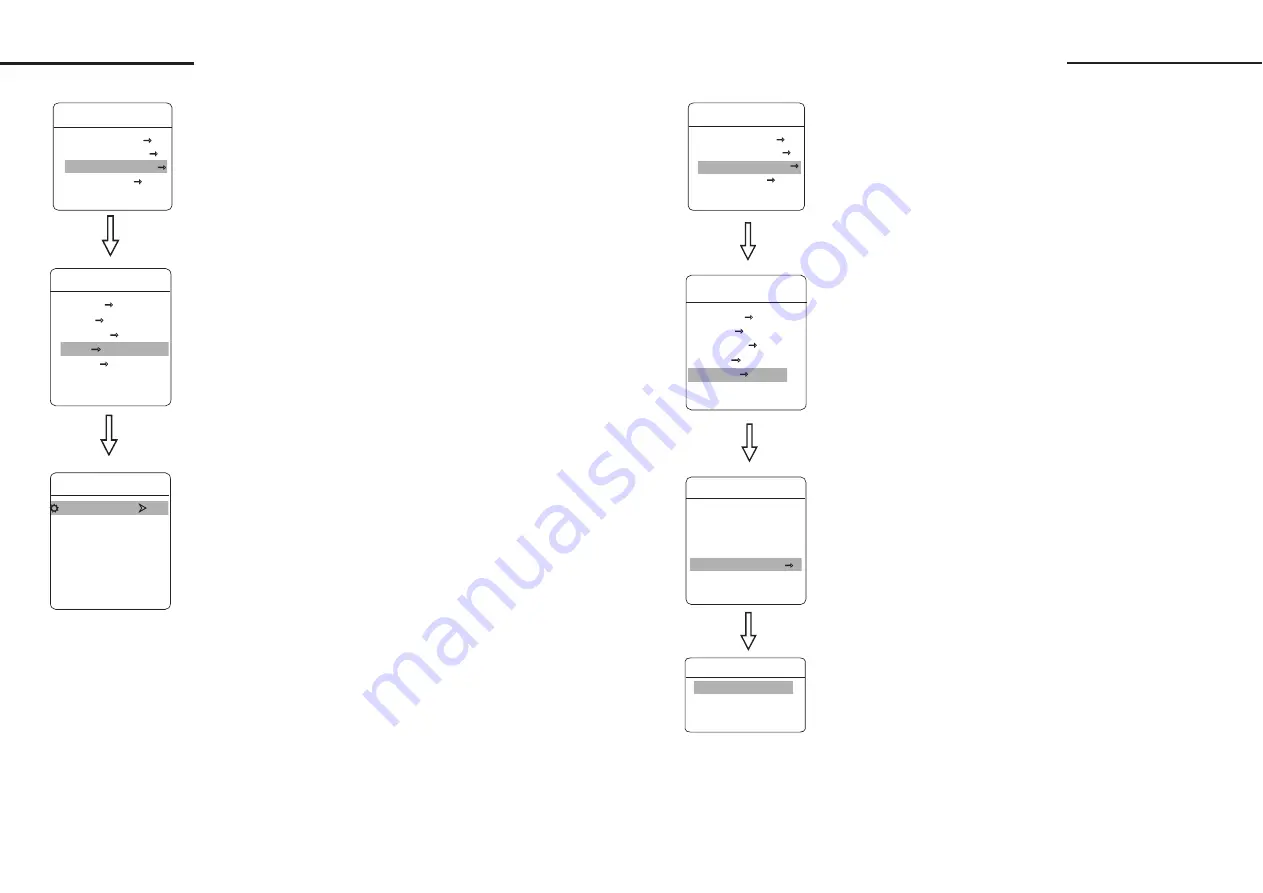
7. 4 Tour
TOUR
TOUR DWELL 001
00-00-00-00-00-00-00-00
00-00-00-00-00-00-00-00
00-00-00-00-00-00-00-00
00-00-00-00-00-00-00-00
RUN TOUR
BACK
EXIT
FUNCTION SETTING
PRESETS
SCAN
PATTERNS
TOUR
ZONES
BACK
EXIT
Tour is the built-in function in the speed dome, it will arrange
the presets into the queue of auto-tour, and can set how long it will
park at preset. Operate auto-tour is a process of incessantly transfer
each preset. One tour can store 32 presets at most.
The system enters into the main menu by calling 95 preset or by
calling 9 preset twice within 3 seconds.
Operate the joystick up and down and move the cursor to
FUNCTION SETTING
, press
OPEN
enter submenu.
Operate the joystick up and down and move the cursor to
TOUR
, press
OPEN
to enter menu "tour".
5 Run tour: Operate joystick, move the cursor to
RUN TOUR
,
press
OPEN
to exit the menu, it starts to run tour.
1.
2.
【
】
【
】
3.
【
】
【
】
4. Set tour: move the cursor to
【
EDIT TOUR
】
, press
【
OPEN
】
to set tour interface,
【
PO-S-TM
】
set preset, speed and time, press
【
OPEN
】
, the first dwell is activated , tilt up/down joystick to
choose preset number, the preset numerical value should be within
1-80 preset, a tour can set up to 24 presets. Press
【
OPEN
】
,the
cursor jump to the next dwell, tilt up/down joystick to choose
current arrival preset speed , total 8 level of speed , increasingly
from level1 to level 8. Press
【
OPEN
】
, the cursor jumps to the
next dwell, tilt up/down joystick to set current preset maintaining
time, 60 seconds maximum. If set the presets of the second line ,
move the cursor to the second line, press
【
OPEN
】
to continue
edit. Press
【
OPEN
】
to save after setting, press
【
CLOSE
】
to exit.
.
【
】
【
】
● 【
TOUR NUMBER
】
● 【
TOUR
】
●
【
RUN TOUR
】
●
【
CLEAR TOUR
】
EDIT
MAIN MENU
SYSTEM SETTING
CAMERA SETTING
FUNCTION SETTING
DISPLAY SETUP
EXIT
2 9
Function setting
7. 5 Zones
【
】
1 Use 95 preset or transfer 9 preset twice in three seconds to enter
the main menu.
2.
【
】
【
】
3.
【
】
【
】
●
【
ZONES NUMBER
】
●
【
SET LEFT LIMIT
】
●
【
SET RIGHT LIMIT
】
●
【
CLEAR ZONE
】
●
【
EDIT ZONE TITLE
】
Each dome may be set up to 8 zones, and the regional scene
can't be overlapped. User will set label for each zone. When setting
ZONE TITLE
as ON, the dome will display zone title as it runs
some zone. It is convenient to know the zone that the camera shoots
by setting zone title.
.
Operate joystick, move the cursor to
FUNCTION SETTING
,
press
OPEN
to enter submenu.
Operate joystick, move the cursor to
ZONES
, press
OPEN
to enter submenu, as the left picture shows.
choose zone number as current zone,
there choices in the menu aim at current zone.
set current zone's left limit
set current zone's right limit
clear current zone setting
edit current zone title, if zone
number is 1, zone title will auto change to ZONE-1
Regard the left/right limit as the demarcation line, and set the
middle part as a zone. Various operational ways are the same as other
settings in the menu. Therefore we won't explain it again.
30
ZONES
EDIT ZONE TITLE
:
ZONE-1
BACK
EXIT
TITLE
ZONES NUMBER 1
SET LEFT LIMIT
SET RIGHT LIMIT
CLEAR ZONE
EDIT ZONE TITLE
BACK
EXIT
FUNCTION SETTING
PRESETS
SCAN
PATTERNS
TOUR
ZONES
BACK
EXIT
MAIN MENU
SYSTEM SETTING
CAMERA SETTING
FUNCTION SETTING
DISPLAY SETUP
EXIT
Function setting
Содержание VKFCSD22IR Series
Страница 1: ...Infrared Speed Dome Manual...






















