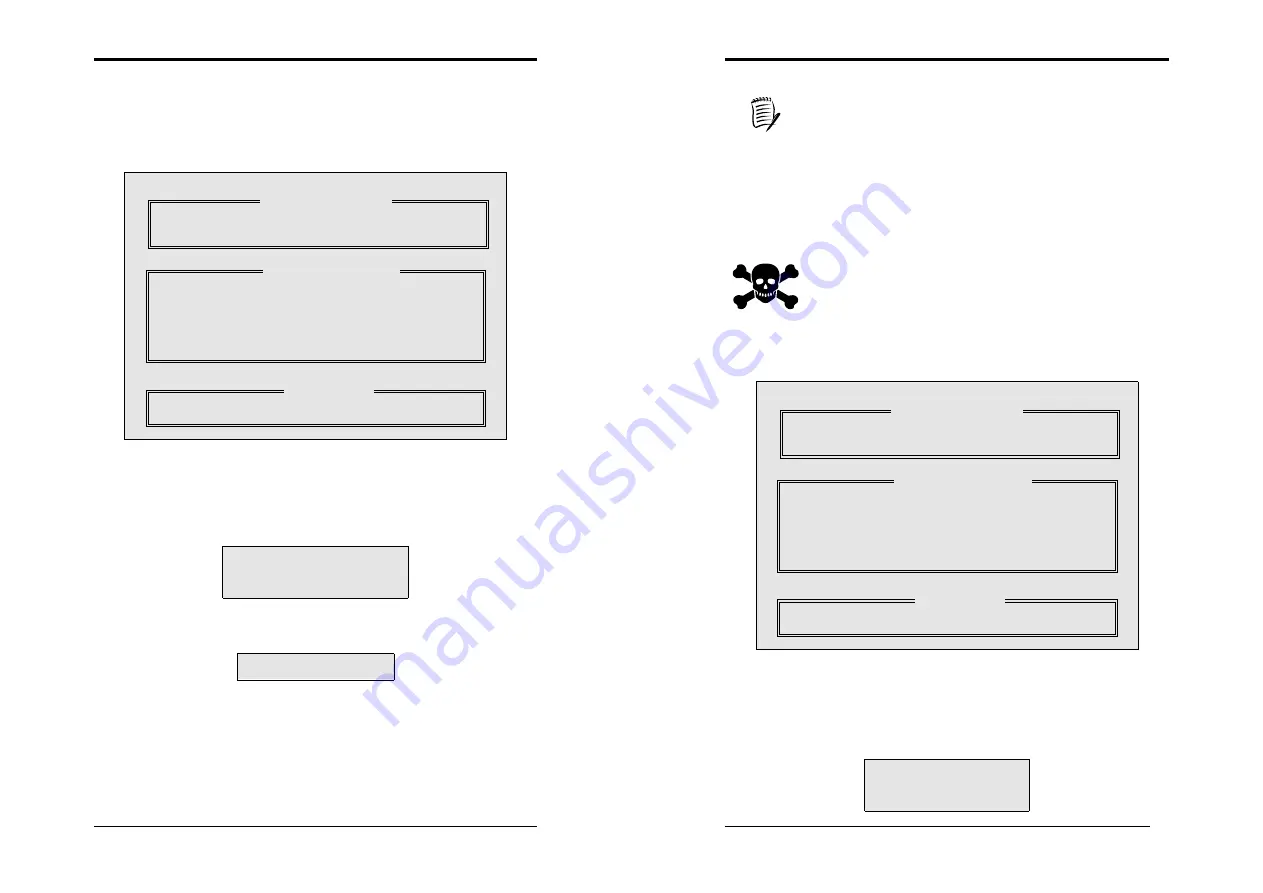
Appendix
103
4.
Creating a RAID 1 array (Secruity)
a)
Creating a Secruity Array with New Drives
To create an array for data protection using new hard drives, follow these steps:
1) In the FastBuild™ utility main menu, press [
1
] to select Auto Setup. The
following screen will appear.
2) Use the arrow keys to go to the field
Optimize Array for
and select
[
Security
] with the space bar. The mode field will display [
Mirror
].
3) After making a selection, press <
Ctrl-Y
> to save and create a RAID 1
array.
4) The window below will appear.
5) Press [
N
] for the Create Only option. A message will appear to confirm
that your Security array has been created.
Array has been created.
<Press Any Key to Reboot>
6) Reboot your system by pressing any key. During the boot process, the
MBFasTrack20276 BIOS will check and display the disk array
information.
7) Once the array is created, Use the FDISK utility to format the array as a
single hard drive.
8) After you have formatted the arrayed drivers, install an operating system.
The operating system will treat the RAID 0 array as a single drive unit.
FastBuild (tm) Utility 1.xx (c) 1996-2001 Promise Technology, Inc.
Optimize Array for:
Security
Typical Application to use: Not Available
Mode...........................................Mirror
Spare ................................................. 0
Drives used in Array.......................... 2
Array Disk Capacity................... 16126
[
↑
] Up [
↓
] Down [
←
,
→
, Space] Change Option [ESC] Exit [Ctrl-Y] Save
Do you want the disk image to be
duplicated to another? (Yes/No)
Y - Create and Duplicate
N - Create Only
[Auto Setup Options Menu]
[ Array Setup Configuration ]
[ Keys Available ]
Appendix
104
9) Install the appropriate RAID driver.
Depending on the operating system that you install, you might have to
install the RAID drivers during or after the Operating System installaton.
b)
Creating a Security Array With An Existing Data Drive
You would use this method if you wish to use a drive that already contains data
and/or is the bootable system drive in your system. You will need another drive of
identical or larger storage capacity. Please follow these steps:
Backup any necessary data before proceeding. Failure to follow this
accepted PC practice could result in data loss.
1) In the FastBuild™ utility main menu, press [
1
] to select Auto Setup. The
following screen will appear.
2) Use the arrow keys to go to the field
Optimize Array for
and select
[
Security
] with the space bar. The mode field will display [
Mirror
].
3) After making a selection, press <
Ctrl-Y
> to save and create a RAID 1
array.
4) The window below will appear.
FastBuild (tm) Utility 1.xx (c) 1996-2001 Promise Technology, Inc.
Optimize Array for:
Security
Typical Application to use: Not Available
Mode...........................................Mirror
Spare ................................................. 0
Drives used in Array.......................... 2
Array Disk Capacity................... 16126
[
↑
] Up [
↓
] Down [
←
,
→
, Space] Change Option [ESC] Exit [Ctrl-Y] Save
Do you want the disk image to be
duplicated to another? (Yes/No)
Y - Create and Duplicate
N - Create Only
[Auto Setup Options Menu]
[ Array Setup Configuration ]
[ Keys Available ]



















