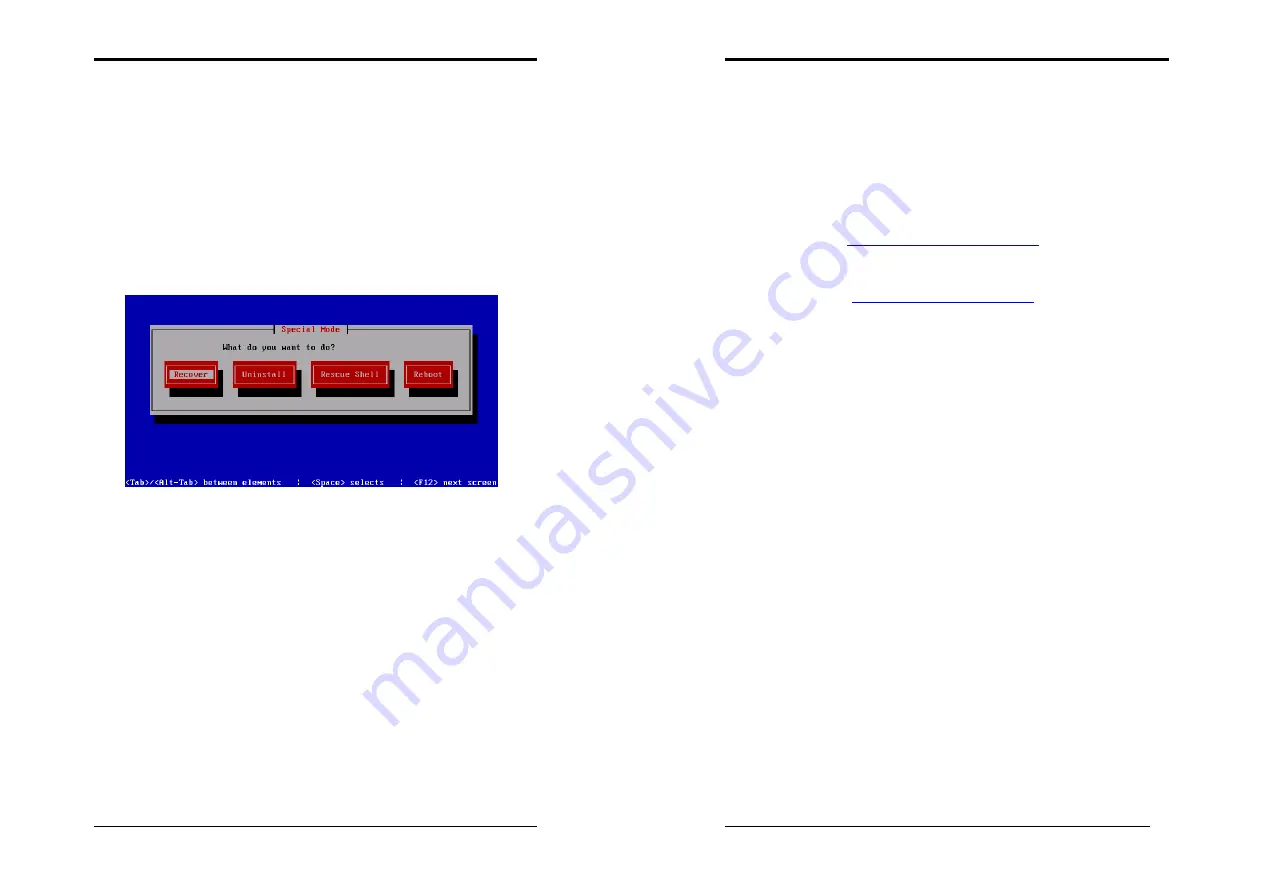
Chapter 6
93
4.
Special Mode
This mode is for System Recovery, Uninstallation, Reboot and Rescue Shell. If you
need to use the Recovery Mode in order to use the computer before Thiz Linux is
booted up, you can recover the boot-up program after installing the other operating
systems.
To enter the special mode, please type [
special
] in the boot-up screen, select the
language interface (the English interface is recommended) and keyboard (normally
set as [
us
]), and then press [
OK
] to proceed.
After entering the Special Mode, please select one of the four modes, including:
Recover, Uninstall, Rescue Shell or Reboot mode.
a)
Recover:
If you install other operating systems after Thiz Linux, and find that Thiz Linux
Desktop cannot be boot up, you can use [
Recover
] to reboot Thiz Linux Desktop
again. After the recovering process completed, users can see the following notices:
[
Recover Completed! Please press OK to Reboot.
]
Press [
OK
] to reboot your machine.
b)
Uninstall:
System uninstallation means to remove Thiz Linux Desktop from the boot-up
system, but at the same time retain all data on partitions. If you want to remove
partitions and the data on them, you need to use fdisk to remove partitions and data
with the Rescue Shell.
c)
Rescue Shell:
With the [Rescue Shell] mode, users can change any items in the system before
logging in to Thiz Linux Desktop. If you cannot reboot Thiz Linux Desktop with
[Recover], you can use this mode.
Chapter 6
94
d)
Reboot:
Press this to reboot the computer. Users can use the shortcut [Ctrl-Alt-Delete] to do
the same action.
*Note:
For the latest driver updates, you can download these new drivers at:
http://www.chaintech.thizlinux.com
Technical Support E-Mail :
























