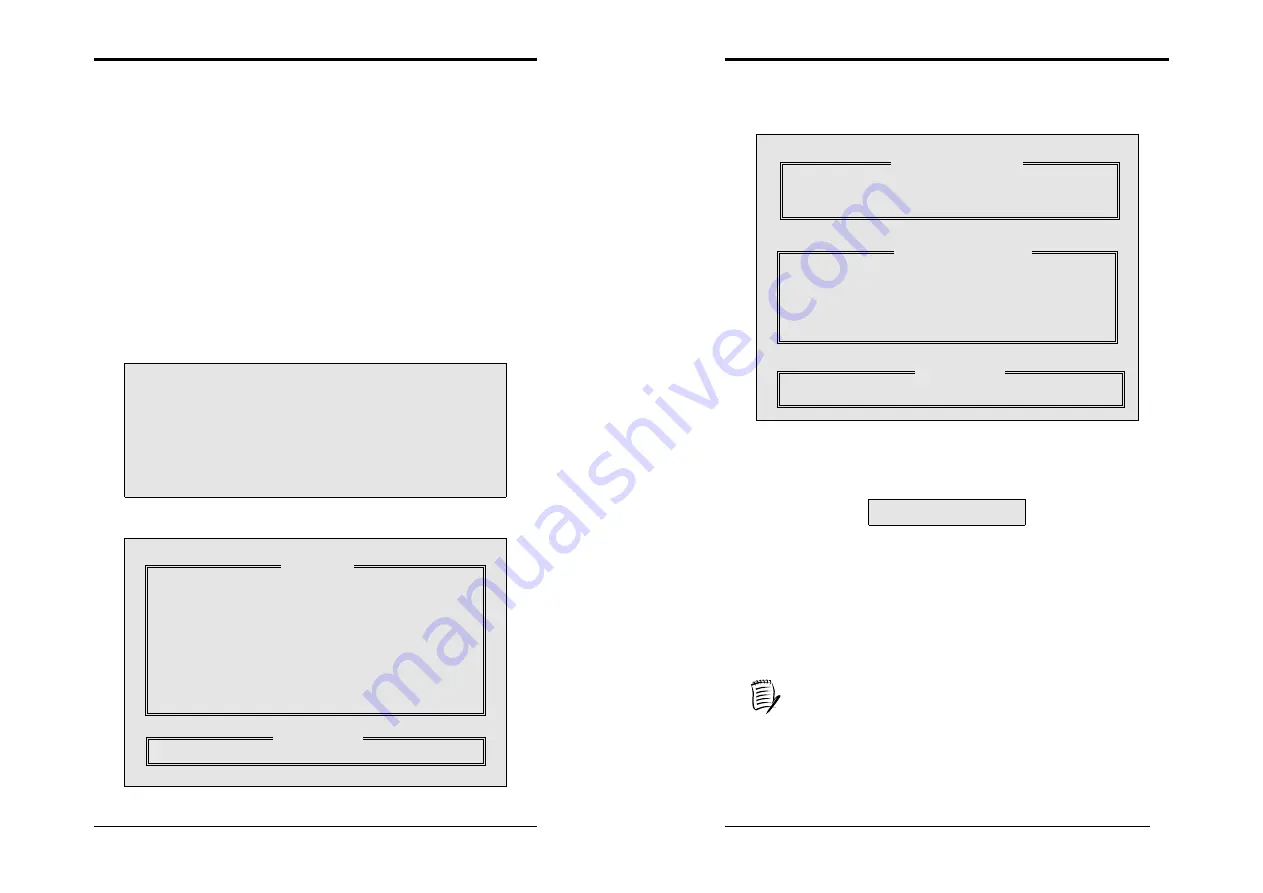
Appendix
101
1.
Installing the Hard Drives
To install the hard disks for RAID configuration please follow the following steps.
1) Make sure the jumper on each hard disk is set as Master
2) Install the hard disk into the drive bays.
3) Connect the Hard disk cables.
4) Connect the power cables for each hard drives to the appropriate power
connector.
5) Boot the system and enter the BIOS Setup Utility.
6) Go to Integrated Peripherals menu and setup your IDE RAID devices.
7) Save changes and Exit Setup
2.
Enter the MBFastBuild™ utility
1) Boot up the system. If this is the first time you have booted with the
FastTrak 20276 and drives installed, the Promise onboard BIOS will
display the following screen.
2) Press <
Ctrl-F
> simultaneously to display the FastBuild™ utility main
menu.
FastBuild (tm) Utility 1.xx (c) 1996-20015 Promise Technology, Inc.
Auto Setup......................................................[ 1 ]
View Drive Assignments ................................[ 2 ]
View Array .....................................................[ 3 ]
Delete Array ...................................................[ 4 ]
Rebuild Array .................................................[ 5 ]
Controller Configuration ................................[ 6 ]
Press 1...6 to Select Option
[ESC] Exit
MBFastTrak 133 (tm) “Lite” BIOS Version 2.00.X.XX
(c) 1995-2001 Promise Technology, Inc. All Rights Reserved.
No array defined………………….
Press <Ctrl-F> to enter FastBuild (tm) Utility or
press <ESC> key to continue booting the system.
[ Main Menu ]
[ Keys Available ]
Appendix
102
3.
Creating a RAID 0 array (Performance)
1) In the FastBuild™ utility main menu, press [
1
] to select Auto Setup. The
following screen will appear.
2) Use the arrow keys to go to the field
Optimize Array for
and select
[
Performance
] with the space bar. The mode field will display [
Stripe
].
3) After making a selection, press <
Ctrl-Y
> to save and create a RAID 0
array.
Array has been created….
<Press Any Key to Reboot>
4) Reboot your system by pressing any key. During the boot process, the
MBFasTrack20276 BIOS will check and display the disk array
information.
5) Once the array is created, Use the FDISK utility to format the array as a
single hard drive.
6) After you have formatted the arrayed drivers, install an operating system.
The operating system will treat the RAID 0 array as a single drive unit.
7) Install the appropriate RAID driver.
Depending on the operating system that you install, you might have to
install the RAID drivers during or after the Operating System installaton.
FastBuild (tm) Utility 1.xx (c) 1996-2001 Promise Technology, Inc.
Optimize Array for:
Performance
Typical Application to use DESKTOP
Mode...........................................Stripe
Spare ................................................. 0
Drives used in Array.......................... 2
Array Disk Capacity................... 16126
[
↑
] Up [
↓
] Down [
←
,
→
, Space] Change Option [ESC] Exit [Ctrl-Y] Save
[Auto Setup Options Menu]
[ Array Setup Configuration ]
[ Keys Available ]




















