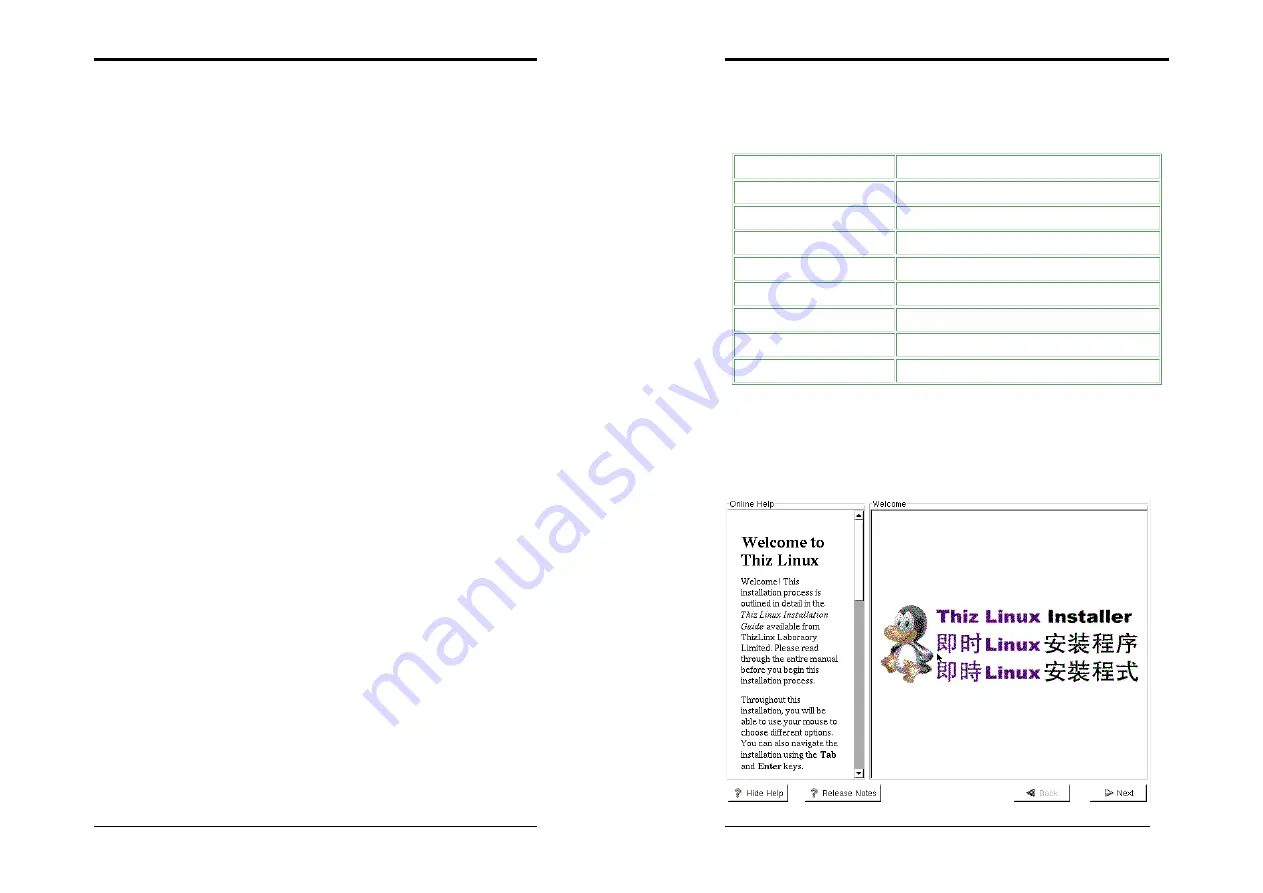
Chapter 6
79
Step 9. Installation Completed
Congratulations. Thiz Linux Desktop 6.0 has been successfully installed. Now,
please press
[Exit]
to leave the installation program, and withdraw the installation
disk from the CD-ROM driver. Then restart the computer.
The system will carry out the first login configuration. Then you will see the login
page; please type in the default login data:
Login name
:
root
Password
:
thiz
Click on '' Begin '' to enter Thiz Linux desktop environment.
Chapter 6
80
2.
Simple Mode
To install Thiz Linux Desktop 6.0 by Simple Mode, please enter any of the
commands below and select the system language to be used in your desktop
environment.
Command entered
Language version to be installed
en
Thiz Linux Desktop in English
fr
Thiz Linux Desktop in French
de
Thiz Linux Desktop in German
it
Thiz Linux Desktop in Italian
pt_PT
Thiz Linux Desktop in Portuguese
pt_BR
Thiz Linux Desktop in Brazillian Portuguese
ru
Thiz Linux Desktop in Russian
es
Thiz Linux Desktop in Spanish
Note
: If you select the [
Simple Mode
] installation, all Linux partitions on the hard
disk and the data on these partitions will be removed.
Select [
Simple Mode
] in any language in the boot-up screen, you will see the
following screen:






























