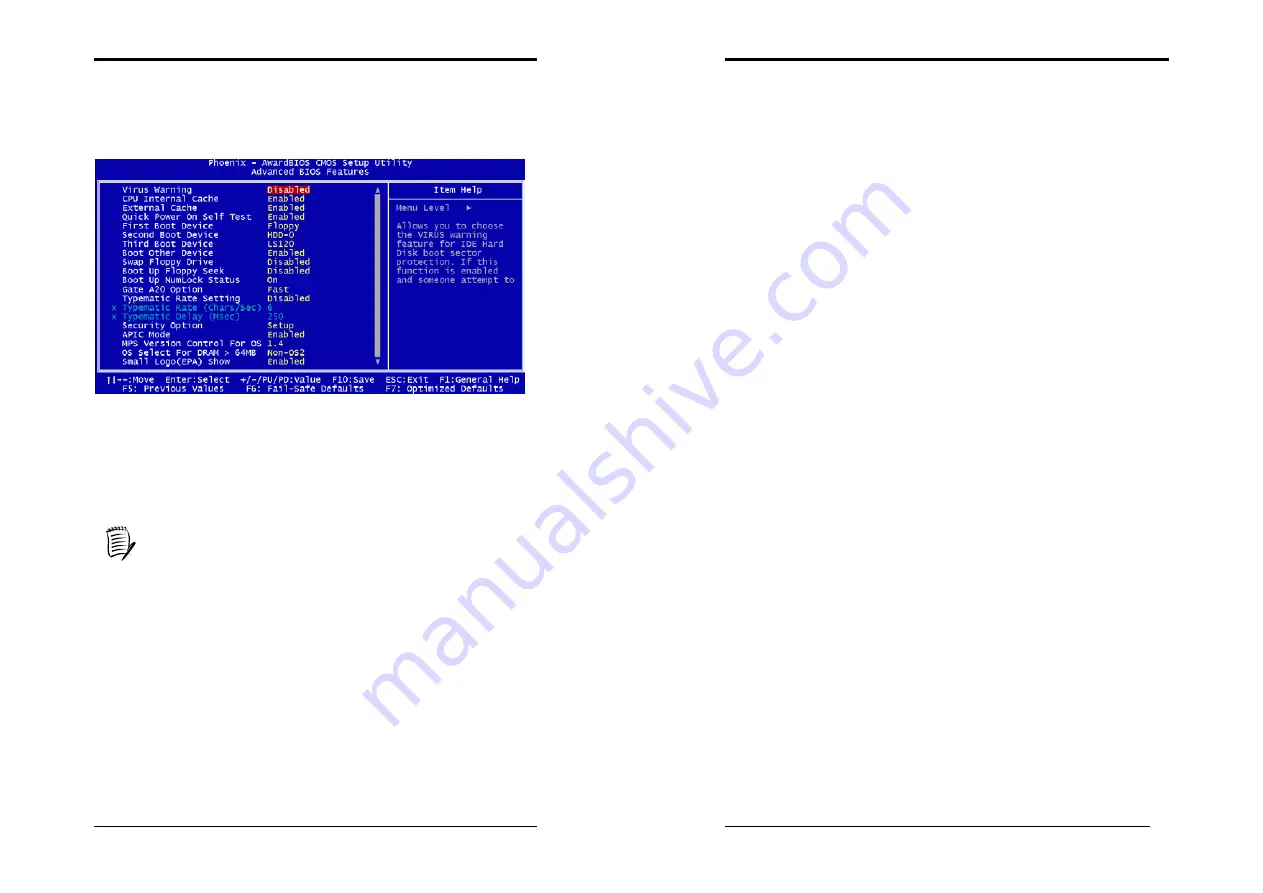
Chapter 3
31
3-2 Advanced BIOS Features
By choosing the Advanced BIOS Features option from the CMOS Setup Utility
menu (Figure 3-1), the screen below is displayed. This sample screen contains the
manufacturer's default values for the motherboard.
Figure 3-3 Advanced BIOS Feature Screen
Virus Warning:
When you set as enabled, you receive a warning message if a program (specifically,
a virus) attempts to write to the boot sector or the partition table of the hard disk
drive.
Many disk diagnostic programs that access the boot sector table can trigger the
virus-warning message. If you plan to run such a program, we recommend that
you first disable the virus warning.
CPU Internal Cache/External Cache:
Cache memory is much faster than conventional DRAM system memory. These
fields allow you to enable or disable the CPUs Level 1 built-in cache and Level 2
external cache. Both settings are left enabled to significantly increase the
performance of your computer.
Quick Power On Self Test (POST):
Enable this function to reduce the amount of time required to run the POST (Power
On Self Test). BIOS will save time by skipping some items during POST. It is
recommended that you disable this setting. Discovering a problem during boot up is
better than loosing data during your work.
Chapter 4
32
First/Second/Third/Boot Other Device:
This option sets the sequence of drives BIOS attempts to boot from after POST
completes. BIOS will search these drives for an operating system.
Swap Floppy Drive:
Enabling this function will swap the floppy drive assignment so that drive A will
function as drive B, and drive B will function as drive A. Note that the boot
sequence assignment mentioned directly above does not include booting from floppy
drive B. This function is useful if floppy drives B and A are of a different format and
you want to boot from floppy drive B.
Boot up Floppy Seek:
This is a set up check for floppy power-on after starting the computer system.
Boot Up NumLock Status:
This function defines the keyboard's number pad as number keys or arrow keys. If it
is set at on the number keys will be activated, if it is set at off the arrow keys will be
activated.
Gate A20 Option:
This allows you to set the Gate A20 status. When set to [
Fast
], Gate A20 is cont
rolled by chipset. When set to [
Normal
], Gate A20 is cont rolled by a specific pin
from the keyboard controller. Available options are [
Fast
] and [
Normal
].
Keyboard Interface
:
1. Typematic Rate Setting
When enabled, you can set the following two-typematic control items. When
disabled, the keyboard controller determines keystrokes arbitrarily in your system.
2. Typematic Rate (Chars/Sec)
The typematic rate sets the rate at which characters on the screen repeat when a key
is pressed and held down.
3. Typematic Delay (Msec)
The typematic delay sets how long after you press a key that a character begins
repeating.
Security Option:
The Supervisor and/or User Password functions shown in Figure 3-1 must be set to
take advantage of this function. See Section 3.11 for password setting information.
When the Security Option is set to System, a password must be entered to boot the
system or enter the BIOS setup program. When the Security Option is set to Setup, a
password is required to enter the BIOS setup program.












































