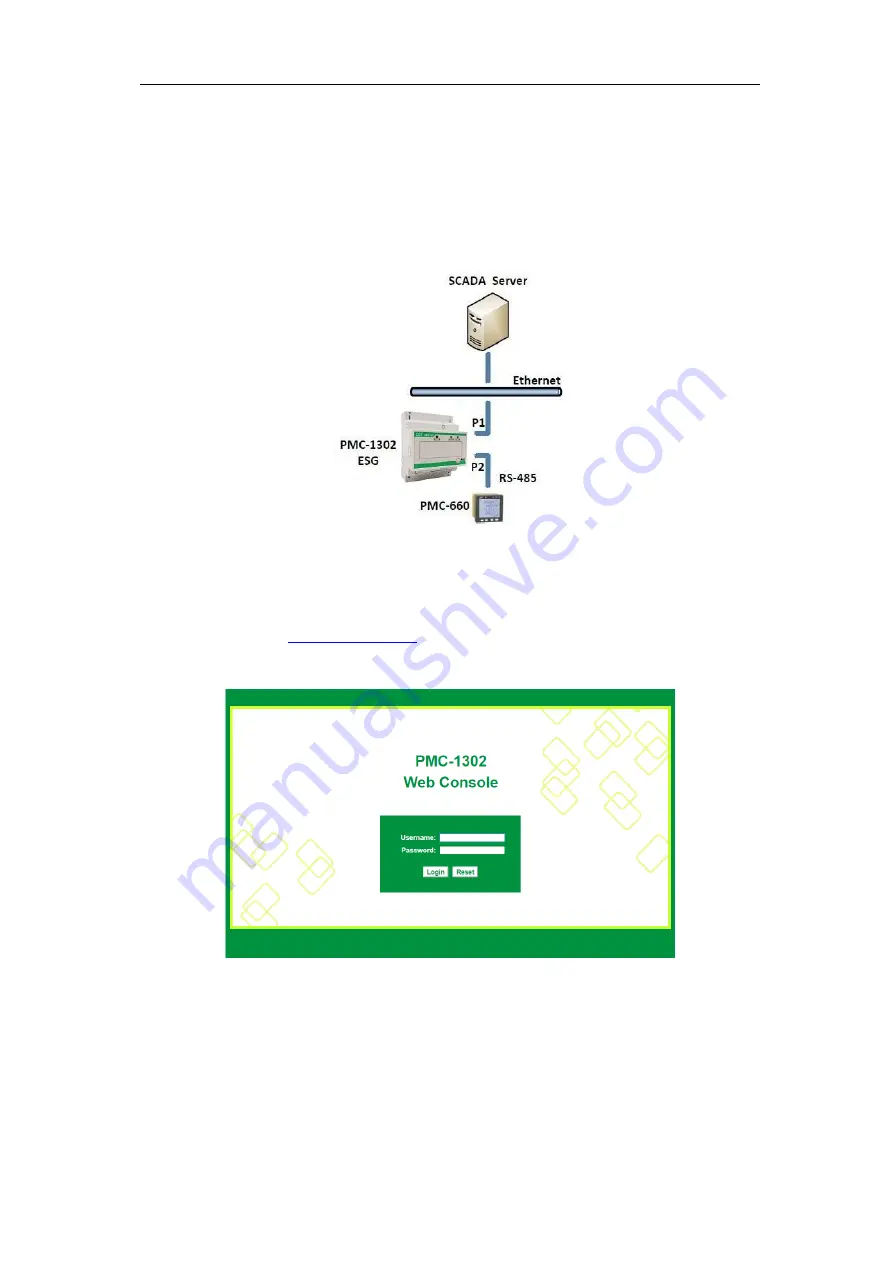
15
CET Electric Technology
Chapter 5 Communications through the PMC-1302-3 ESG
This section provides details on how to communicate with a PMC-660 meter (Unit ID = 100) via the
PMC-1302-3 ESG.
5.1 Topological Graph
In this example, a PMC-1302-3 ESG without the LoRa option with the P2 port is used. The default IP
address for P1 is 192.168.0.127.
Figure 5-1 Topological Graph
5.2 Configuring the PMC-1302-3 ESG
To configure the PMC-1302-3 ESG, the user can log on to its Web Console page via the Internet
Explorer by entering the IP address of the PMC-1302-3 ESG’s Ethernet port in the browser’s address
bar. For example, type
at the address bar and then press
<Enter>
. Enter the
default user name “user”, the default password “123456” and then click
Login
to open the
PMC-1302-3 ESG’s Web Console.
Figure 5-2 Login Interface
In this example, P2 of the PMC-1302-3 ESG is used. The PMC-660’s serial port has been configured
with the following parameters:
1.
Baud rate = 9600
2.
Data Bits = 8
3.
Parity = Even
4.
Stop Bits = 1
5.
Mode = TCP Server
6.
IP Port = 20001





















