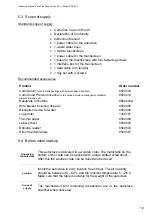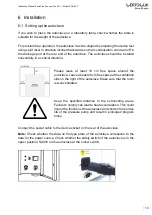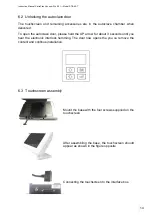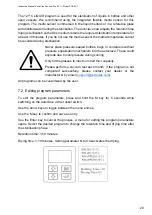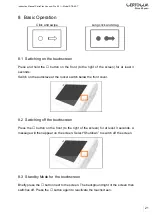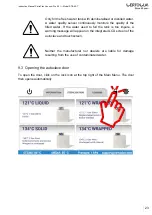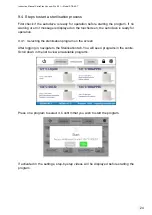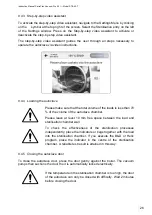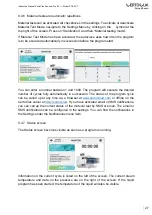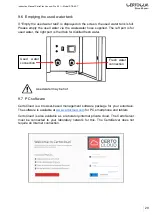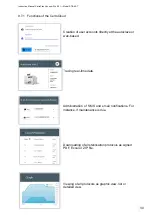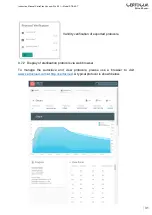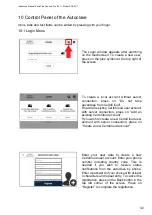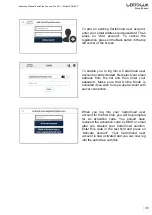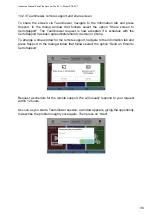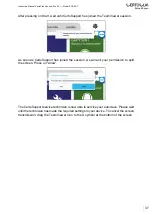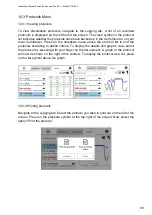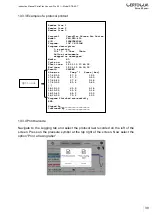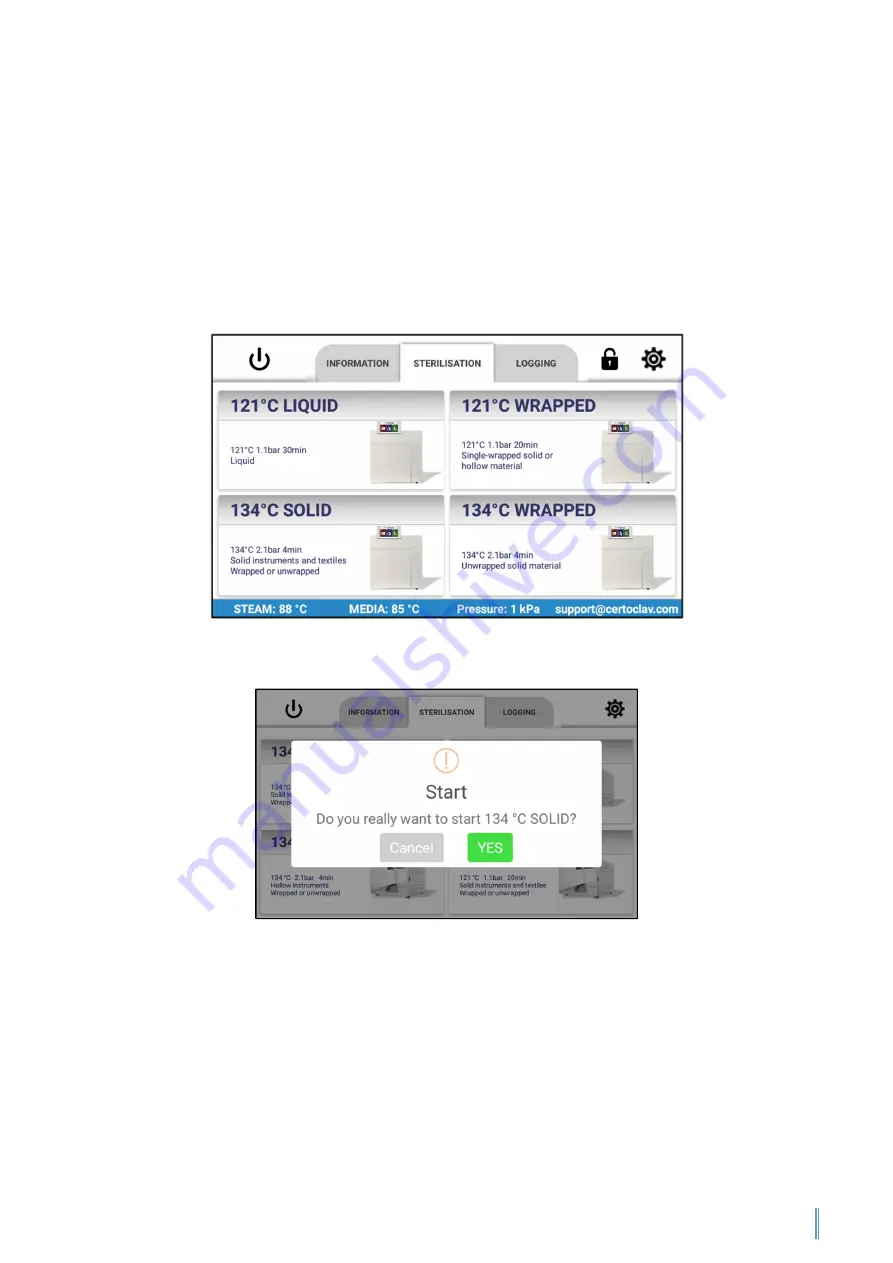
Instruction Manual CertoClav Vacuum Pro 45 l — Model STE-45-T
24
9.4 Steps to start a sterilisation process
First check if the autoclave is ready for operation before starting the program. If no
warning or error message is displayed on the touchscreen, the autoclave is ready for
operation.
9.4.1 Selecting the sterilisation program on the screen
After logging in, navigate to the Sterilisation tab. You will see 4 programs in the centre.
Scroll down in the list to view all available programs.
Press on a program to select it. Confirm that you wish to start the program.
If activated in the settings, step-by-step videos will be displayed before starting the
program.