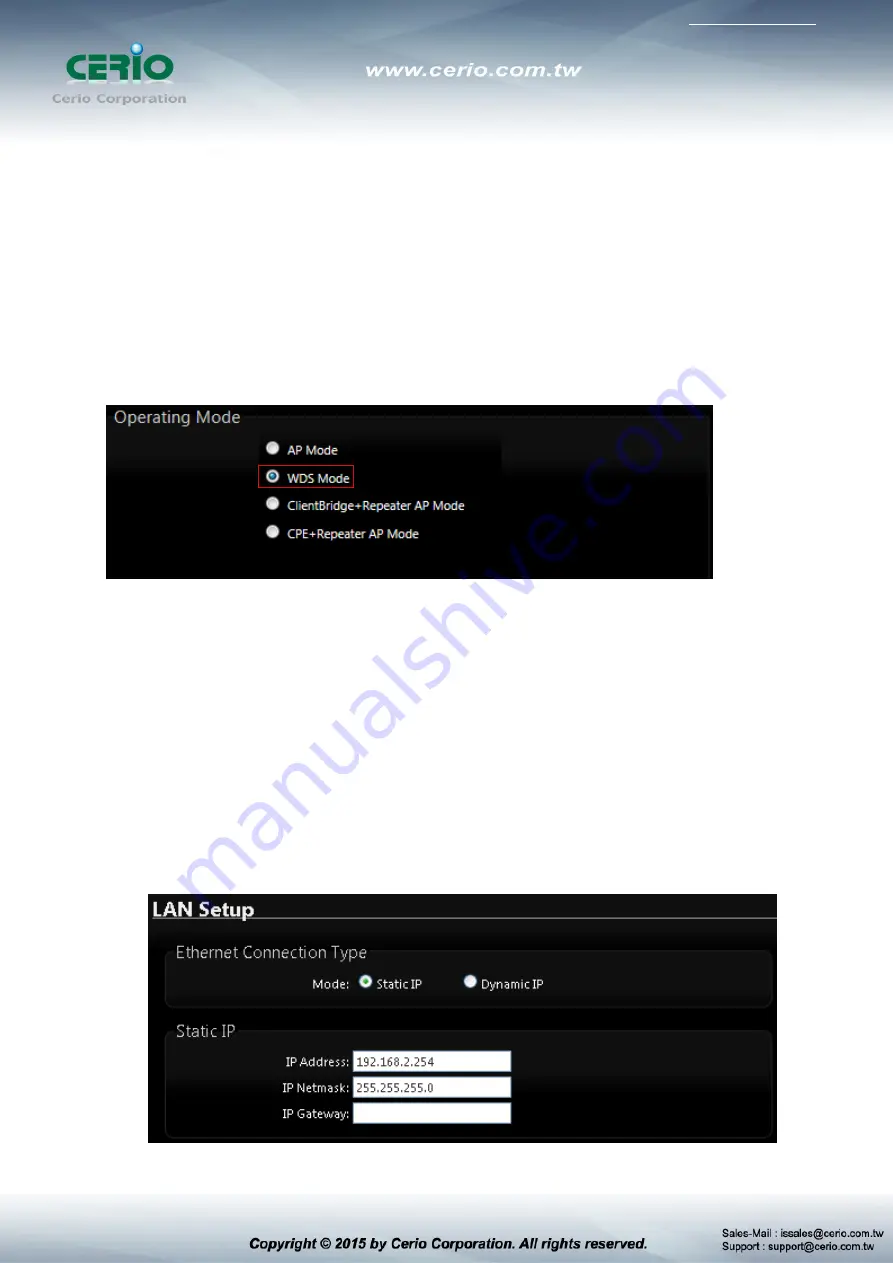
CERIO software core : cen_v3.0
3. WDS Mode Configuration
When WDS mode is chosen, the system can be configured as an WDS mode. This section provides
detailed explanation for users to configure in the WDS mode with help of illustrations. In the WDS
mode, functions listed in the table below are also available from the Web-based GUI interface.
3.1 Choose Your Operating Mode ( WDS Mode )
The system administrator can set the desired mode via this page, and then configure the system
according to their deployment needs, Please click on
System -> Operating
Mode and follow the
below setting.
3.2 External Network Connection ( Network Requirement )
You could expand your Ethernet network via WDS link. In this mode, the
OW-215N2-X
connects
directly to a wired LAN, and wirelessly bridges to a remote access point via a WDS link as shown
in picture. In the mode, it can’t associate with any wireless clients.
3.3 Configure OW-215N2-X LAN IP Address
Here are the instructions to setup the local IP Address and Netmask.
Please click on
System
->
LAN
and follow the below setting.






























