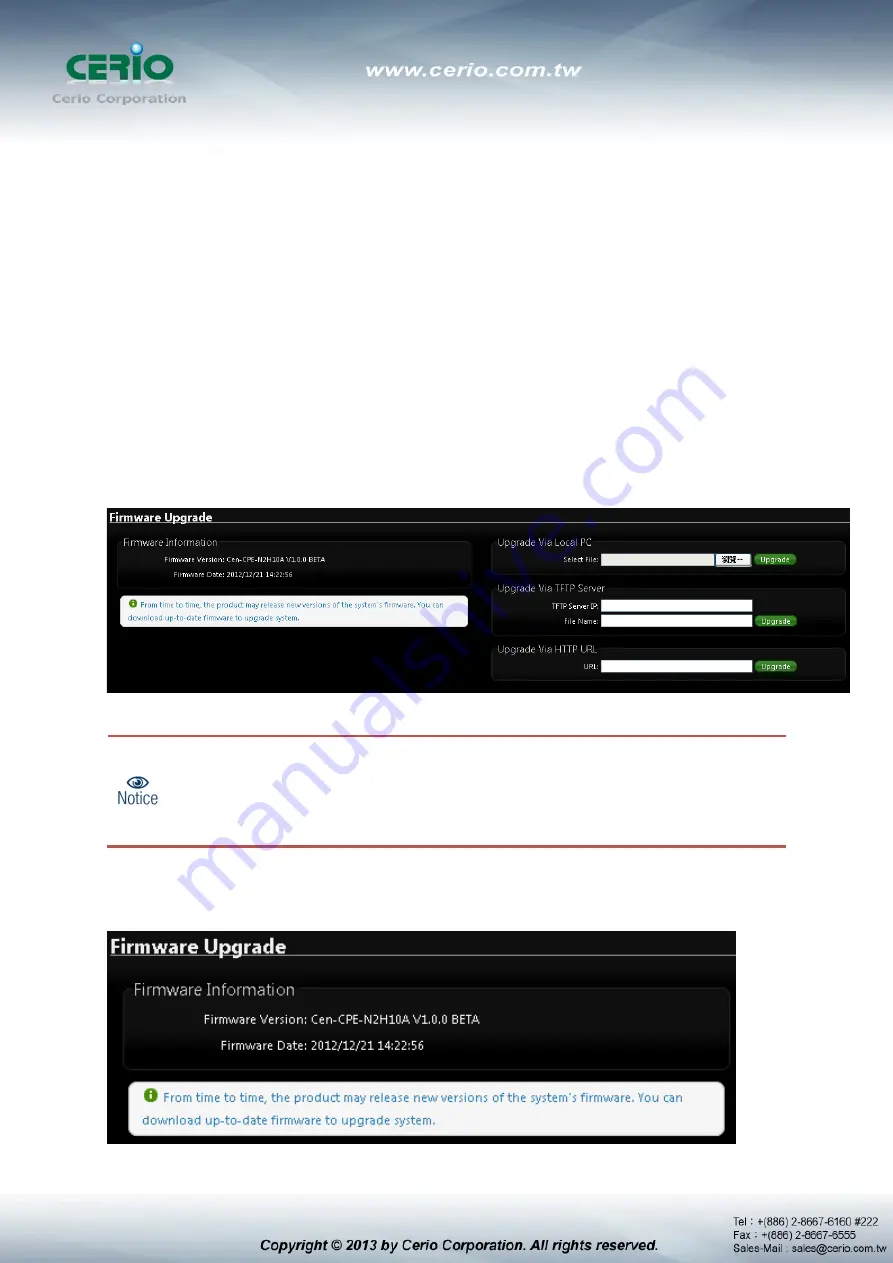
Load Settings from PC :
Click
Browse
button to locate a configuration file to restore, and
then click
Upload
button to upload.
Reset To Factory Default :
Click
Default
button to reset back to the factory default settings
and expect
Successful
loading message
.
Then, click
Reboot
button to activate.
9.2 Firmware Upgrade
Firmware is the main software image that system needs to respond to requests and to manage
real time operations. Firmware upgrades are sometimes required to include new features or bugs
fix. It takes around 2 minutes to upgrade due to complexity of firmware. To upgrade system
firmware, click Browse button to locate the new firmware, and then click Upgrade button to
upgrade.
Firmware Information
Show currently the
DT-300
of system software version and software date
1. To prevent data loss during firmware upgrade, please back up current settings
before proceeding
2. Do not interrupt during firmware upgrade including power on/off as this may
damage system.
Содержание DT-300N
Страница 1: ...CERIO Corporation DT 300N 2 4Ghz 300Mbps 11nbg 1000mW High Power Wireless Router User Manual...
Страница 15: ...In Local Area Connection Properties window select Internet Protocol TCP IP and click on Properties button...
Страница 17: ...System Overview page will appear after successful login...
Страница 22: ...7 Finishing Wizard Click Finish button to save your setting please wait till completion of the reboot process...






























