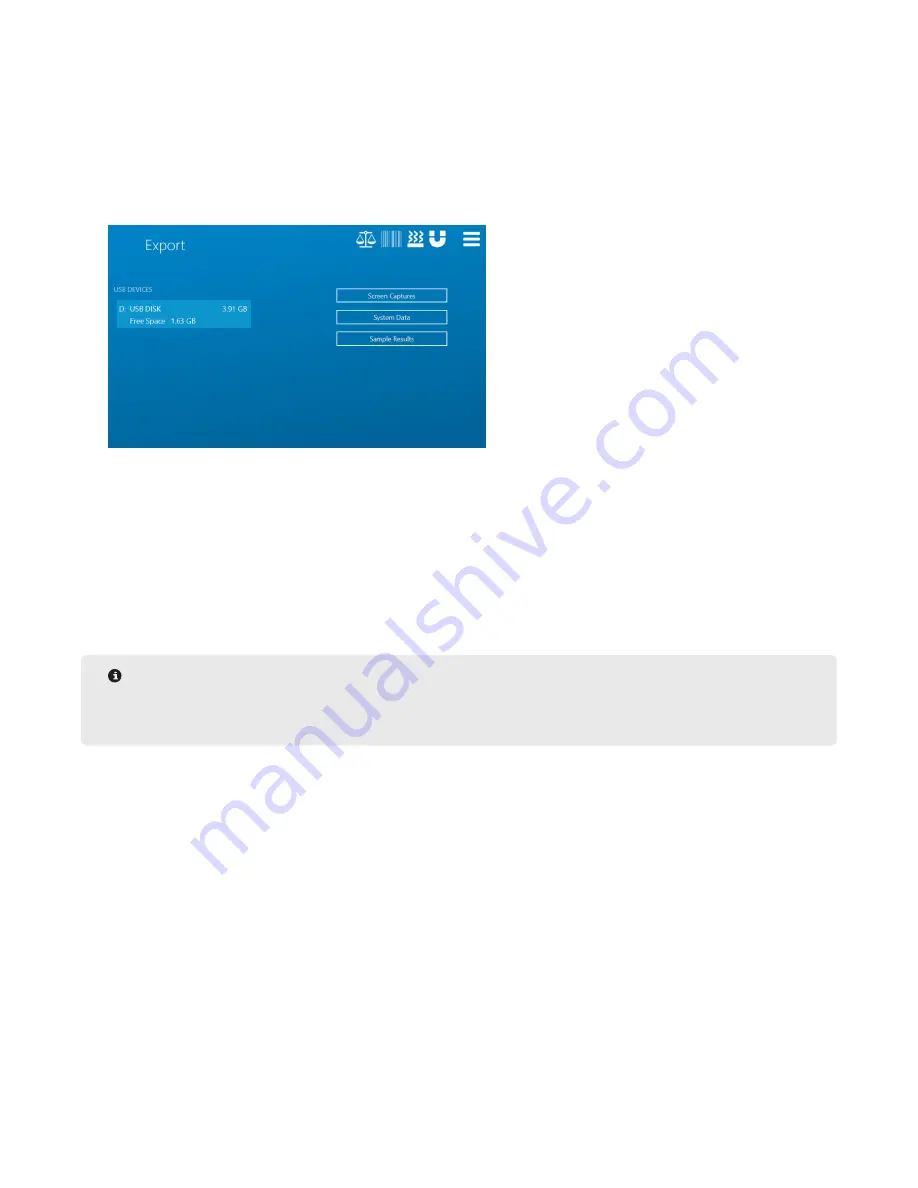
49
Data Management
Data Export
The ORACLE allows any Administrator to export various information to a USB in a format that can then be dropped
into various programs for further analysis. The system also has the capability to export Diagnostic or Maintenance
logs to be sent to CEM for expedited servicing and repair of the ORACLE, reducing down time and providing the
user with confidence their system is working as expected.
1.
In order to export any data from the ORACLE, a suitable USB must first be plugged into one of the ports on the
front of the ORACLE Processor Box.
2.
Select the “Main Menu” icon followed by “Export”.
3.
Select the appropriate USB.
4.
Select the appropriate results to export: screen captures, system data or sample results.
• Screen Captures – Tapping the bottom right corner of the ORACLE screen three times will take a
screenshot of the current screen, which can be exported and sent to CEM.
• System Data - Used for exporting and storing all of the system information necessary to run, including
Setup data, sample logs, methods, and other necessary information.
• Sample Results – All previous results can be exported to the USB for external review and storage, either
all at once or by user selection.
NOTE
Users have the option to export results that are individually chosen, filtered by certain variables, or export
all data on the system.
5.
Select “Export”.
6.
The initial Export screen will return and “Export complete” will appear on the right side of the screen beneath
“Sample Results”.






























