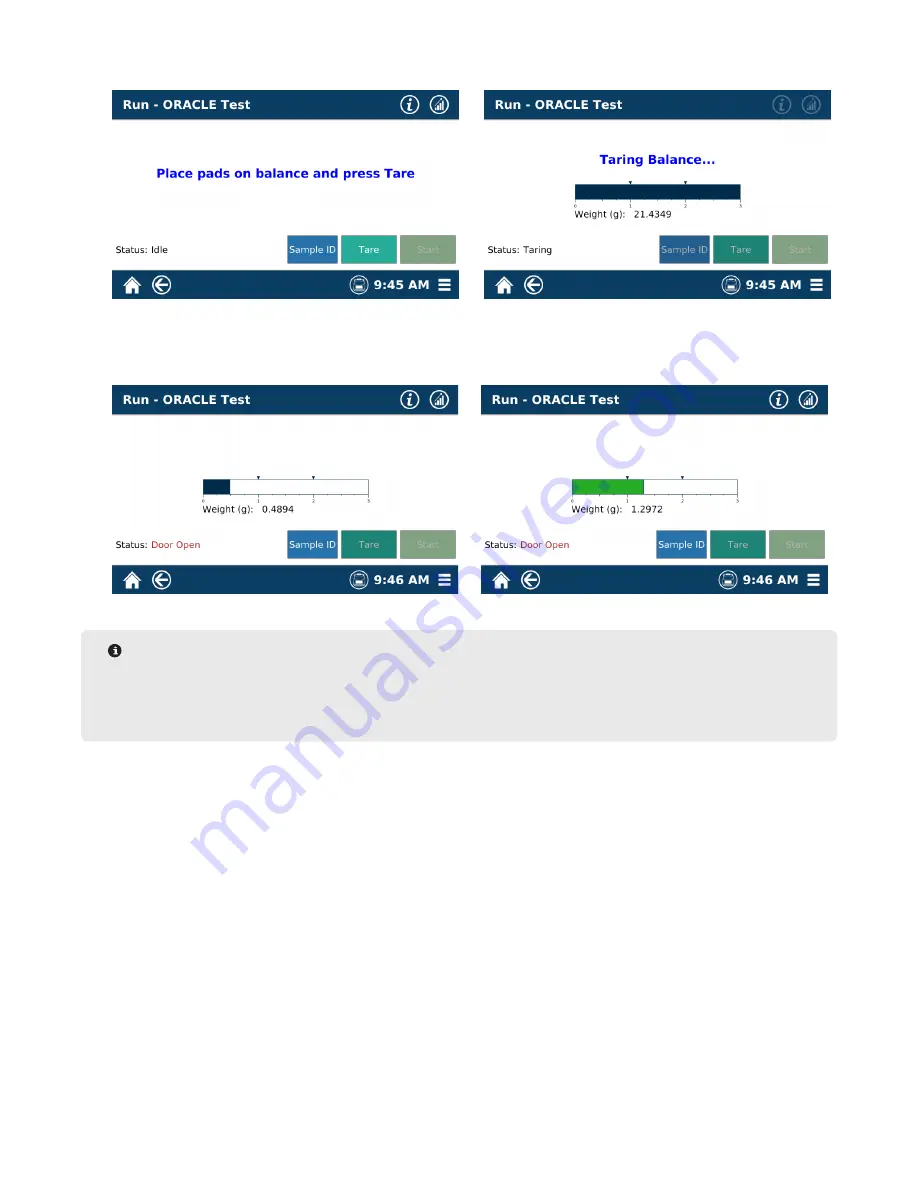
43
ORACLE Testing with a SMART 6
product.
6.
Close the SMART 6 cover, and press the green TARE button on the screen.
7.
Once the sample pads have been tared, add the correct amount of sample to the pad and spread the product
using the proper sample spread technique. The sample bar representing sample weight will change from BLUE
to GREEN when it is within the designated Sample Weight range created during method development.
NOTE
If you are unsure how to add the correct amount of sample, or the correct sample spread technique,
please refer to the videos titled “How to Run a Sample” for assistance. If you still have questions, please
contact CEM Corporation Process Application Support (800) 726-3331
8.
After the sample has been added and properly spread, center the pads on the balance pan, gently close the
SMART 6 cover, and press the START button. The system will automatically record a stable initial weight, and
the SMART 6 will then begin its heating procedure based on the parameters for the method that was chosen.
If the system does not change screens within 30 seconds of pressing start, press the STOP key and contact
CEM Service (800) 7265551.
9.
During the test, the user can choose two different screens for viewing
• Simple – This screen will only present the Moisture or Solids result during the testing process
• Advanced – This screen will include the weight, Sample ID, drying curve and all testing parameters specific
to the method. No values are able to be altered while the test is running.






























